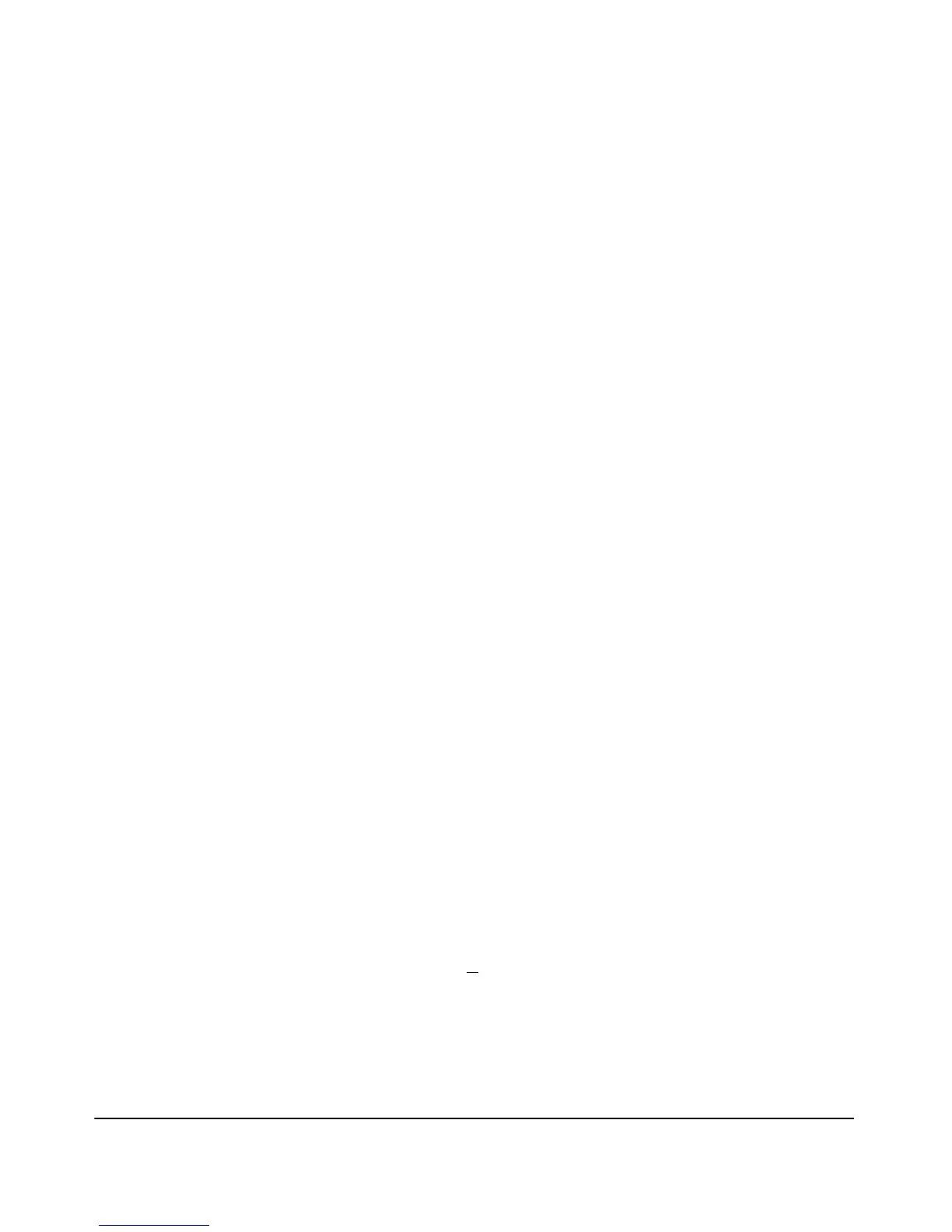2-19
Installing the Switch
Installation Procedures
The console can be accessed through these methods:
■ Out-of-band: The switches come with a serial cable for connecting a PC
or VT-100 terminal, to be used as a console, directly to the switch’s RJ-45
Console Port.
There is also the option of using a USB cable (not supplied) to connect
the switch’s Micro USB Console Port to a PC. To use the USB Console
Port, you must first download a USB driver to the PC. See the Note on
page 2-20 for more information.
Note that you cannot use both the RJ-45 Console Port and USB Console
Port at the same time. When the USB Console Port is connected to a live
PC, it has priority over the RJ-45 Console Port.
By default, the RJ-45 console port is active (accepts input). To activate
the USB console port, connect it to a live PC. If the USB console session
is closed by the inactivity timer, the RJ-45 console port becomes active
again to allow remote access via a terminal server. To reactivate the USB
console port, unplug it, then reconnect it to a live PC.
■ In-Band: Access the console using Telnet from a PC or UNIX station on
the network, and a VT-100 terminal emulator. This method requires that
you first configure the switch with an IP address and subnet mask by using
either out-of-band console access or through DHCP/Bootp. For more
information on IP addressing and on starting a Telnet session, see
chapter 3, “Configuring the Switch”, in the Management and
Configuration Guide, which is on the HP Web site at
www.hp.com/networking/support.
The switches can simultaneously support one out-of-band console session
through a Console Port and in-band Telnet console sessions.
Terminal Configuration
To connect a console to the switch, configure the PC terminal emulator as a
DEC VT-100 (ANSI) terminal or use a VT-100 terminal, and configure either
one to operate with these settings:
■ any baud rate from 1200 to 115200 (the switch senses the speed)
■ 8 data bits, 1 stop bit, no parity, and flow control set to off
■ for the Windows Terminal program, also disable (uncheck) the “Use
Function, Arrow, and C
trl Keys for Windows” option
■ for the Hilgraeve HyperTerminal program, select the “Terminal keys”
option for the “Function, arrow, and ctrl keys act as” parameter
