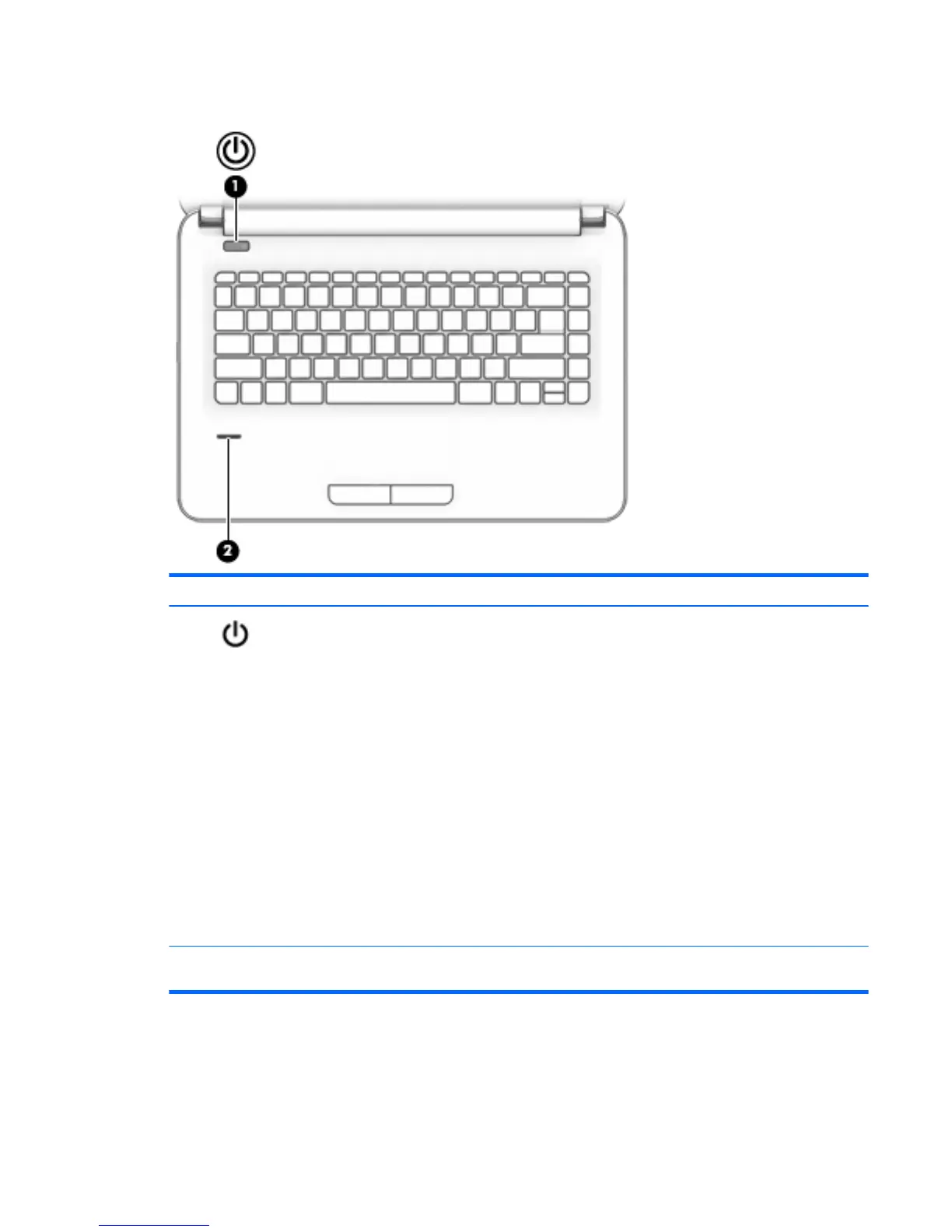Button and ngerprint reader
Component Description
(1) Power button
●
When the computer is o, press the button to turn on the computer.
●
When the computer is on, press the button briey to initiate Sleep.
●
When the computer is in the Sleep state, press the button briey to exit Sleep.
●
When the computer is in Hibernation, press the button briey to exit Hibernation.
CAUTION: Pressing and holding down the power button results in the loss of unsaved
information.
If the computer has stopped responding and shutdown procedures are ineective, press
and hold the power button for at least 5 seconds to turn o the computer.
To learn more about your power settings in Windows 10, see your power options.
▲
Type power in the taskbar search box, and then select Power and sleep settings.
‒ or –
Right-click the Start button, and then select Power Options.
To learn more about your power settings in Windows 7, see your power options, select
Start > Control Panel > System and Security > Power Options.
(2) Fingerprint reader
(select products only)
Allows a ngerprint logon to Windows, instead of a password logon.
Top 11
