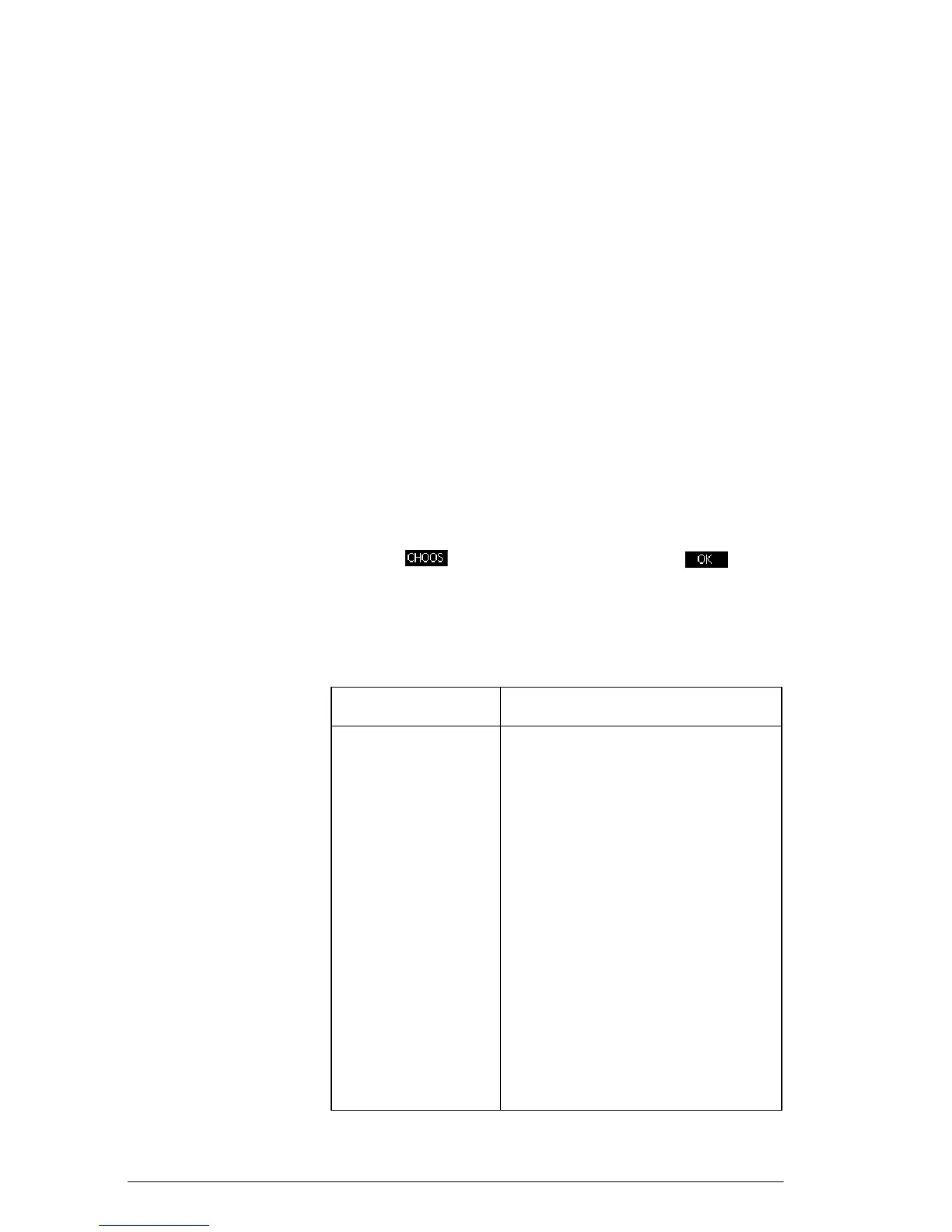90 Statistics 2Var app
• Accept the default option to fit the data to a straight
line.
• Select one of the available fit options in the Symbolic
view.
• Enter your own mathematical expression in the
Symbolic view. This expression will be plotted, but it
will not be fitted to the data points.
Angle Setting You can ignore the angle measurement mode unless your
Fit definition (in the Symbolic view) involves a
trigonometric function. In this case, you should specify in
the Symbolic setup whether the trigonometric units are to
be interpreted as degrees or radians.
Choose the fit 1. P r e s s Yto display the Symbolic view. Highlight the
Type number (Type1 through Type5) you want to
define.
2. Press and select from the list. Press when
done. The regression formula for the fit is displayed in
the Symbolic view.
Fit models Eleven fit models are available:
Fit model Meaning
Linear (Default.) Fits the data to a
straight line, y = mx+b. Uses a
least-squares fit.
Logarithmic Fits to a logarithmic curve,
y = m lnx + b.
Exponential Fits to an exponential curve,
y = be
mx
.
Power Fits to a power curve, y = bx
m
.
Exponent Fits to an exponent curve,
.
Inverse Fits to an inverse variation,
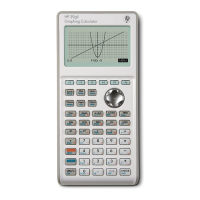