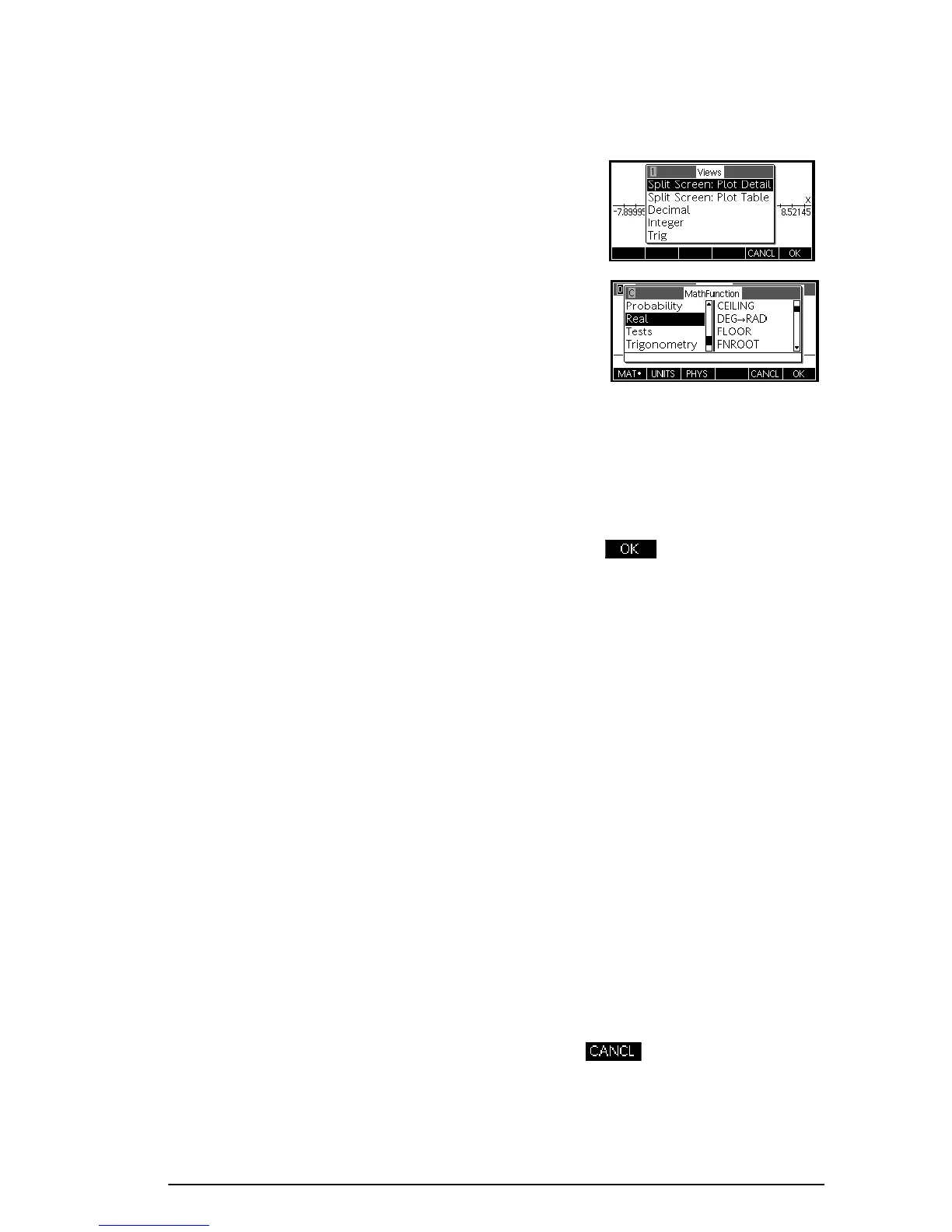Getting started 9
Menus
A menu offers you a choice
of items. Menus are
displayed in 1-3 columns.
• The arrow means more
items below.
• The
arrow means more
items above.
To search a menu • Press\or=to scroll through the list. If you press
S\orS=, you’ll go all the way to the
end or the beginning of the list. Highlight the item you
want to select, then press (or
E
).
• If there are two columns, the left column shows
general categories and the right column shows
specific contents within a category. Highlight a
general category in the left column, then highlight an
item in the right column. The list in the right column
changes when a different category is highlighted.
• If there are three columns, the left column shows a
general category while the second column shows a
useful sub-category. Highlight a general category,
then highlight a sub-category of interest. Finally, select
an item from the third column.
• To speed-search a list, type the number or letter of the
category, followed by the number or letter of the item.
For example, to find the List category in
b,
press
p.
To cancel a menu Press
O
(for CANCEL) or . This cancels the
current operation.
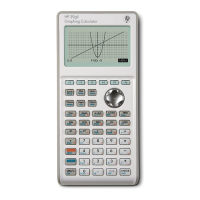