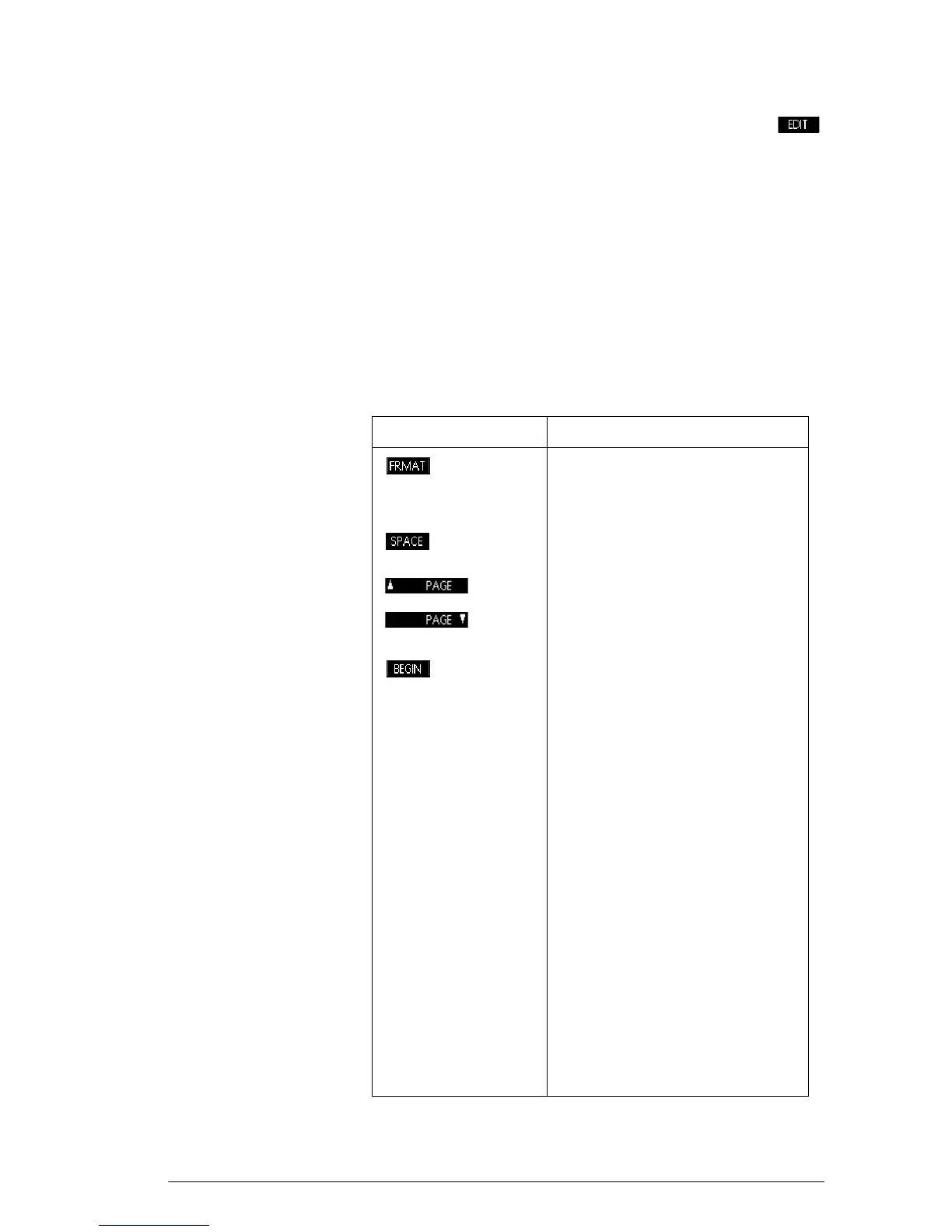Notes and Info 211
To create a note in
the Info view
1. In an app, press
S
Info for the Info view and
to start your note.
2. Use the note editing keys and formatting options.
These are identical to those found in the Note Editor
(see previous section).Your work is automatically
saved. To exit Info view, press any view key or
H.
Note Editor keys While you are in the Note or Info Editors, you can use the
following keys:
Key Meaning
Opens the text formatting
menu. See Formatting options
later in this chapter.
Space key for text entry.
Moves from page to page in a
multi-page note.
Starts text selection. Use the
arrow keys to select existing
text for formatting.
C
Backspaces cursor and
deletes character.
E
Starts a new line.
S
CLEAR Erases the entire note.
a
Menu for entering variable
names, and contents of
variables.
b
Menu for entering math
operations, and constants.
S
CMDS Menu for entering program
commands.
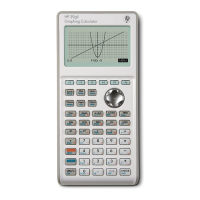