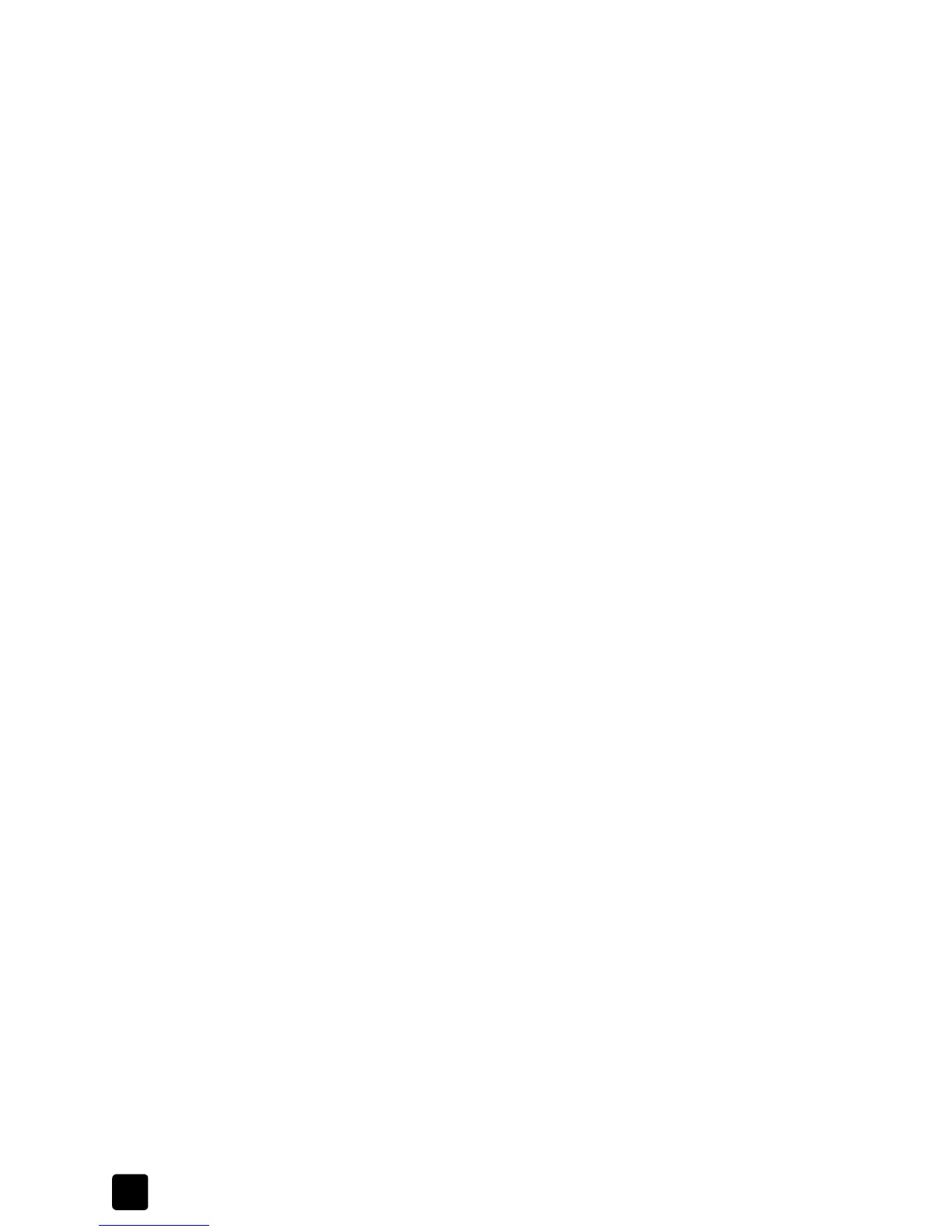hp digital copier printer 410
chapter 3
18
print using high resolution
The availability of the High Resolution Control options depends on the paper
type and print quality you have selected. Use the following guidelines to
determine which high-resolution setting to use.
• Photo Paper Printing
– PhotoREt: select this option to have the software automatically choose
the best combination of print speed and quality for the image.
– 4800 x 1200 optimized dpi: select this option for printing
high-resolution (1200 x 1200 input dpi or higher) images on photo
paper. Selecting this option requires large amounts of temporary disk
space and may take much longer to print than PhotoREt mode. If you
do not have sufficient disk space, select PhotoREt and reprint. This
option is not recommended for text.
• Inkjet Paper Text Rendering
– Automatic: select this option to have the software automatically choose
the best combination of print speed and quality for the image or
document.
– 1200 dpi: select this option for high-resolution text printed on inkjet
paper. This option requires large amounts of temporary disk space and
may take longer to print than Automatic mode. If you lack sufficient disk
space, select Automatic and reprint. This print mode is available only
when you select an inkjet paper type that supports it, and set the print
quality to Best.
restore factory defaults
Click Factory Settings to return the Quality tab settings to the original defaults.
This will not affect settings in the other tabs.
use the layout tab
The Layout tab allows you to adjust the following print settings:
• select paper size
• print borderless photos
• scale a document’s size
• change the page orientation
• reverse an image for iron-on transfers
• rotate a document to print envelopes
• set the number of copies
• print the last page first
• restore factory defaults
Whenever you make a change in print settings in this tab, you can confirm your
change by viewing the images in this tab.
