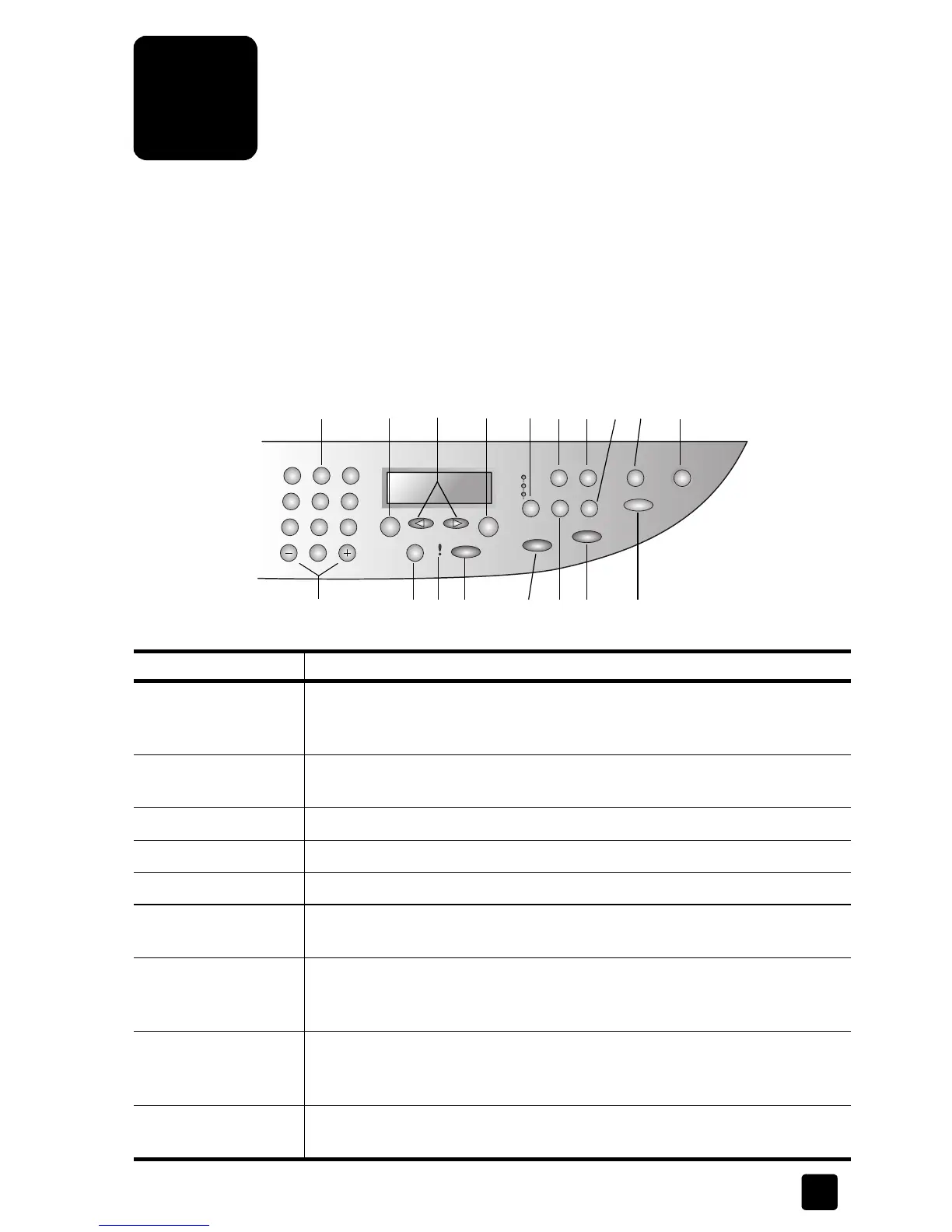1
1
get started
The front-panel of your new HP Digital Copier Printer has several buttons and
indicators that allow you to change settings and perform a wide range of copy
functions.
front-panel features
The following illustration shows a close-up of the front-panel and identifies the
location of the buttons.
31 52 9
12
4 6 7 8 10
13 14 15 16 17 1811
feature purpose
1 Keypad: use to enter numbers such as the quantity of copies or
percentages when reducing or enlarging. You can also use the keypad to
specify menu items.
2 Menu: use to access the menu system. Menu options include Copy Setup,
Print Report, and Maintenance.
3 Arrows: use to scroll through menu settings and options within settings.
4 Enter: use to select or save the displayed setting.
5 Quality: use to select the quality of the copy from Best, Normal, or Fast.
6 Paper Type: use to select the paper type. The paper tray supports plain
paper and specialty papers.
7 Reduce/Enlarge: use to reduce or enlarge an original to a specified image
size on paper loaded in the tray. The original may be fed from the
automatic document feeder (ADF) or placed on the glass.
8 Special Features: use to access options that let you reduce or enlarge to a
specified copy image size on paper loaded in the tray. The options are
Normal, Fit to Page, Image Size, Poster, 2 on 1, and MarginShift.
9 Fit to Page: use to automatically enlarge or reduce your original to fit the
paper size you have loaded.