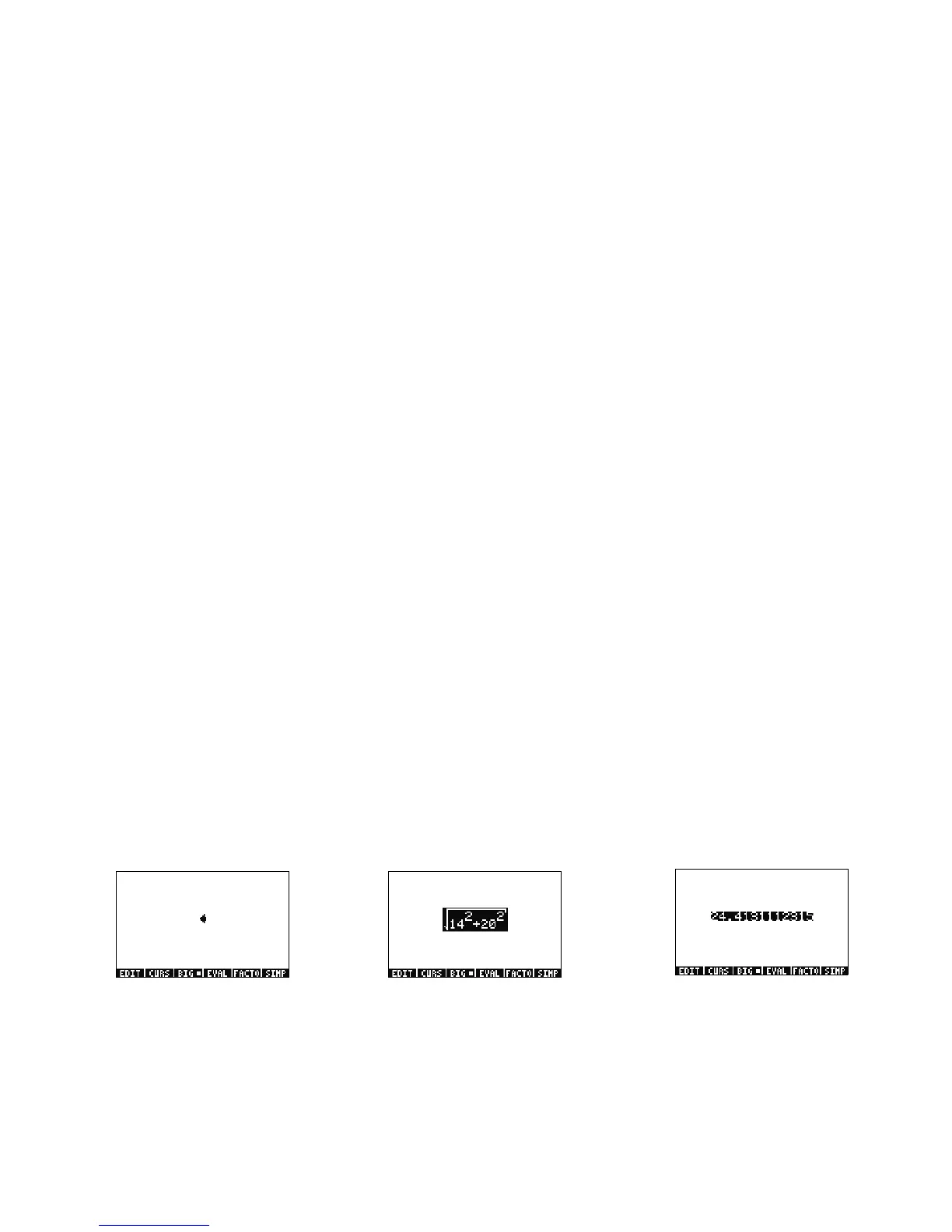Getting Started 9
Getting Started
9
26. With RPN as the active operating mode, you can still use Algebraic mode at anytime. Press
³ so '' appears on the editline.
You can now enter data just as you normally would in Algebraic mode. For example, with '' on the editline, type 2 + 2 *
4
Q 2 . When you are done, press ENTER and notice how your equation appears on the stack. Press ENTER to duplicate it,
and then
@ followed by ENTER (->NUM) to return a final numerical result.
27. Another option for entering equations and expressions is the EquationWriter. Press @ followed by ³(EQW) to open the
EquationWriter (see Figure 12). Let's type in and solve a problem using the Pythagorean theorem. Type 14
Q2 followed by
RIGHT cursor + 20 Q2 then RIGHT cursor RIGHT cursor followed by R. You now have the equation entered into the
equation writer (see Figure 13). Now press the EVAL menu key, followed by
@ then HIST (UNDO). The EVAL menu key
evaluates what is currently highlighted, and the UNDO command will undo your last command. Now with the whole equation
highlighted, as shown in Figure 13, press @ then VAR (COPY). We will use this later. Now press ENTER. Your equation is now
on the stack. Press
@ then ENTER (->NUM) to evaluate your problem. The hypotenuse is ~24.413.
Using Equation Solvers
28. Let's say you have to work several problems involving the Pythagorean Theorem from the last example. Rather than typing them all
in individually, wouldn't it be nice to solve any part of the formula? The many built-in solving tools, including HP Solve, can help
you do this.
Figure 12 Figure 13 Figure 14
