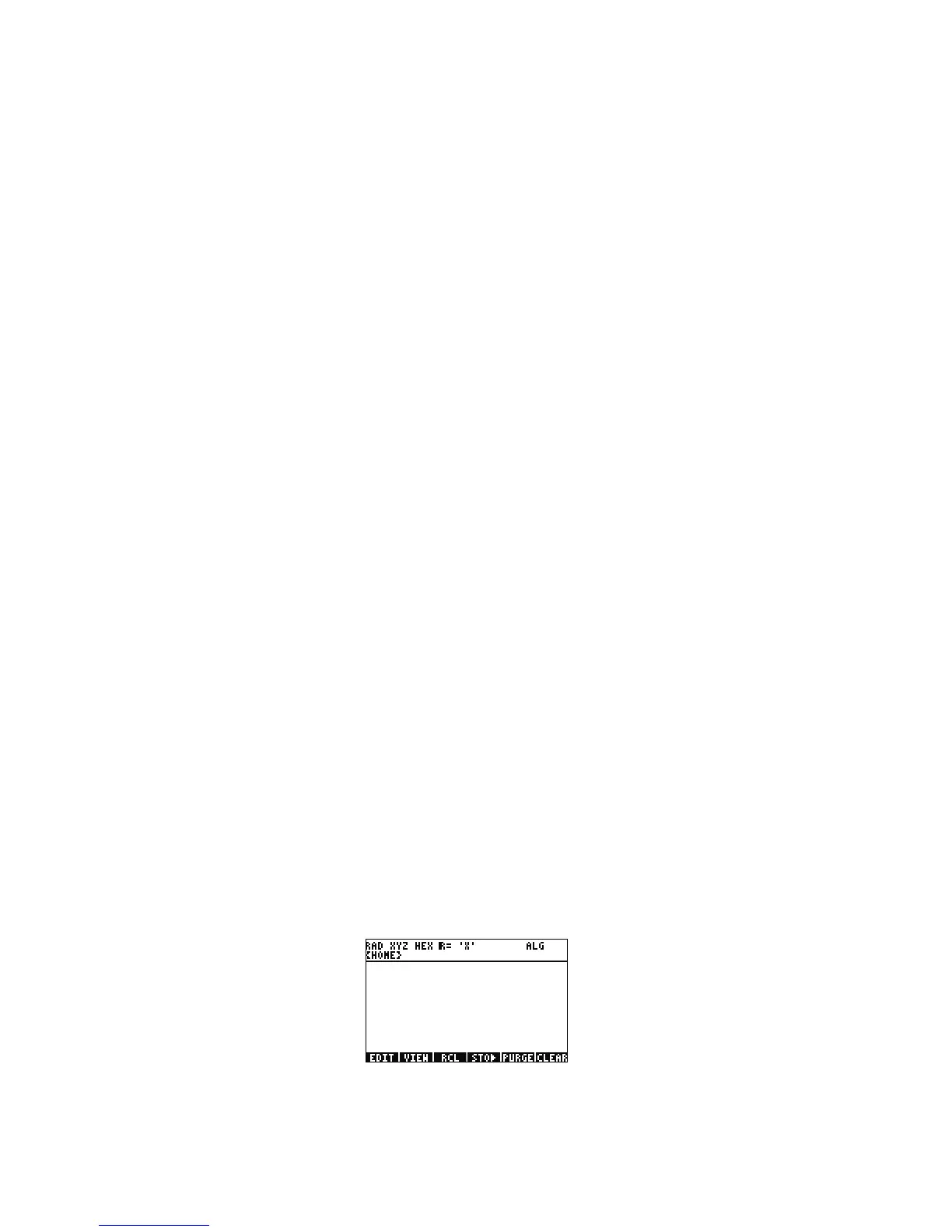2 Getting Started
Getting Started2
Manual Conventions
This manual makes use of certain conventions with text to differentiate between key presses and on screen display options.
• Keyboard keys are represented by CAPITAL letters.
•The symbols ! and @ represent the left-shift and right-shift keys, respectively. These symbols, when followed by CAPITAL
letters or key symbols, indicate shifted functions of the keyboard keys.
• Menu items for menu keys are also spelled out in CAPITAL letters, followed by the term, menu key.
• Field names, choose box options, and other on screen text appear in BOLD.
• UP, DOWN, LEFT, RIGHT refer to the silver cursor keys.
• Letters of the alphabet are indicated by ] followed by the keyboard key on which the letter appears. For example, to type the
letter C, press
] F3(C).
• Numbered keys are represented simply by printed numbers: 1, 5, 123.35, etc.
Occasionally, symbols of the actual keys may be used for clarification in long command sequences. Some key commands require you to
press and hold a shift key while simultaneously pressing one or more keys. These commands are spelled out specifically in the text.
Keyboard, Menus, and Annunciators
1. To begin, press ON. With the power on, the ON key becomes CANCEL. Press ON to cancel an operation and clear the screen
display. Press the TOOL key. Notice that there are six items at the bottom of the screen. These items make up a menu (see Figure 1).
To use a menu, press the key directly beneath the desired menu item. This menu will change as you use the calculator.
Figure 1
2. Notice how there is both a white function and an orange function printed above most keys on the keyboard. There is also a yellow
character printed on the right side of most keys. Look at the orange function above ON. Press the orange right-shift,
@, followed
by ON, and the unit powers off.
