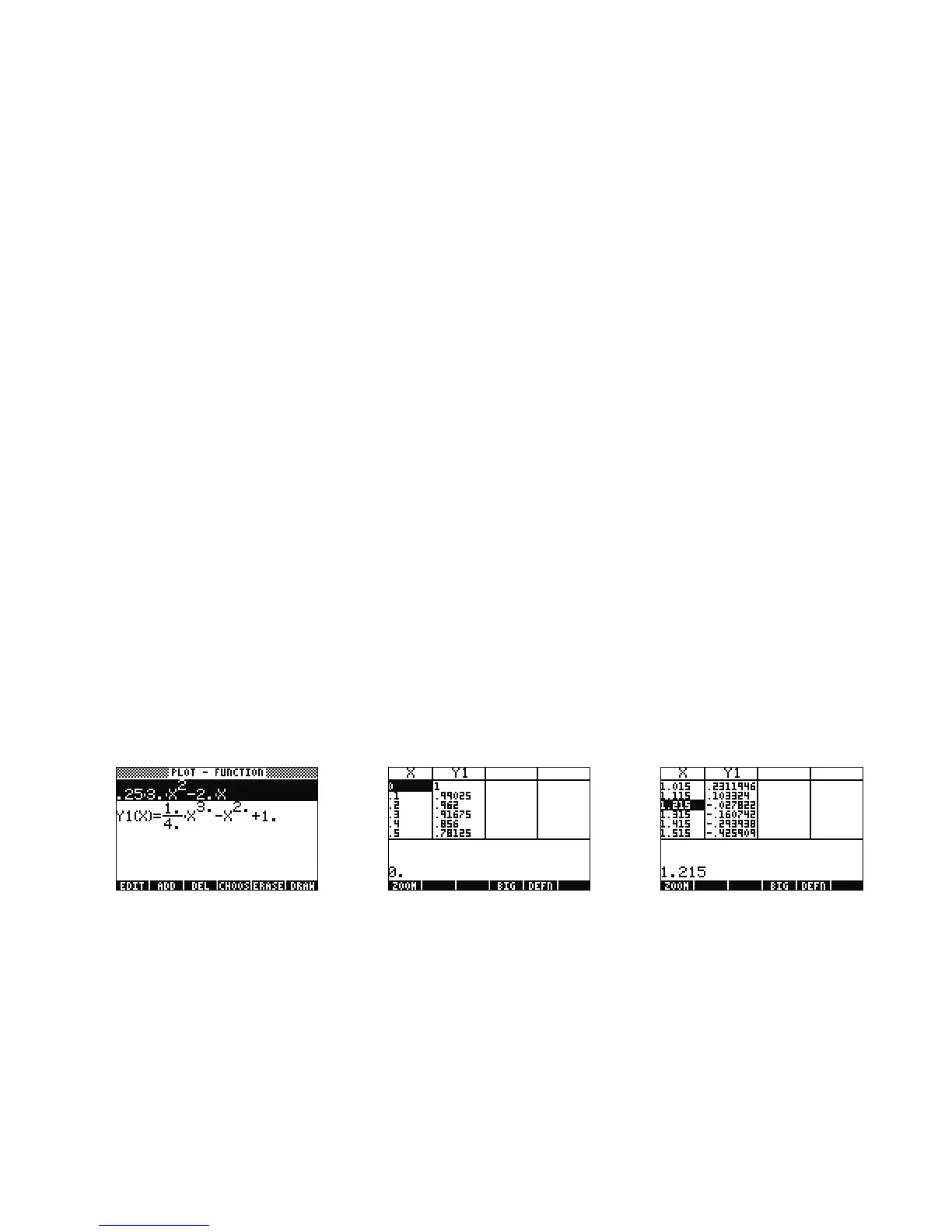Getting Started 19
Getting Started
19
Now press CANCEL to exit the graph screen. Press and hold
! and simultaneously press F1 to return to the plot screen (see
Figure 47). Select the .25 3. X^2-2x function (the derivate) and press the DEL menu key. Now press and hold ! and simultaneously
press F6 to enter the table. You can easily see a table of your X and function values. Select an item in the X column and type 1. 215 . P r e s s
ENTER. The table jumps to that value and redisplays, as shown in Figure 49. For more information about graphing, see Chapter 10 of
the HP 50g Graphing Calculator User’s Manual or Chapters 12 and 22 of the HP 50g Graphing Calculator User’s Guide.
Advanced Memory Management
53. Go ahead and press CANCEL to exit the table view. Press VAR to access your menu variables. As you plot, a function named Y1 is
automatically created to allow quick calculations with your function. Type -1.12 and press the Y1 menu key. The value is taken and
the function calculated.
54. Press
! followed by APPS (FILES) to open the Filer in order to examine your memory. HOME is where the objects used during
calculations are stored. Libraries, programs that extend the functionality of your calculator, can be stored in port 0, Port1, or Port2.
Port2 is the most secure, and libraries normally should be placed here.
55. Notice there is a tree under HOME showing CASDIR. With HOME selected, press the RIGHT cursor key to dive into that memory
location. Use the UP and DOWN cursor keys to scroll through objects. You should see the objects that have been created during
this quick start guide such as A, B, C, EQ, and so on. Notice the CASDIR folder is shown with a little folder icon. Other objects have
different icons to represent what they are as well.
Figure 47 Figure 48 Figure 49
