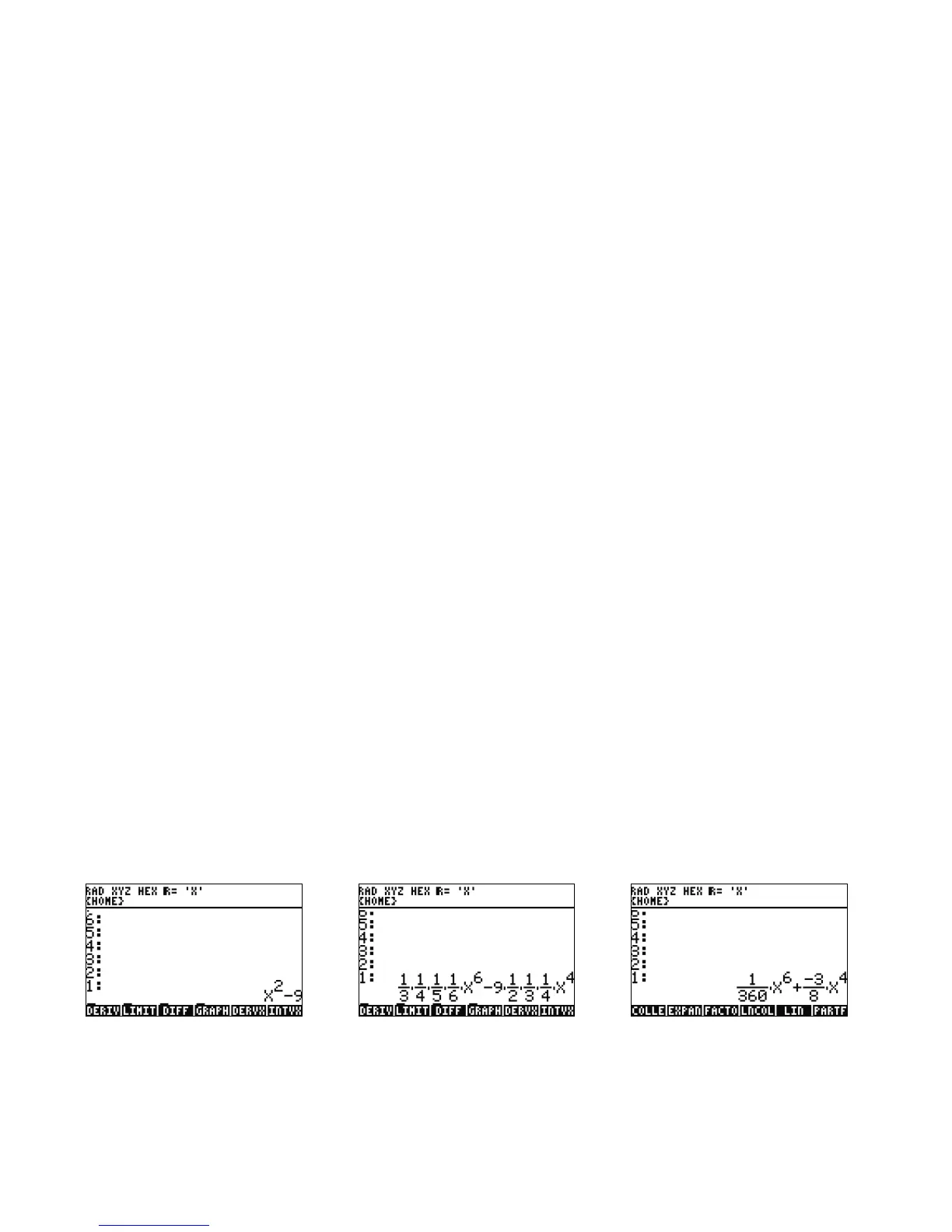24 Getting Started
Getting Started24
Simplification and Integration
70. Another characteristic of the 50g CAS is that it does not perform automatic simplification. It includes many commands that allow
you to rewrite expressions in other equivalent representations. For example, you can rewrite TAN(X) into SIN(X)/COS(X) using the
command TAN2SC (tangent to sin cosine). This allows you great flexibility in changing equations from one format into another.
71. Let’s use from the previous example. Press
! followed by 4 (CALC). Notice the commands, DERVX and INTVX on the
menu (see Figure 64). The VX in the command name means that it will use your current default variable as the input. Up on the
header, note the 'X'. This means X is the current default variable.
72. Press the INTVX menu key four times. Watch as the symbolic integration proceeds. No simplification occurs as the command is run
(see Figure 65). Now press
@ followed by 4 (ALG) to rewrite this expression. Press the EXPAN menu key expand all parts of the
expression. The result is a single expression. Now press the COLLE menu key to collect like-terms together. Press the FACTO menu
key and note how the factors are expanded out even further. Finally, press the PARTF menu key to split the expression into separate
terms (see Figure 66). For more information, see Chapter 11 of the HP 50g Graphing Calculator User’s Manual or Chapters 13 and
14 of t h e HP 50g Graphing Calculator User’s Guide.
CAS Troubleshooting
The 50g CAS has an incredible selection of tools that allows you to solve and manipulate symbolic vectors, matrices, and polynomials.
Again, as previously mentioned, this wide variety of tools and setting options means that sometimes results are returned in a form other
than expected. For example, solving an integral may get a strange result, because the calculator is set in cylindrical coordinate mode,
Figure 64 Figure 65 Figure 66
