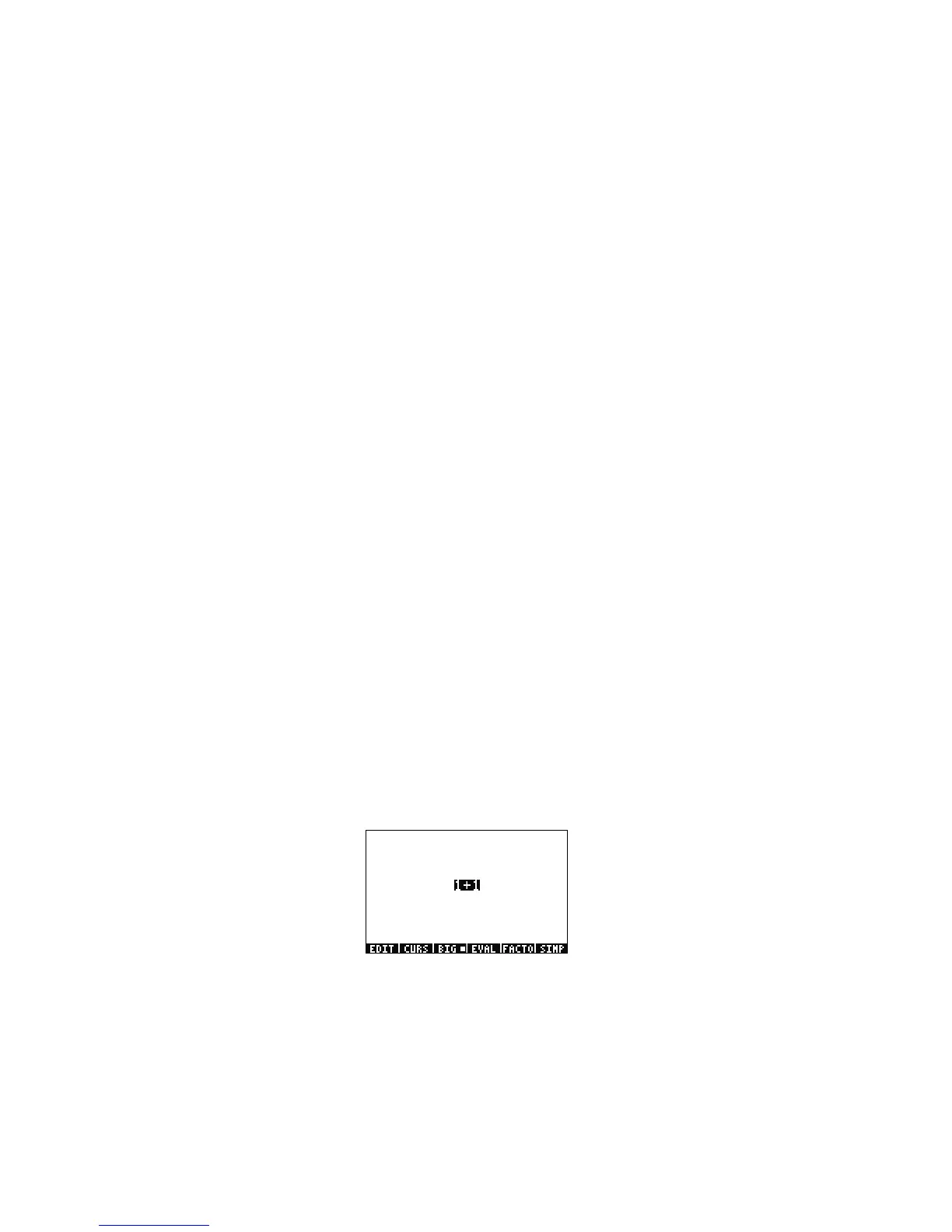4 Getting Started
Getting Started4
7. The main, or middle area of the screen is called the history, or the stack. This is where your numbers and equations appear as you
work. The bottom portion is where the edit, or entry line, and the menu appear. For more information on the keyboard, menus, and
the calculator display, see Chapter 1 of the HP 50g Graphing Calculator User’s Manual or the HP 50g Graphing Calculator User’s
Guide.
Basic Math
8. To begin, type 1+1. Notice the entry line and the blinking cursor. Press ENTER. The result, 2, is returned at the far right.
9. Now press the UP cursor key twice to select 1+1. Press the EDIT menu key to open a tool called the EquationWriter. The
EquationWriter allows you to write complex equations very easily and see them exactly as they might appear on paper (see
Figure 3).
Figure 3
10.
With 1+1 highlighted, press the / key followed by the number 5. Notice how it is displayed just as you might write it out on
paper,
, along with the blinking cursor. Press ENTER to return the equation to the editline, then ENTER once again to evaluate
it. The result is . What is going on here?
11. Notice up in the header the R= symbol. Recall this means that the calculator is in exact mode. Keep your eye on that R=. While
holding down the
@ key, simultaneously press ENTER. The R= toggles to R~. Do it a few times and see how it changes. Before
preceding to the next step, leave it set as R~.
