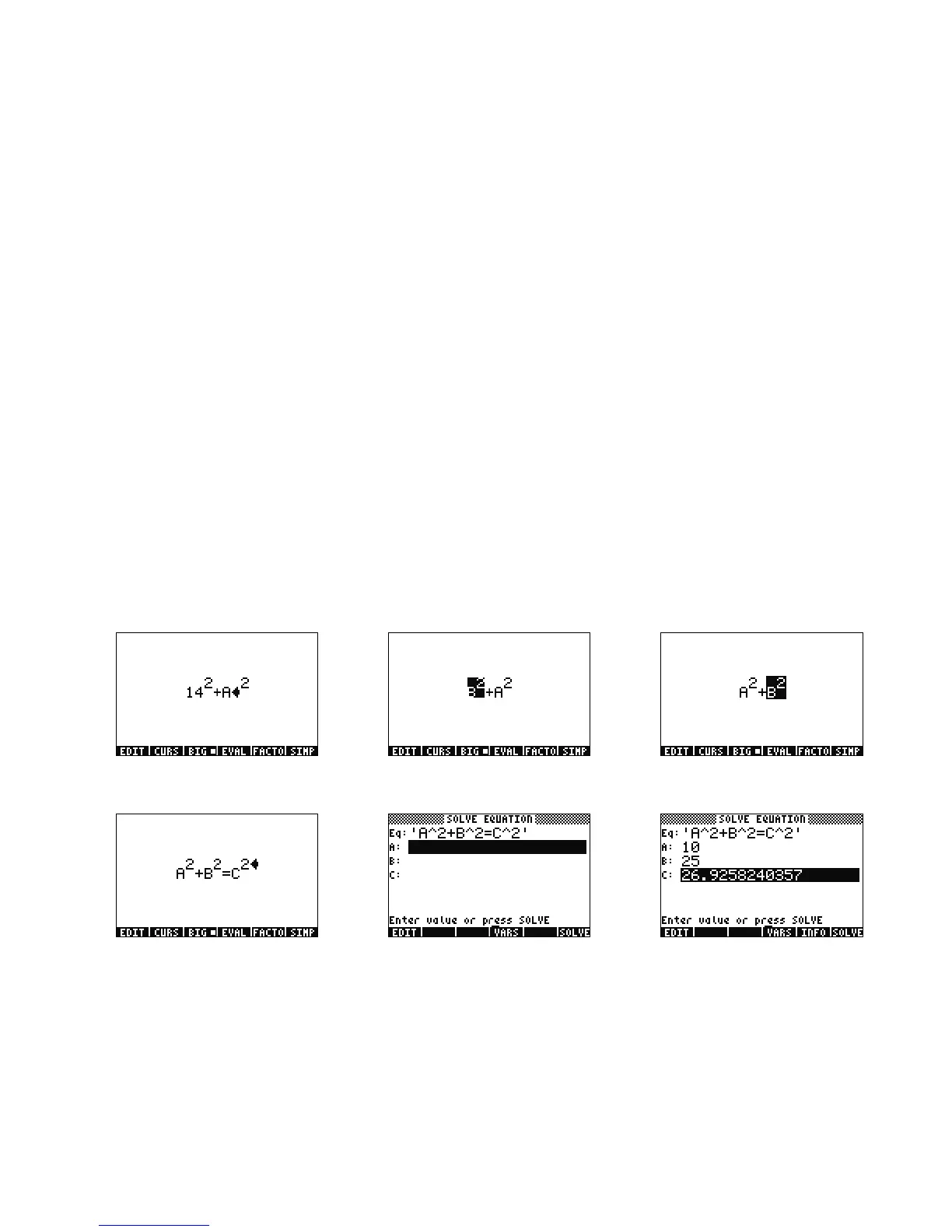Getting Started 11
Getting Started
11
32. Notice how your solver screen now has fields to enter values for A, B, and C (see Figure 22). Note A is currently highlighted. Type
10 and press ENTER. A now has the value 10, and the highlight moves to B. You can also type simple math problems in an input
form. For example, type 5 # 2 Q and press ENTER. , or 25, appears as the value for B. Now with C selected, press the
SOLVE menu key. Shortly, the result 26.9258... is returned.
33. What if C remains the same, but A changes to 15? What should B change to? You don't have to rewrite your equation to find out.
Press the DOWN cursor key twice to select A. Type 15 ENTER and now with B selected, press the SOLVE menu key. The result,
22.36... appears. In this way, any variable in any part of the equation can be solved without re-entering all the data.
34. Numerical solvers can often return several results, especially for functions that are periodic, (SIN, COS), as well as many
polynomials. Let's examine how this works.
Figure 18 Figure 19 Figure 20
Figure 21 Figure 22 Figure 23
