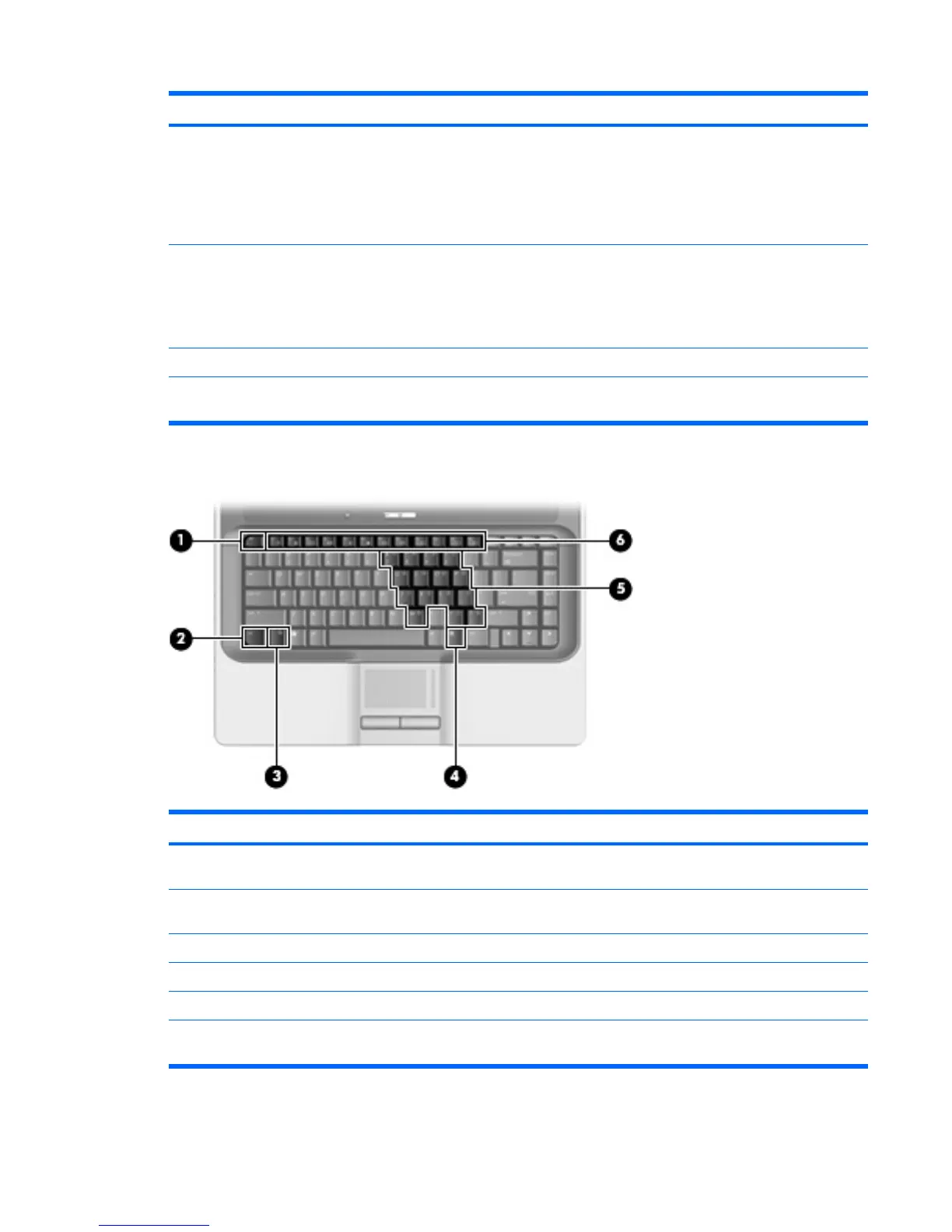Item Component Function
To learn more about power settings, follow these steps:
●
In Windows Vista, select Start > Control Panel > System
and Maintenance > Power Options.
●
In Windows XP, select Start > Control Panel > Performance
and Maintenance > Power Options.
(6)
Power light
●
On: The computer is on.
●
Blinking: The computer is in the Sleep state (Windows Vista) or in
Standby (Windows XP).
●
Off: The computer is off or in Hibernation.
(7)
Speaker Produces sound.
*This table describes factory settings. For information about changing factory settings, refer to the user guides located in Help
and Support.
Keys
Item Component Function
(1)
esc key Displays system information when pressed in combination with the fn
key.
(2)
fn key Executes frequently used system functions when pressed in combination
with a function key or the esc key.
(3)
Windows logo key Displays the Windows Start menu.
(4)
Windows applications key Displays a shortcut menu for items beneath the pointer.
(5)
Embedded numeric keypad keys Can be used like the keys on an external numeric keypad.
(6)
Function keys Execute frequently used system functions when pressed in combination
with the fn key.
Top components 7