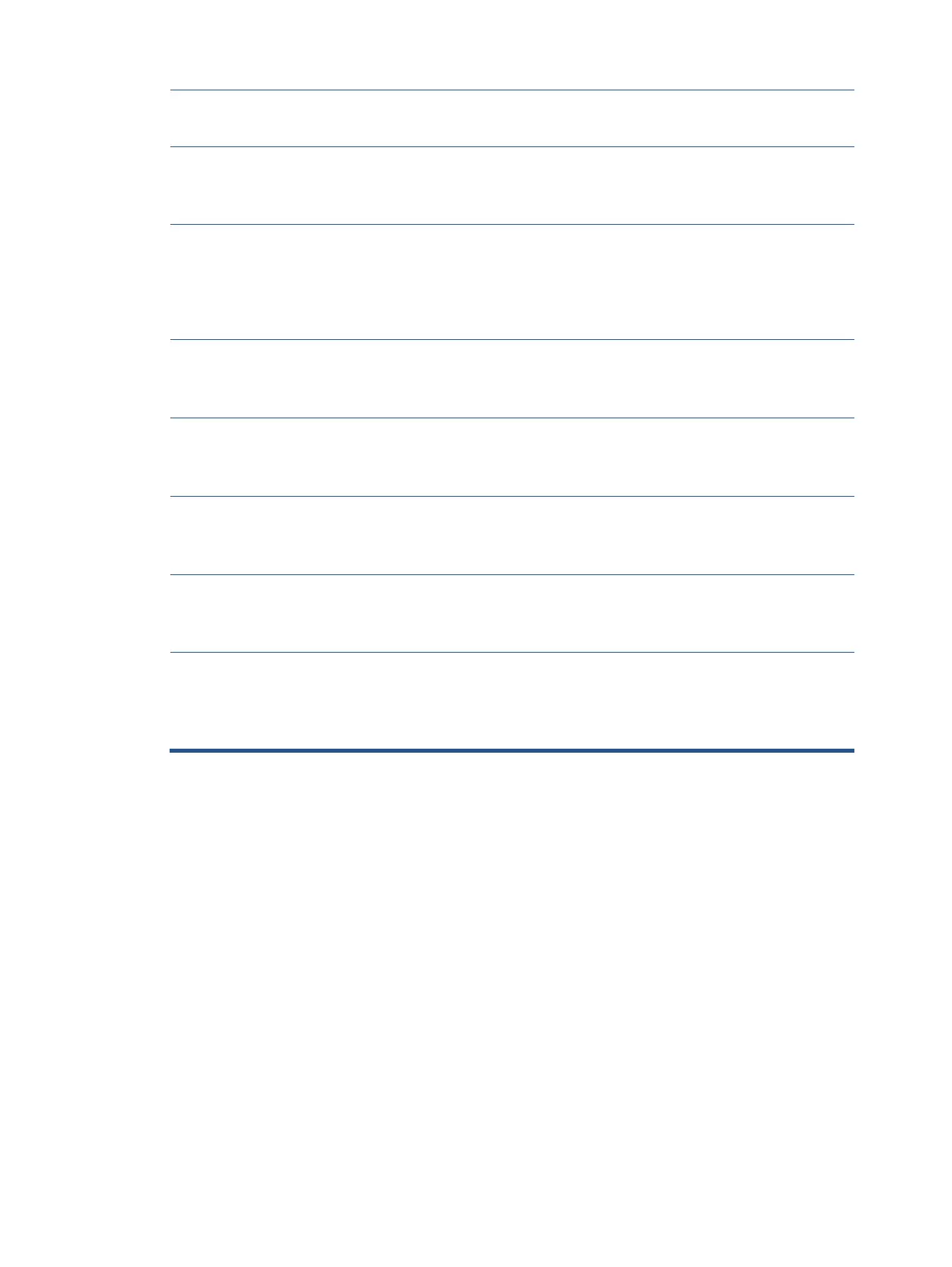connect the video cable to
one of the computer’s on-
board video sources.
Image appears
blurred,
indistinct, or too
dark.
Open the OSD menu and
select Brightness to adjust
the brightness scale as
needed.
Check Video
Cable is displayed
on screen.
Monitor video cable is disconnected.
Connect the appropriate
video signal cable between
the computer and monitor.
Be sure that the computer
power is off while you
connect the video cable.
Input Signal Out
of Range is
displayed on
screen.
Video resolution and/or refresh rate are set higher
than what the monitor supports.
Change the settings to a
supported setting.
The monitor does
not enter into a
low-power sleep
state.
The monitor’s power saving control is disabled.
Open the OSD menu and
select Power, select Auto-
Sleep Mode and set auto-
sleep to On.
“OSD Lockout” is
displayed.
The monitor’s OSD lock function is enabled.
Press and hold the Menu
button for 10 seconds to
disable the OSD lockout
function.
“Power Button
Lockout” is
displayed.
The monitor’s power button is locked.
Press and hold the Power
button for 10 seconds to
disable the power button
lock function.
The camera and
USB ports do not
work, but the
monitor is turned
on.
There is no upstream USB connection.
Be sure that the host
computer is connected to the
monitor with a USB Type-C to
USB Type-C cable or a USB
Type-C to USB cable.
