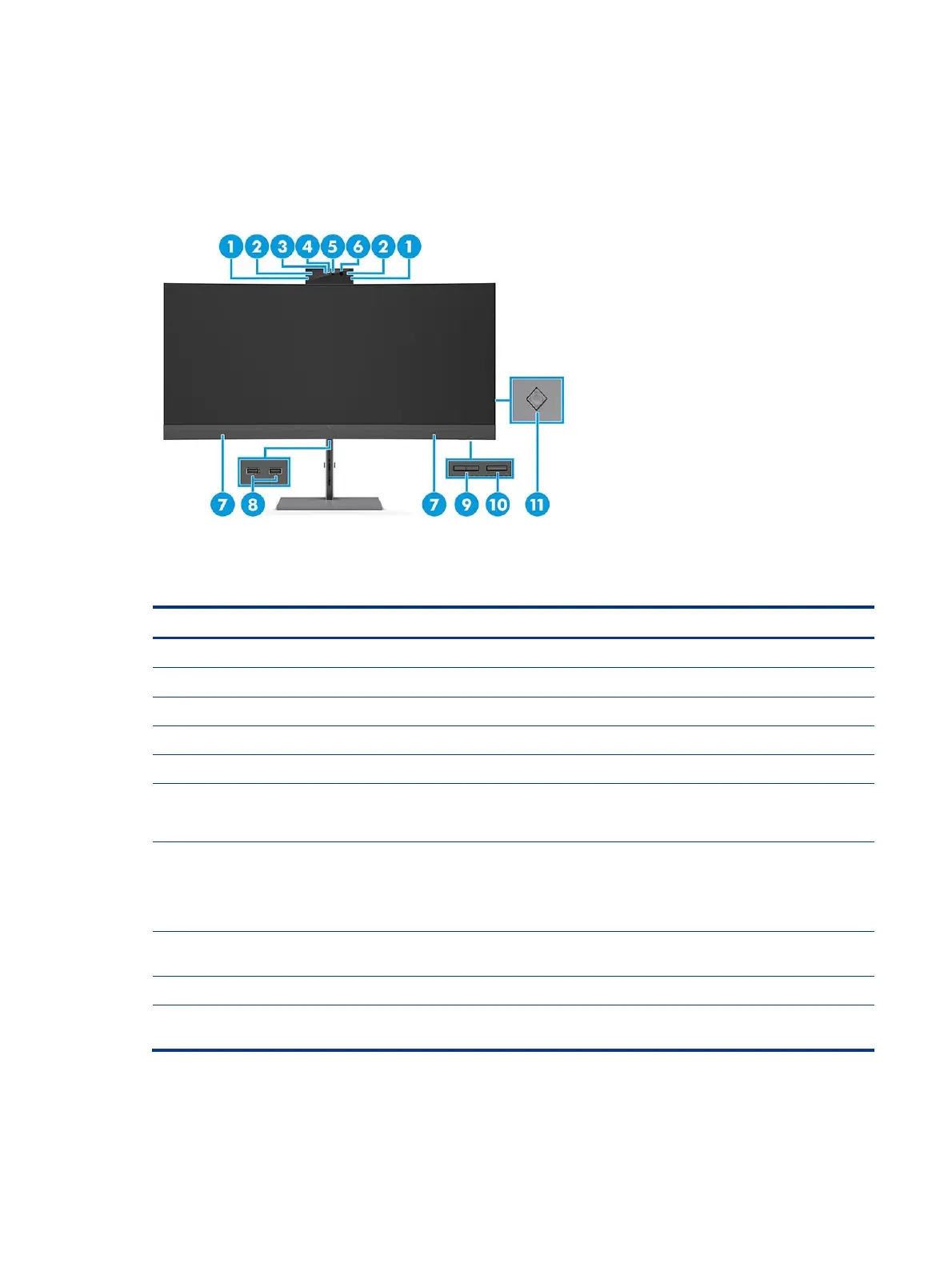5
Front components
To identify the components on the front of the monitor, use this illustration and table.
Table 2-1 Front components and their descriptions
Allow you to tilt the camera.
Allow you to participate in a video conference.
On: The camera is in use.
Transmits your image in a video conference.
Transmits your image for Windows Hello facial recognition.
Additional IR light for facial recognition.
NOTE: You might not be able to see the camera IR light when it is on.
Produce sound. You can control the audio volume from the OSD menu in the Input
menu.
NOTE: For the best audio experience, connect a USB cable from your monitor to your
computer, and then select your monitor as the sound device.
PbP or brightness buttons
The buttons function as left and right when PbP is on and brightness plus and minus
when PbP is off.
Turns the monitor on or off.
Activates the OSD buttons so that the button labels appear on the right side of the
screen.
