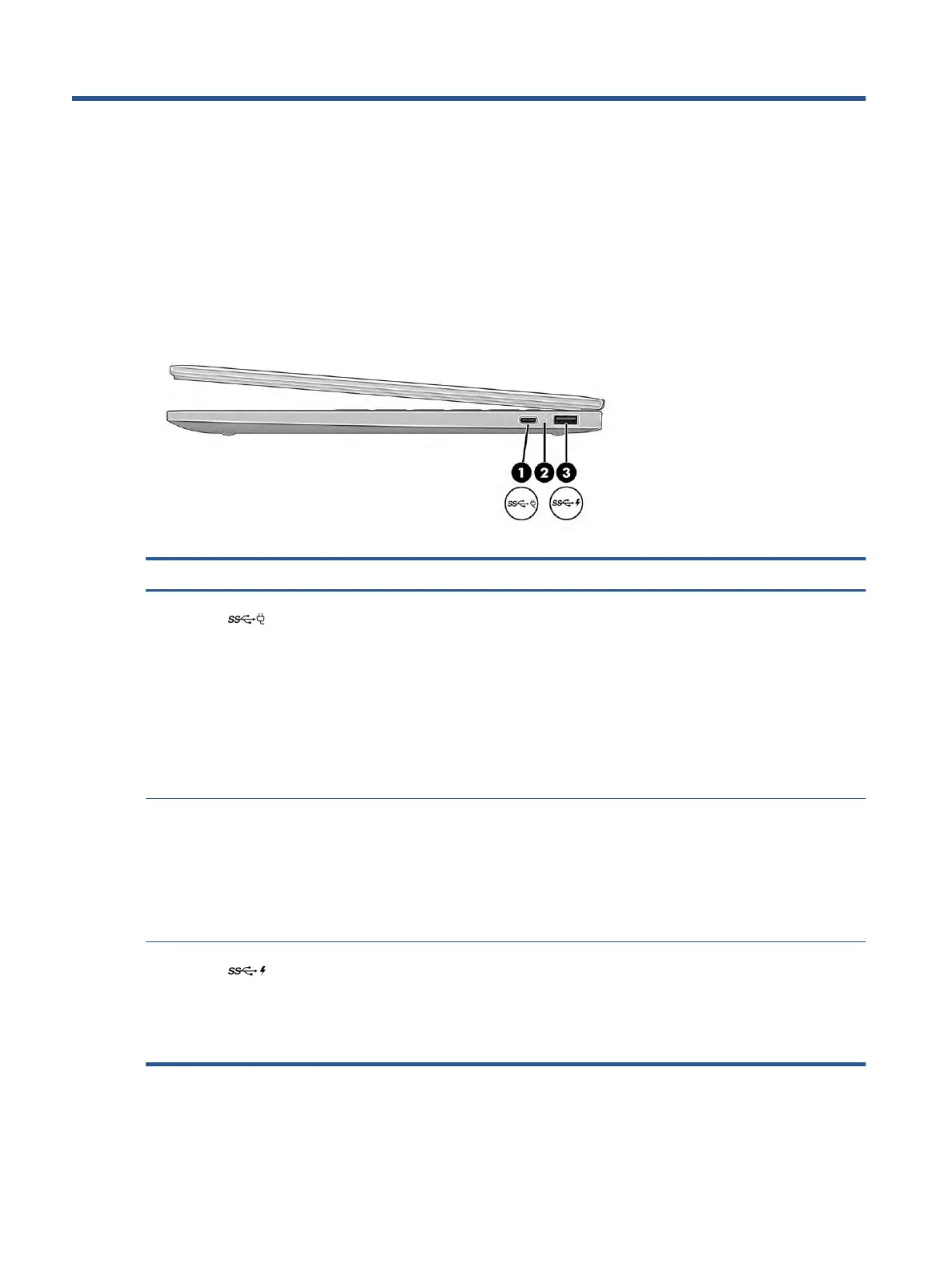2 Components
Your computer features top-rated components. This chapter provides details about your components, where
they are located, and how they work.
Right
Use the illustration and table to identify the components on the right side of the computer.
Table 2-1 Right-side components and their descriptions
Component Description
(1)
USB Type-C
®
power connector and
SuperS
peed 5 Gbps port with DisplayPort
™
output
Connects an AC adapter that has a USB Type-C connector,
sup
plying power to the computer and, if needed, charging
the computer battery.
– and –
Connects a USB device, provides high-speed data transfer,
and (for select products) charges small devices (such as a
smartphone) when the computer is on or in Sleep mode.
NOTE: Use a standard USB Type-C charging cable or cable
adapter (purchased separately) when charging a small
external device.
(2) AC adapter and battery light ● White: The AC adapter is connected and the battery is
fully charged.
● Amber: The AC adapter is connected and the battery is
charging.
● Blinking amber: The battery has an error.
● O:
The battery is not charging.
(3) USB SuperSpeed 5 Gbps port with HP Sleep
and Ch
arge
Connects a USB device, provides high-speed data transfer,
and charges small devices (such as a smartphone), even
when the computer is o.
NOTE: Use a standard USB Type-A charging cable or cable
adap
ter (purchased separately) when charging a small
external device.
4 Chapter 2 Components
