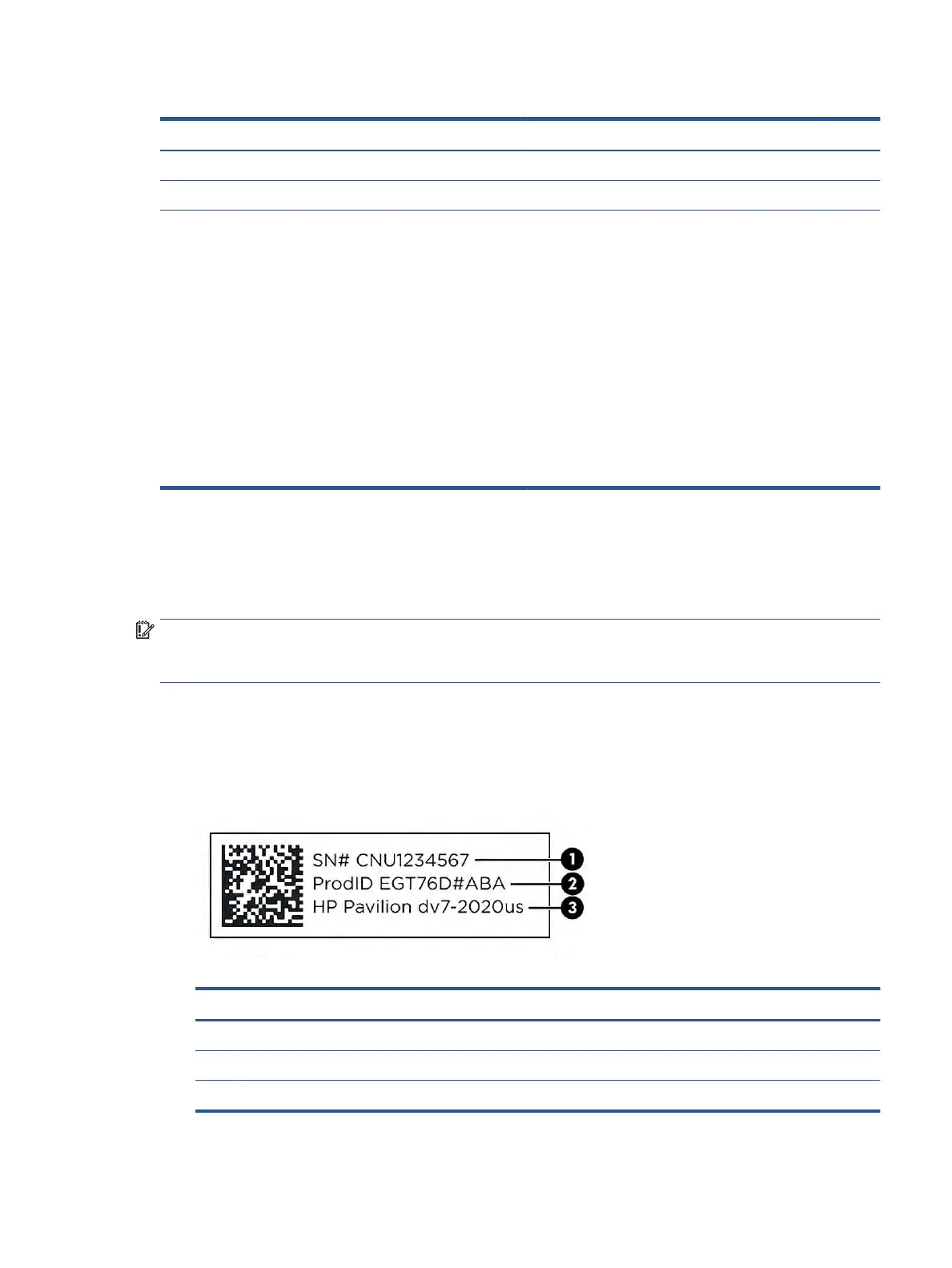Table 2-6 Special keys and their descriptions (continued)
Component Description
(2) Search key Opens a search box.
(3) Action keys Execute frequently used system functions.
(4) Power key ● When the computer is o, press the key briey to turn on
the computer.
● When the computer is on, press the key briey to initiate
Sleep.
● When the computer is in the Sleep state, press the key
briey to exit Sleep (select products only).
● When the computer is in Hibernation, press the key briey
to exit Hibernation.
IMPORTANT: Pressing and holding down the power key results
in the loss of unsaved information.
If the computer has stopped responding and shutdown
procedures are ineective, press and hold the power key for at
least 10 seconds to turn o the computer.
Labels
The labels axed to the computer provide information that you might need when you troubleshoot system
problems or travel internationally with the computer. Labels can be in paper form or imprinted on the product.
IMPORTANT: Check the following locations for the labels described in this section: the bottom of the
computer, inside the battery bay, under the service door, on the back of the display, or on the bottom of a
tablet kickstand.
● Service label—Provides important information to identify your computer. When contacting support, you
might be asked for the serial number, the product number, or the model number. Locate this
information before you contact support.
Your service label will resemble one of the following examples. Refer to the illustration that most closely
matches the service label on your computer.
Table 2-7 Service label components
Component
(1) Serial number
(2) Product ID
(3) HP product name and model number
Labels 9