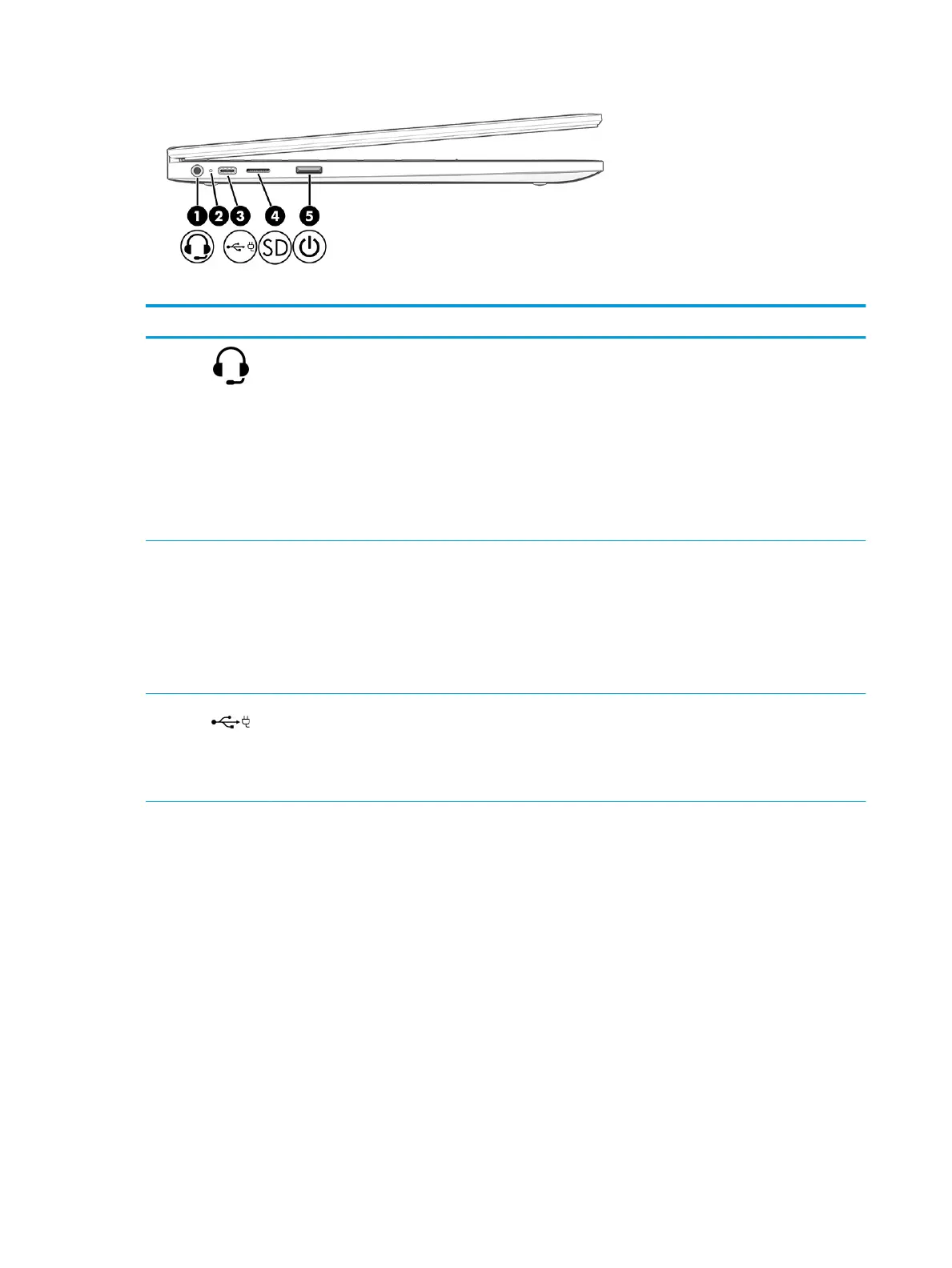Table 2-2 Left-side components and their descriptions
Component Description
(1) Audio-out (headphone)/Audio-in (microphone)
combo jack
Connects optional powered stereo speakers, headphones,
earbuds, a headset, or a television audio cable. Also connects
an optional headset microphone. This jack does not support
optional standalone microphones.
WARNING! To reduce the risk of personal injury, adjust the
volume before putting on headphones, earbuds, or a headset.
For additional safety information, see the Regulatory, Safety,
and Environmental Notices.
NOTE: When a device is connected to the jack, the computer
speakers are disabled.
(2) AC adapter and battery light ● White: The AC adapter is connected and the battery is
fully charged.
● Amber: The AC adapter is connected and the battery is
charging.
● Blinking amber: The battery has an error.
● O: The battery is not charging.
(3) USB Type-C port Connects a USB device, provides data transfer, and (for select
products) charges small devices when the computer is on or in
Sleep mode.
NOTE: Cables, adapters, or both (purchased separately)
might be required.
4 Chapter 2 Components ENWW
