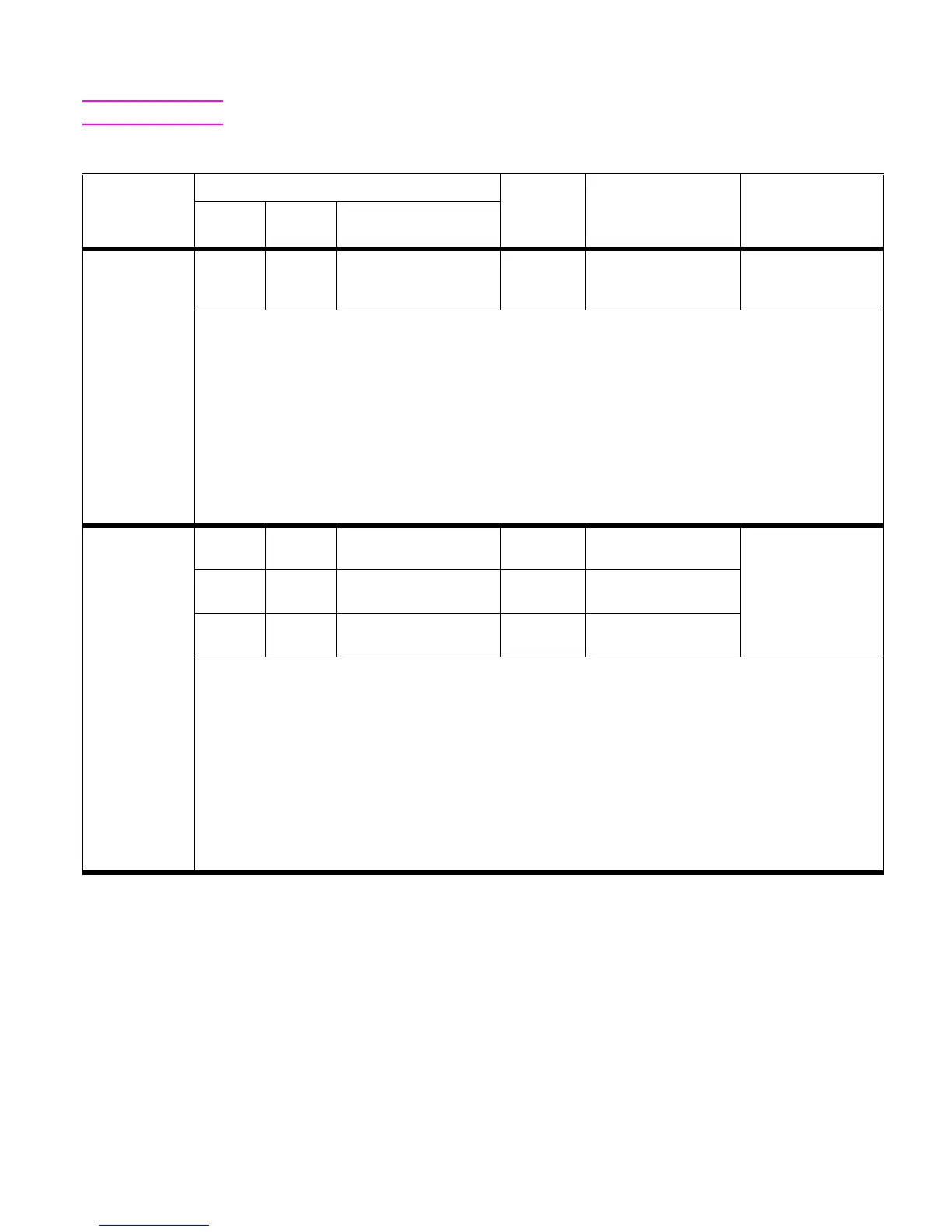ENWW Chapter 7 Troubleshooting 203
Multifunction finisher control panel and event log messages
Note The numerical messages are listed first, followed by the alphabetical messages.
Table 27. Control panel and event log messages—multifunction finisher
Control panel
message
Event log, if connected to
User LED Service LED DescriptionLJ9000 9000mfp
9500, 9500mfp, 9050,
9050/9040mfp
13.12.11
Jam in left
accessory
13.12.0B 13.12.0B 13.12.11 Red blinking Yellow (1 blink) Green
(1 blink)
A staple jam has
occurred in the
stapling unit.
Recommended action:
1 Clear the jam and verify that no jammed staples are at the stapler unit.
2 Test the staples sliding motor M8 by using the motor test (see “Testing a motor, solenoid, or clutch” on
page 238).
3 Make sure that the stapler unit slides to the home position at power-on.
4 Make sure that the staple cartridge is installed correctly.
5 Test another staple cartridge.
6 Verify that the connectors at the controller PCA are correctly seated, and check the harness connection at
each end.
7 Turn the printer or MFP off and then on again to see if the jam persists.
8 If the harness is connected, but the message persists, then replace the stapler unit.
9 If, after you replace the stapler unit, the message persists, then replace the controller PCA.
13.12.21 13.12.15 13.12.15 13.12.21 Red blinking Yellow (2 blinks) Green
(1 blink)
A jam has occurred in
the flipper area.
13.12.22 13.12.16 13.12.16 13.12.22 Red blinking Yellow (2 blinks) Green
(2 blinks)
13.12.23
Jam in left
accessory
13.12.17 13.12.17 13.12.23 Red blinking Yellow (2 blinks) Green
(3 blinks)
Recommended action:
1 Clear the jam.
2 Make sure that the paper-guide wire is positioned correctly.
3 Test the reverse motor M9 by using the motor test (see “Testing a motor, solenoid, or clutch” on page 238).
4 Clean the surface of the reverse sensor (PI26-1and PI 26-2; see page 82) without disassembling the flipper.
5 Verify the functionality of the reversal sensors PI26-1, PI26-2, and PI27 (page 82) by using the sensor test
(see “Testing sensors and switches” on page 238).
6 Verify that the connectors at the controller PCA are correctly seated, and check the harness connection at
each end.
7 Turn the printer or MFP off and then on again to see if the jam persists.
8 If the harness is connected, but the message persists, then replace the flipper assembly.
9 If, after you replace the flipper assembly, the message persists, then replace the controller PCA.
