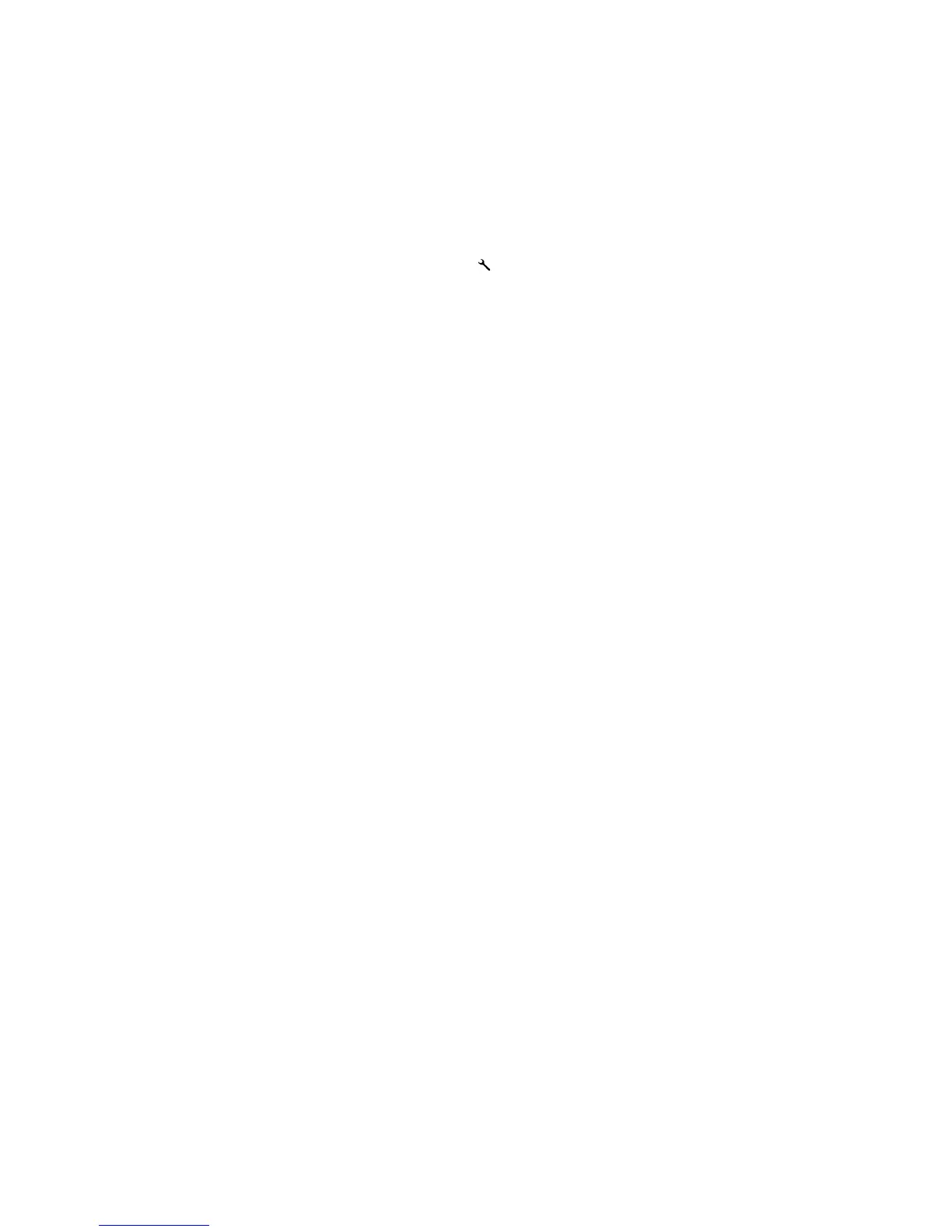Configure trays
When using one of the trays for specific size of paper, you can set the default size for the tray in
HP ToolboxFX or from the control panel. In HP ToolboxFX, select Paper handling, and then select the
size for the tray you want to set. When you select that size of paper for a print job in the print dialog, the
product automatically selects that tray for printing.
To set the default paper size or type from the control panel, complete the following steps.
1.
On the product control panel, press Setup
.
2. Use the arrow buttons to highlight System setup, and then press OK.
3. Use the arrow buttons to highlight Paper setup, and then press OK.
4. Use the arrow buttons to highlight the tray to be configured, and then press OK.
5. Use the arrow buttons to highlight either Paper type or Paper size, and then press OK.
6. Use the arrow buttons to highlight a default type or size for the tray, and then press OK.
48 Chapter 3 Paper and print media ENWW
