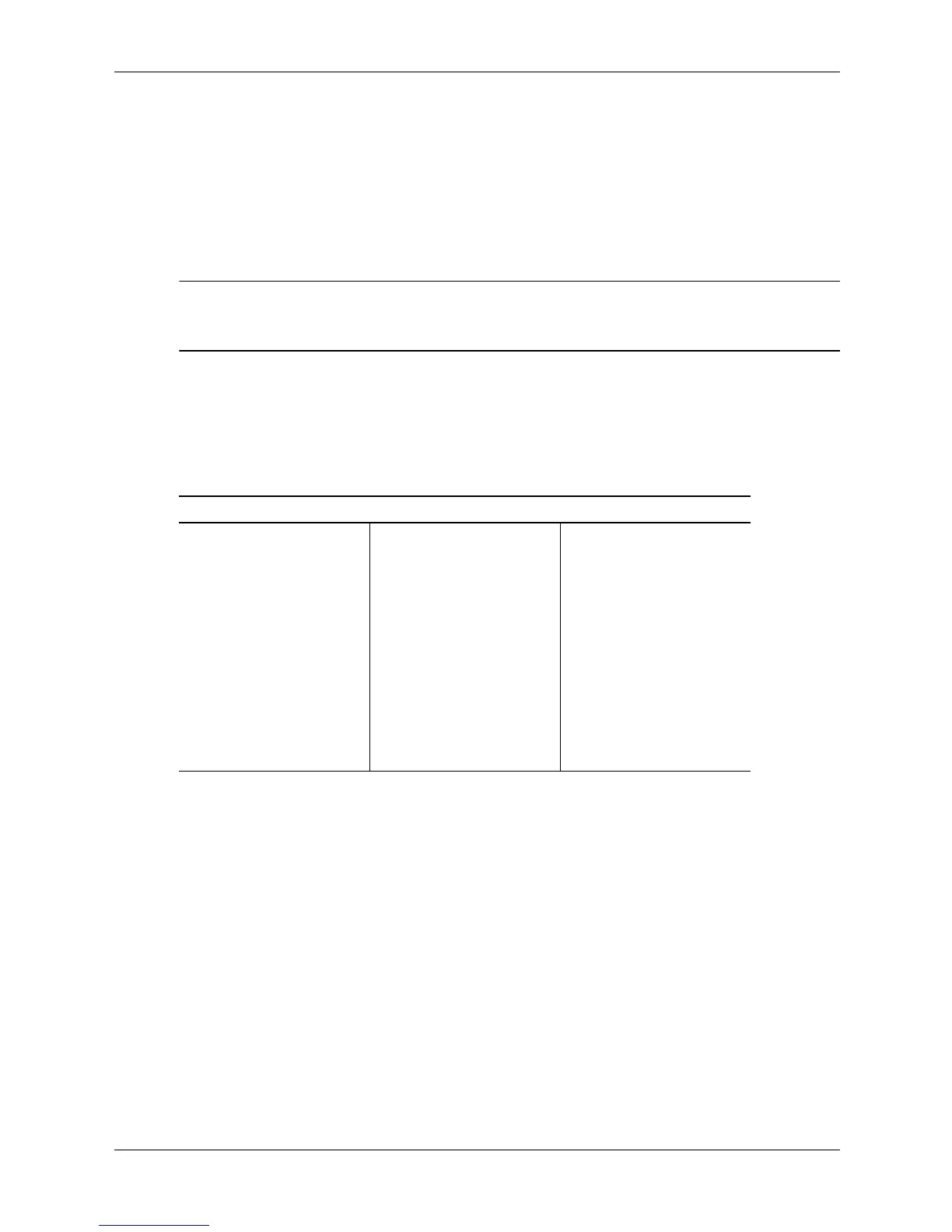3–6 336493-004 Service Reference Guide, d200
Desktop Management
Deleting a Power-On or Setup Password
1. Turn on or restart the computer. If you are in Windows, click Start > Shut Down > Restart
the Computer. To delete the setup password, run Computer Setup.
2. When the key icon appears, type your current password followed by a slash (/) or alternate
delimiter character as shown:
current password/
3. Press the Enter key.
✎
Refer to “National Keyboard Delimiter Characters” for information about the alternate delimiter
characters. The power-on password and setup password may also be changed using the Security
options in Computer Setup.
National Keyboard Delimiter Characters
Each keyboard is designed to meet country-specific requirements. The syntax and keys that you
use for changing or deleting your password depend on the keyboard that came with your
computer.
Clearing Passwords
If you forget your password, you cannot access the computer. To clear the password, turn off and
unplug the computer then, press the CMOS reset button, holding it down for 5 seconds. Close
and restart the computer.
3.3.4 Surge-Tolerant Power Supply
An integrated surge-tolerant power supply provides greater reliability when the computer is hit
with an unpredictable power surge. This power supply is rated to withstand a power surge of up
to 2000 volts without incurring any system downtime or data loss.
National Keyboard Delimiter Characters
Arabic / Greek - Russian /
Belgian = Hebrew . Slovakian -
BHCSY* - Hungarian - Spanish -
Brazilian / Italian - Swedish/Finnish /
Chinese / Japanese / Swiss -
Czech - Korean / Taiwanese /
Danish - Latin American - Thai /
French ! Norwegian - Turkish .
French Canadian é Polish - U.K. English /
German - Portuguese - U.S. English /
* For Bosnia-Herzegovina, Croatia, Slovenia, and Yugoslavia
