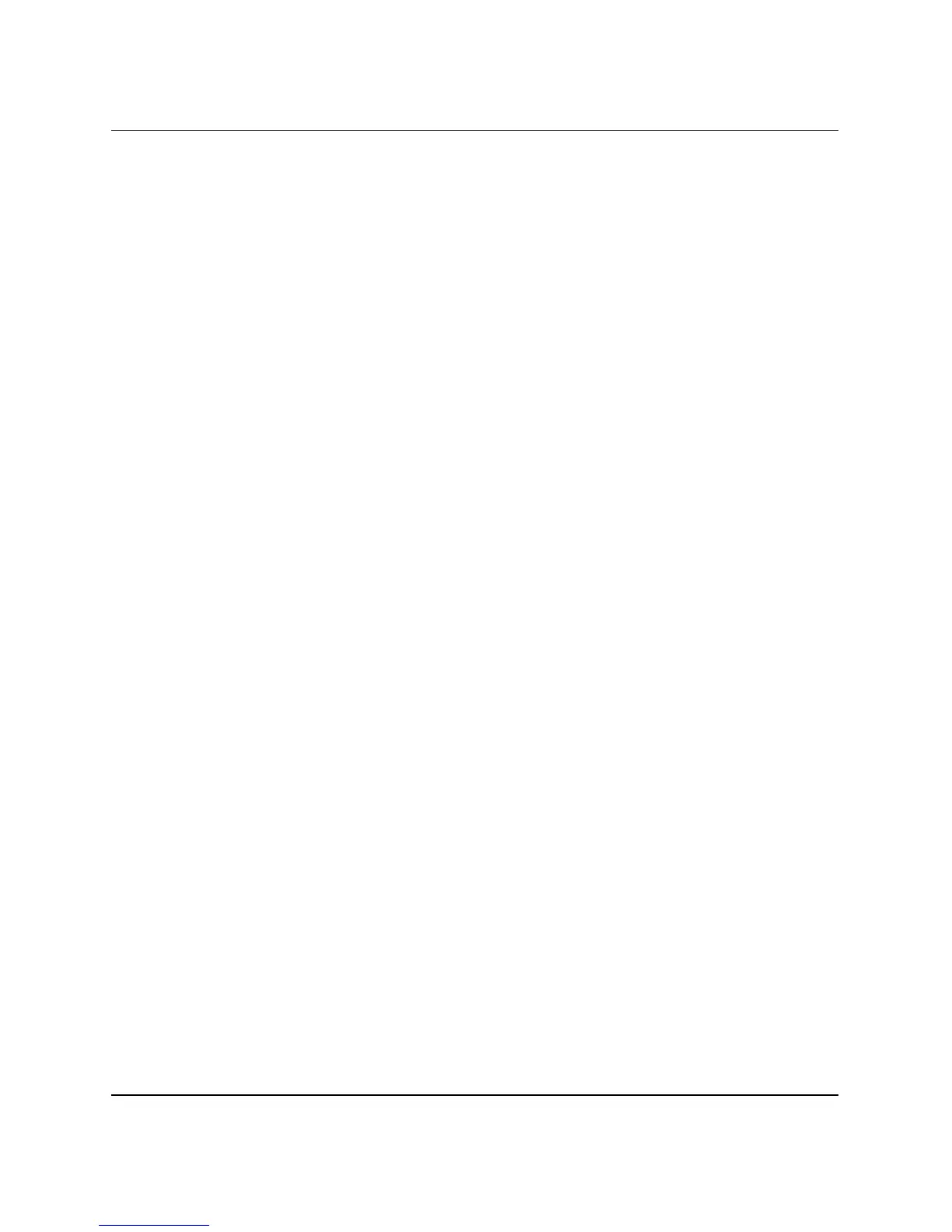Hardware Reference Guide www.hp.com 2-13
Hardware Upgrades
9. Repeat steps 7 and 8 for any additional modules that you want to
install.
10. Return the Easy Access drive bay to the down position. Be sure
not to pinch the cables in the chassis when lowering the Easy
Access drive bay.
11. Replace the front bezel and computer access panel.
12. If you normally lock the Smart Cover Lock, use Computer Setup
to relock the lock and enable the Smart Cover Sensor.
The computer automatically recognizes the additional memory the
next time you power on the computer.
Removing the Expansion Card Cage
To remove the expansion card cage:
1. If you have locked the Smart Cover Lock, use Computer Setup to
unlock the lock.
2. Turn off the computer properly through the operating system,
then turn off any external devices.
3. Disconnect the power cord from the power outlet and disconnect
any external devices.
4. Remove the computer access panel.
