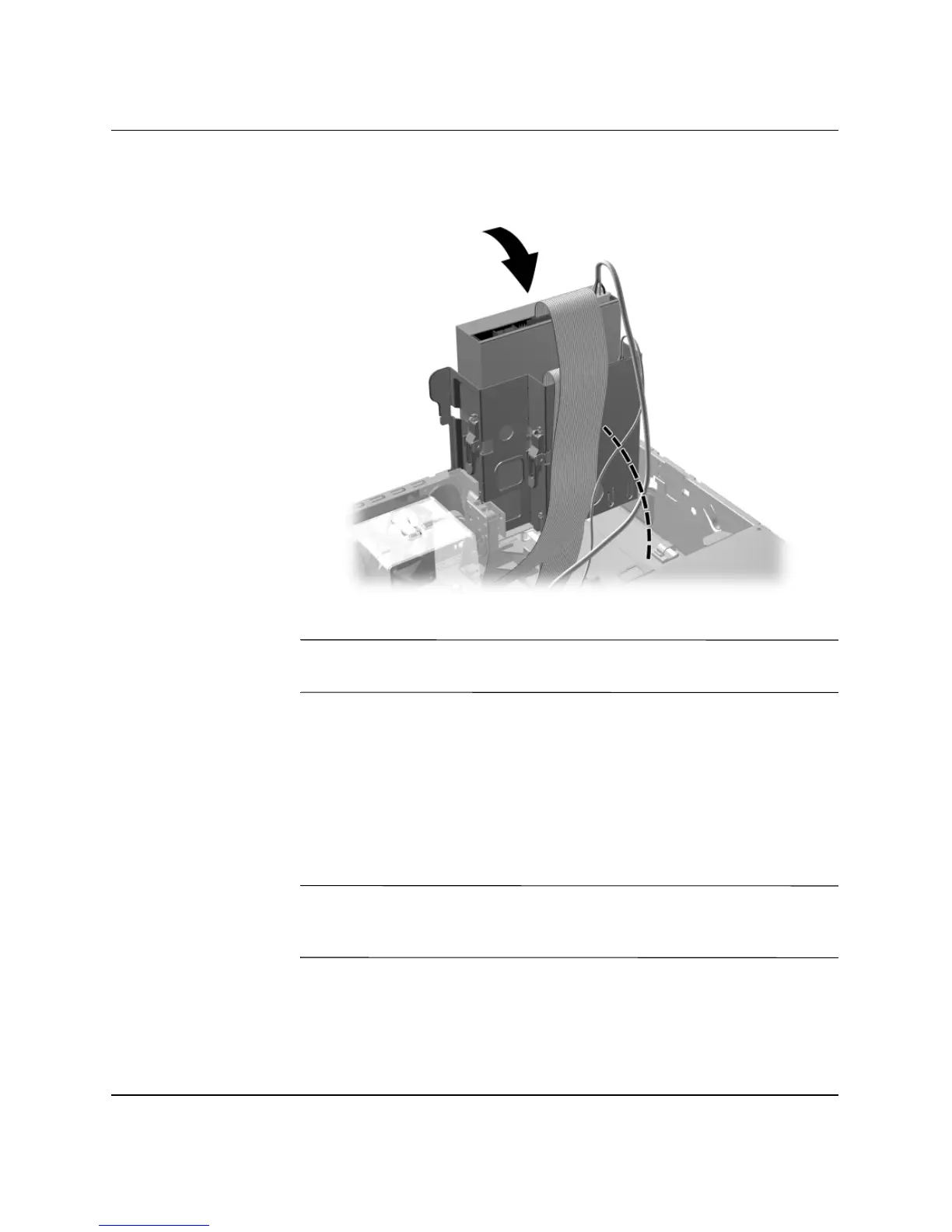2-32 www.hp.com Hardware Reference Guide
Hardware Upgrades
10. Rotate the drive cage back down to its normal position.
Rotating the Drive Cage Down
Ä
CAUTION: Be careful not to pinch any cables or wires when rotating the
drive cage down.
11. Replace the computer cover.
12. Plug in the power cord and and turn on the computer.
13. If you normally lock the Smart Cover Lock, use Computer Setup
to relock the lock and enable the Smart Cover Sensor.
The system automatically recognizes the drive and reconfigures the
computer.
Ä
CAUTION: When servicing the computer, ensure that cables are placed
in their proper locations during the reassembly process. Improper cable
placement can damage the computer.
