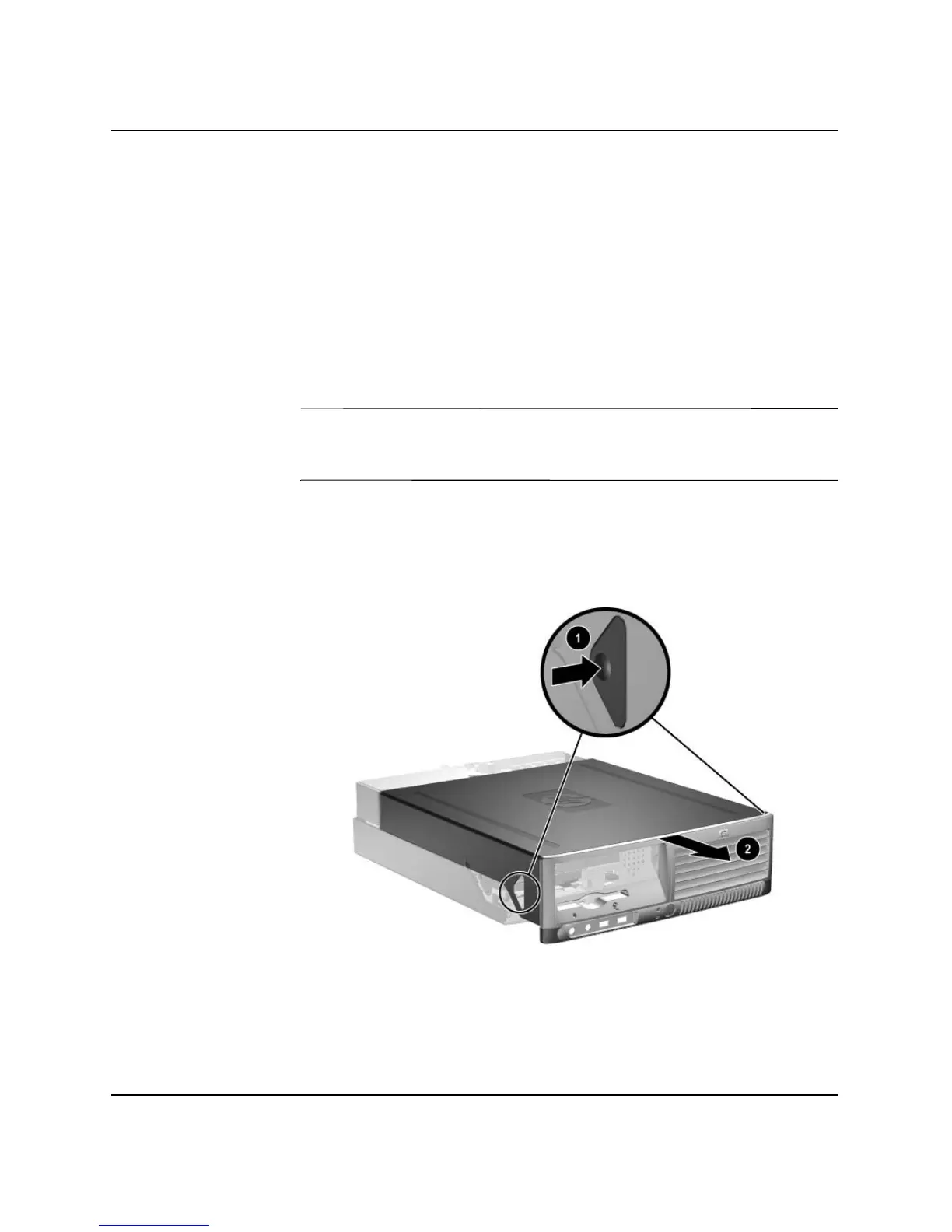Hardware Reference Guide www.hp.com 2-5
Hardware Upgrades
Removing the Computer Cover
To remove the computer cover:
1. If you have locked the Smart Cover Lock, restart the computer
and enter Computer Setup to unlock the lock.
2. Turn off the computer properly through the operating system,
then turn off any external devices.
3. Disconnect the power cord from the power outlet and the
computer, and disconnect any external devices.
Ä
CAUTION: Before removing the computer cover, ensure that the
computer is turned off and that the power cord is disconnected from
the electrical outlet.
4. Press the buttons on the left and right sides of the computer 1
then slide the computer cover forward until it stops 2 and lift it
up and off the chassis.
Removing the Computer Cover
