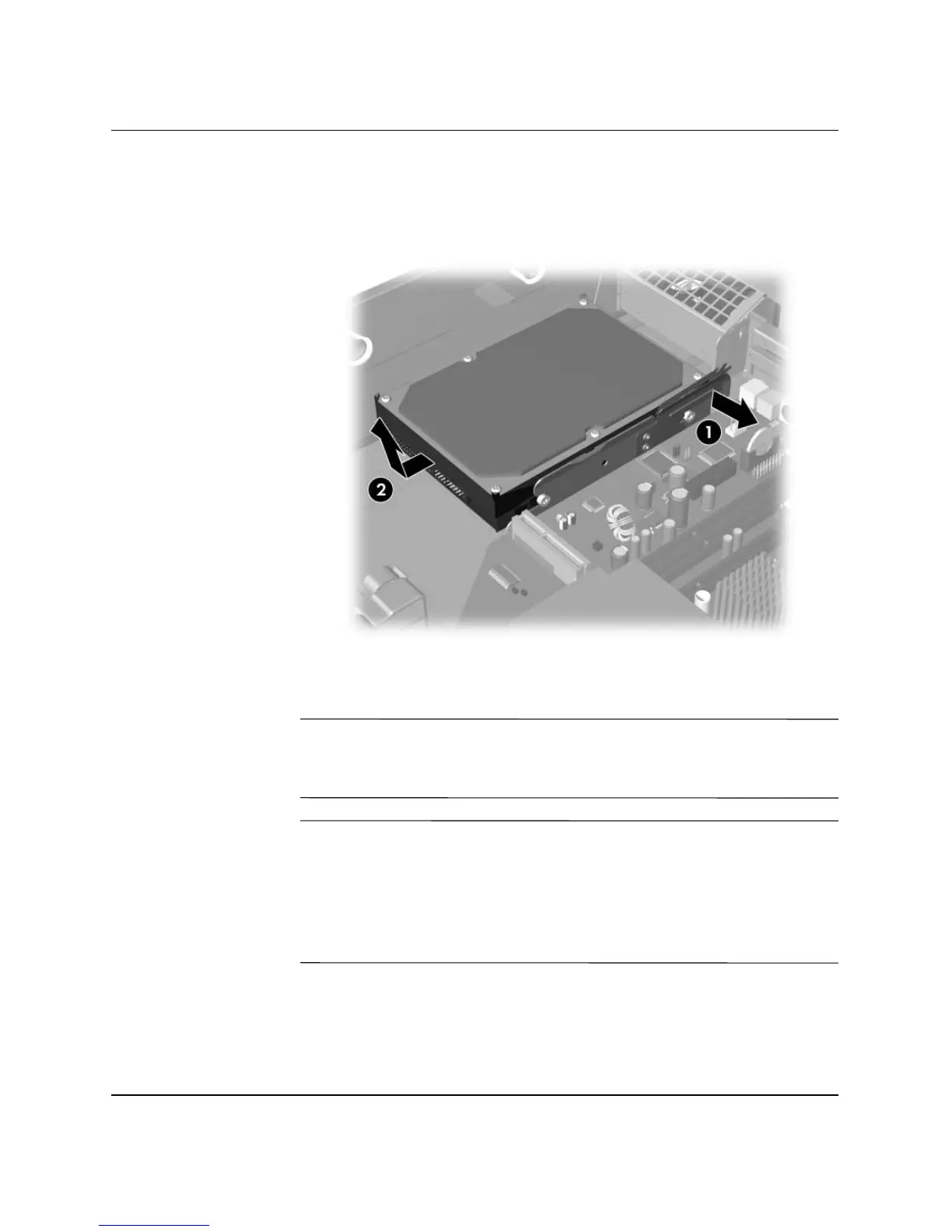2-38 www.hp.com Hardware Reference Guide
Hardware Upgrades
9. Pull the green tab that locks the drive in place away from the
drive 1, slide the hard drive toward the front of the computer,
then lift the drive up and out of the bay 2.
Removing the Hard Drive
10. To install a hard drive, reverse the above procedure.
✎
If the system has only one SATA hard drive, the data cable must be
connected to the blue connector labeled P60 SATA 0 on the system
board to avoid any hard drive performance problems.
✎
When replacing the hard drive, transfer the four screws from the old
drive to the new one. The screws take the place of drive rails. You will
need a Torx T-15 screwdriver to remove and re-install the guide
screws. HP has provided four extra 6-32 standard guide screws on the
front of the chassis, under the computer cover. The 6-32 standard
guide screws are silver.
