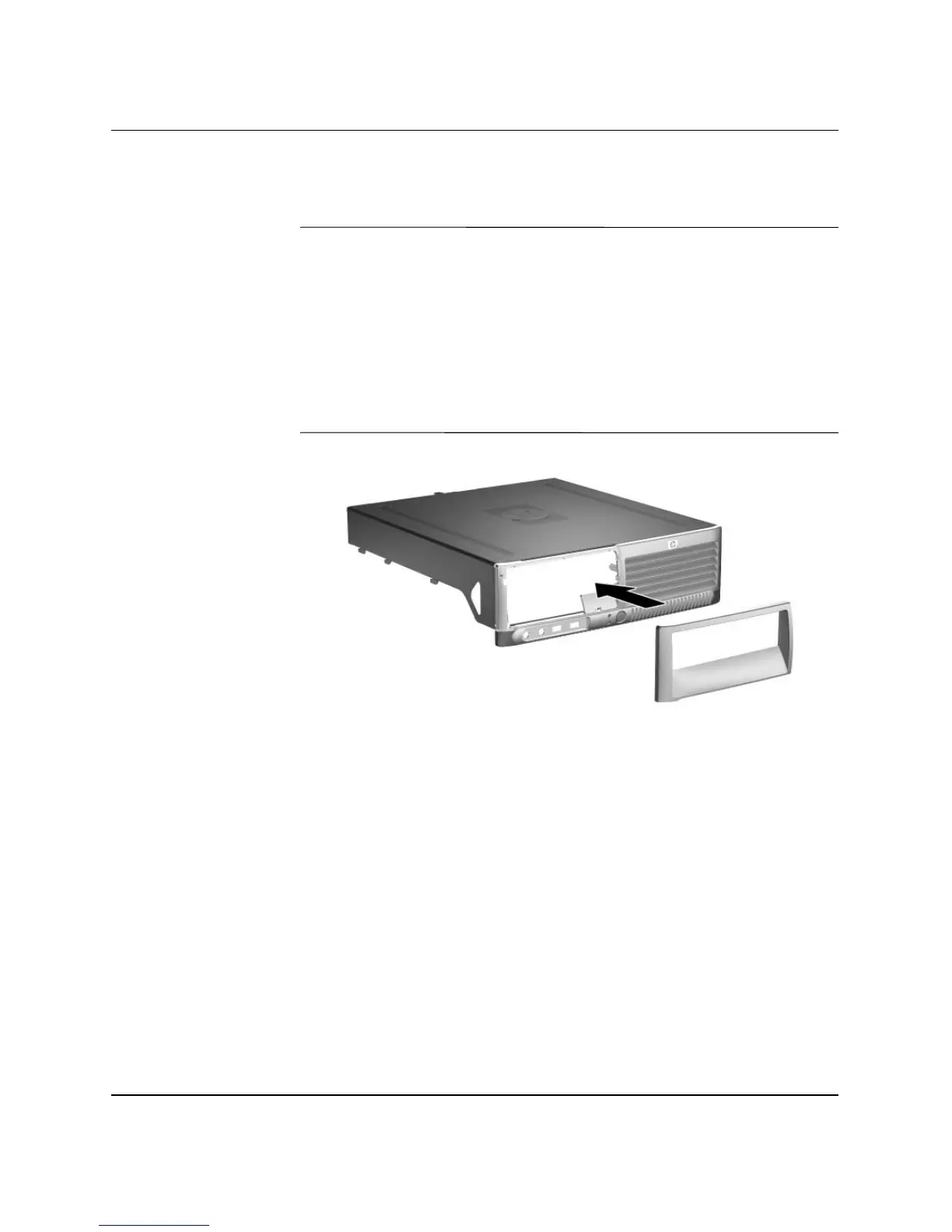Hardware Reference Guide www.hp.com 2-43
Hardware Upgrades
7. Replace the removed drive bezel with the appropriate bezel by
pushing the bezel into place.
✎
The type of bezel you need will depend on the type of device you are
installing. If you are installing a diskette drive, you must install a
diskette drive bezel (PN 360189-001). If you are installing a hard
drive, you must install a bezel blank (PN 358797-001) as shown in the
illustration below. If you are installing a 3.5-inch device other than a
diskette drive or hard drive, you must install the 3.5-inch device bezel
(PN 358796-001). Contact an authorized HP reseller or service
provider to order the appropriate bezel when reconfiguring the
computer.
Installing a Drive Bezel (Bezel Blank for Hard Drive shown)
8. Replace the computer cover.
9. Plug in the power cord and and turn on the computer.
10. If you normally lock the Smart Cover Lock, use Computer Setup
to relock the lock and enable the Smart Cover Sensor.
