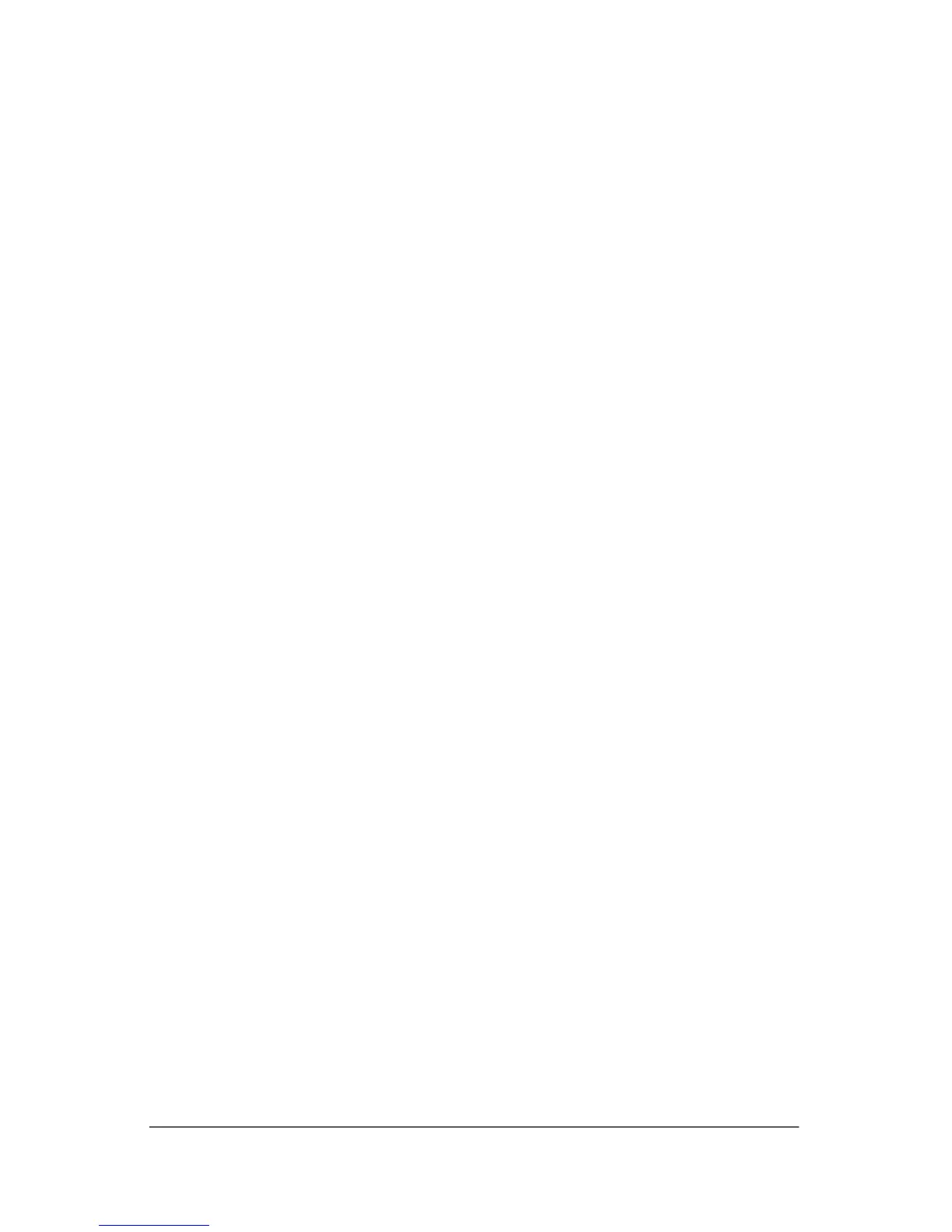Backup and recovery
To create a set of recovery discs:
1. Select Start > All Programs > HP Backup & Recovery
Manager > HP Backup and Recovery Manager.
The HP Backup and Recovery Manager opens.
2. Click Next.
3. Click Create recovery CDs and DVDs to recover the
system (recommended).
4. Click Next.
The Recovery Media Creator Wizard opens.
5. Click Next.
6. Click Write to CD/DVD, and then click Next.
7. Click Factory image recovery discs, and then click Next.
✎
If you are operating the computer on battery power, you will
be prompted to connect to AC power before you can go to
the next step.
8. Select the type of discs you want to use, and then click Next.
✎
The software examines the image and displays the number
of blank discs needed to create your recovery discs.
9. Insert the first disc and follow the on-screen instructions to
complete the creation of the recovery discs.
C–8 Getting Started