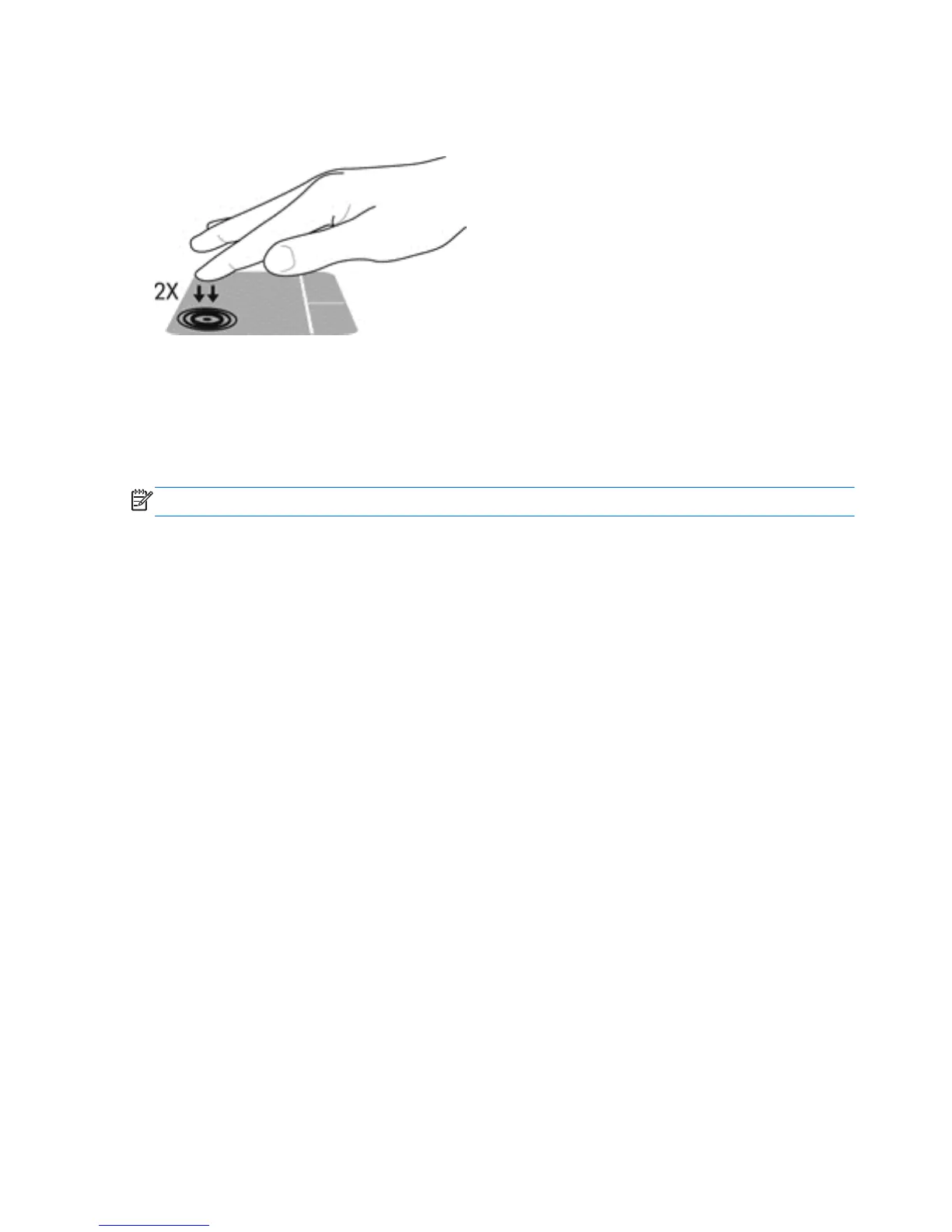Turning the TouchPad off and on
To turn the TouchPad off and on, quickly double-tap the TouchPad on/off button.
Using TouchPad Gestures
Your TouchPad allows you to navigate the pointing device on the screen by using your fingers to
control the pointer action.
The TouchPad supports a variety of gestures. To use TouchPad gestures, place two fingers on the
TouchPad at the same time.
NOTE: TouchPad gestures are not supported in all programs.
To view the demonstration of a gesture:
1. Click the Synaptics Pointing Device icon in the notification area, at the far right of the taskbar,
and then click Pointing Device Properties.
2. Click the Device Settings tab, select the device in the window that is displayed, and then click
Settings.
3. Select the gesture to activate the demonstration.
To turn the gestures off or on:
1. Click the Synaptics Pointing Device icon in the notification area, at the far right of the taskbar,
and then click Pointing Device Properties.
2. Click the Device Settings tab, select the device in the window that is displayed, and then click
Settings.
3. Select the check box next to the gesture that you want to turn on or off.
4. Click Apply, and then click OK.
22 Chapter 4 Navigating using the keyboard, touch gestures and pointing devices
