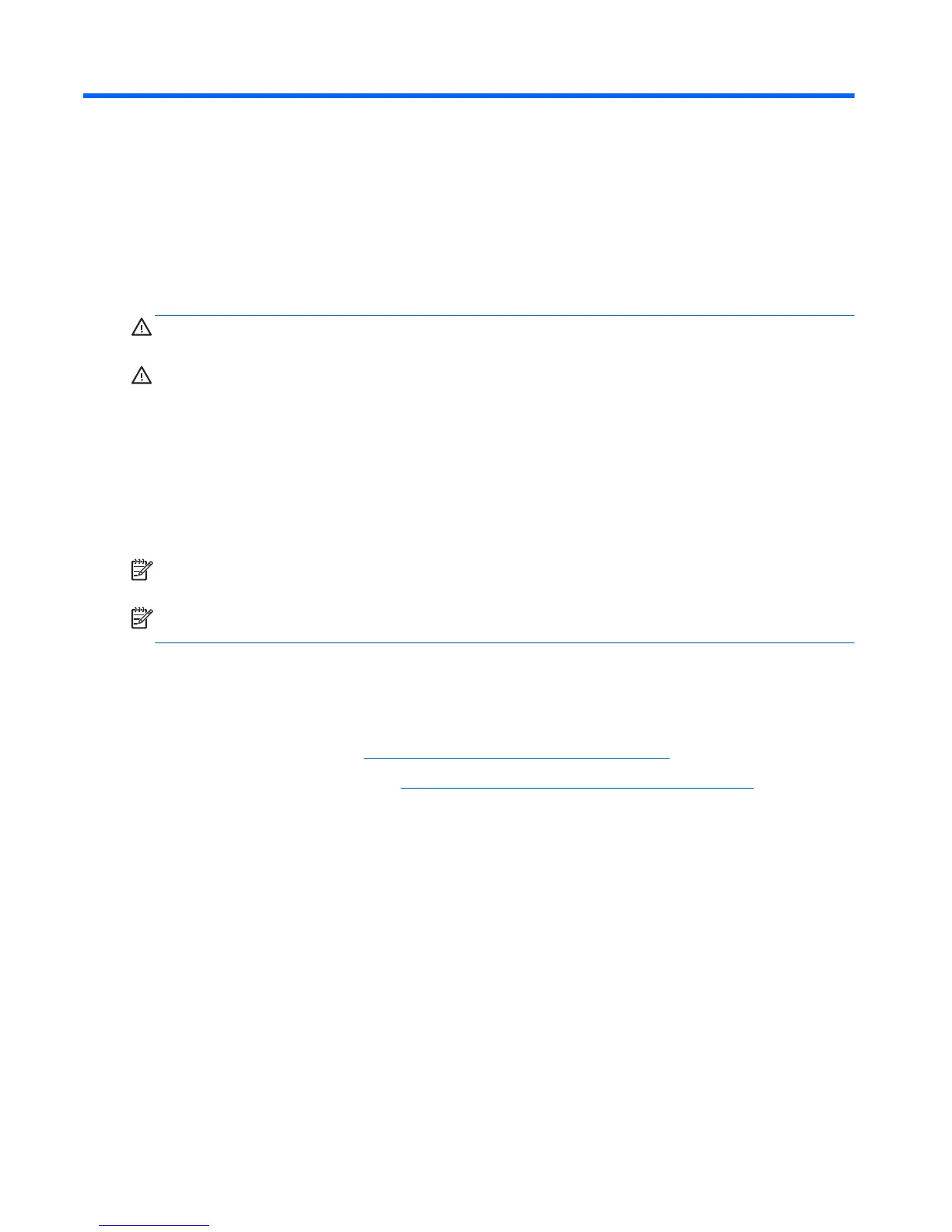10 Maintenance
Adding or replacing memory modules
The computer has two memory module slots. The memory capacity of the computer can be upgraded
by adding a memory module or replacing the existing memory module in one of the memory module
slots.
WARNING! To reduce the risk of electric shock and damage to the equipment, unplug the power
cord and remove all batteries before installing a memory module.
CAUTION: Electrostatic discharge (ESD) can damage electronic components. Before beginning
any procedure, ensure that you are discharged of static electricity by touching a grounded metal
object.
CAUTION: To prevent information loss or an unresponsive system:
Shut down the computer before adding or replacing memory modules. Do not remove a memory
module while the computer is on or in the Sleep state.
If you are not sure whether the computer is off, turn the computer on by pressing the power button.
Then shut down the computer through the operating system.
NOTE: To use a dual-channel configuration when adding a second memory module, be sure that
both memory modules are identical.
NOTE: The primary memory is located in the bottom memory slot and the expansion memory is
located in the top memory slot.
To add or replace a memory module:
1. Save your work and shut down the computer.
2. Disconnect AC power and external devices connected to the computer.
3. Remove the battery (see
Inserting or removing the battery on page 34).
4. Remove the service door (see
Removing or replacing the service door on page 45).
5. If you are replacing a memory module, remove the existing memory module:
a. Pull away the retention clips (1) on each side of the memory module.
The memory module tilts up.
56 Chapter 10 Maintenance
