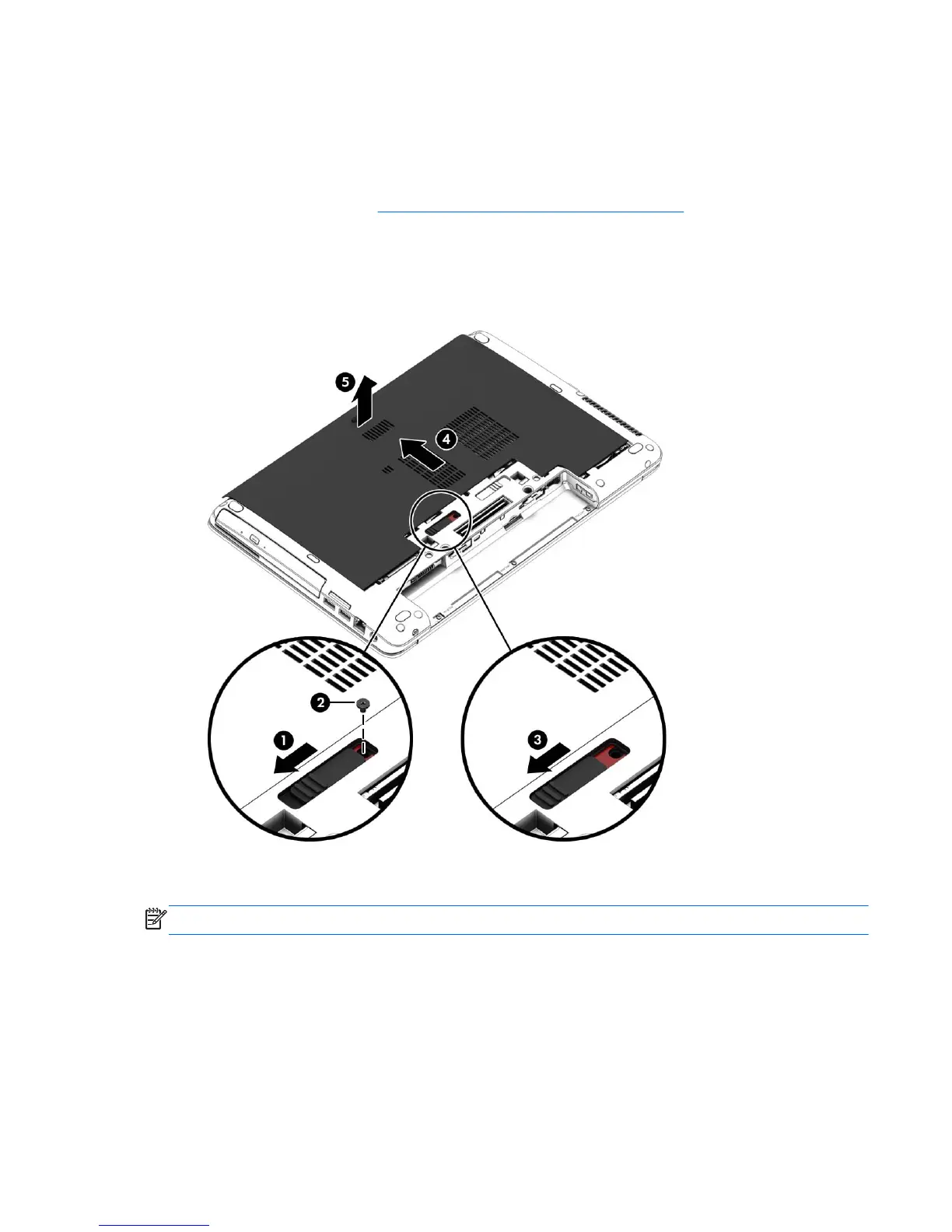Removing or replacing the service door
Removing the service door
Remove the service door to access the memory module slots, hard drive, and other components.
1. Remove the battery (see
Inserting or removing the battery on page 34).
2. With the battery bay toward you, slide the service door release latch (1) to the left, remove the
screw (if the optional screw is being used) (2), and then slide the release latch again (3) to
release the service door.
3. Slide the service door toward the front of the computer (4) and lift to remove the service door (5).
Replacing the service door
NOTE: If you do not want to use the optional screw, you can store it inside the service door.
Replace the service door after accessing the memory module slots, hard drive, and other
components.
1. Tilt down the service door (1) to align the front edge of the service door near the front edge of
the computer.
2. Insert the alignment tabs on the rear edge of the service door with the notches on the computer.
3. Slide the service door (2) toward the battery bay until the service door snaps into place.
Using hard drives 45
