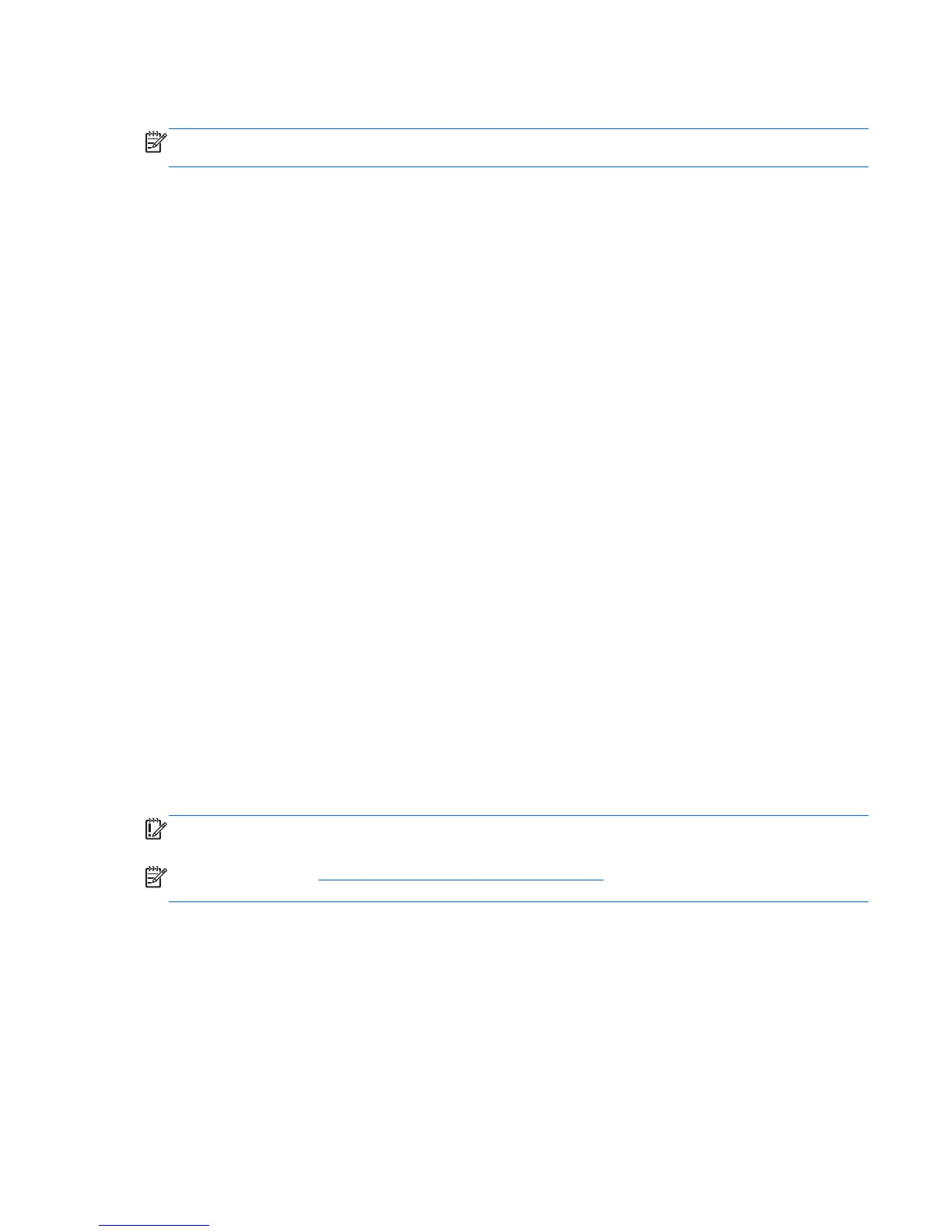Checking audio functions on the computer
NOTE: For best results when recording, speak directly into the microphone and record sound in a
setting free of background noise.
To check the audio functions on your computer, follow these steps:
1. Select Start > Control Panel > Hardware and Sound > Sound.
2. When the Sound window opens, click the Sounds tab. Under Program Events, select any
sound event, such as a beep or alarm, and click the Test button.
You should hear sound through the speakers or through connected headphones.
To check the recording functions on your computer, follow these steps:
1. Select Start > All Programs > Accessories > Sound Recorder.
2. Click Start Recording and speak into the microphone. Save the file to your desktop.
3. Open a multimedia program and play back the sound.
To confirm or change the audio settings on your computer:
▲
Select Start > Control Panel > Hardware and Sound> Sound.
Webcam (select models only)
Some computers include an integrated webcam for video sharing.
Video
Your HP computer is a powerful video device that enables you to watch streaming video from your
favorite websites.
To enhance your viewing enjoyment, use one of the video ports on the computer to connect an
external monitor, projector, or TV.
Your computer has the following external video ports:
●
VGA
●
Dual-Mode DisplayPort
IMPORTANT: Be sure that the external device is connected to the correct port on the computer,
using the correct cable. Check the device manufacturer's instructions if you have questions.
NOTE: Refer to the Getting to know your computer on page 4 section for information about your
computer's video ports.
VGA
The external monitor port, or VGA port, is an analog display interface that connects an external VGA
display device such as an external VGA monitor or a VGA projector to the computer.
Webcam (select models only) 29
