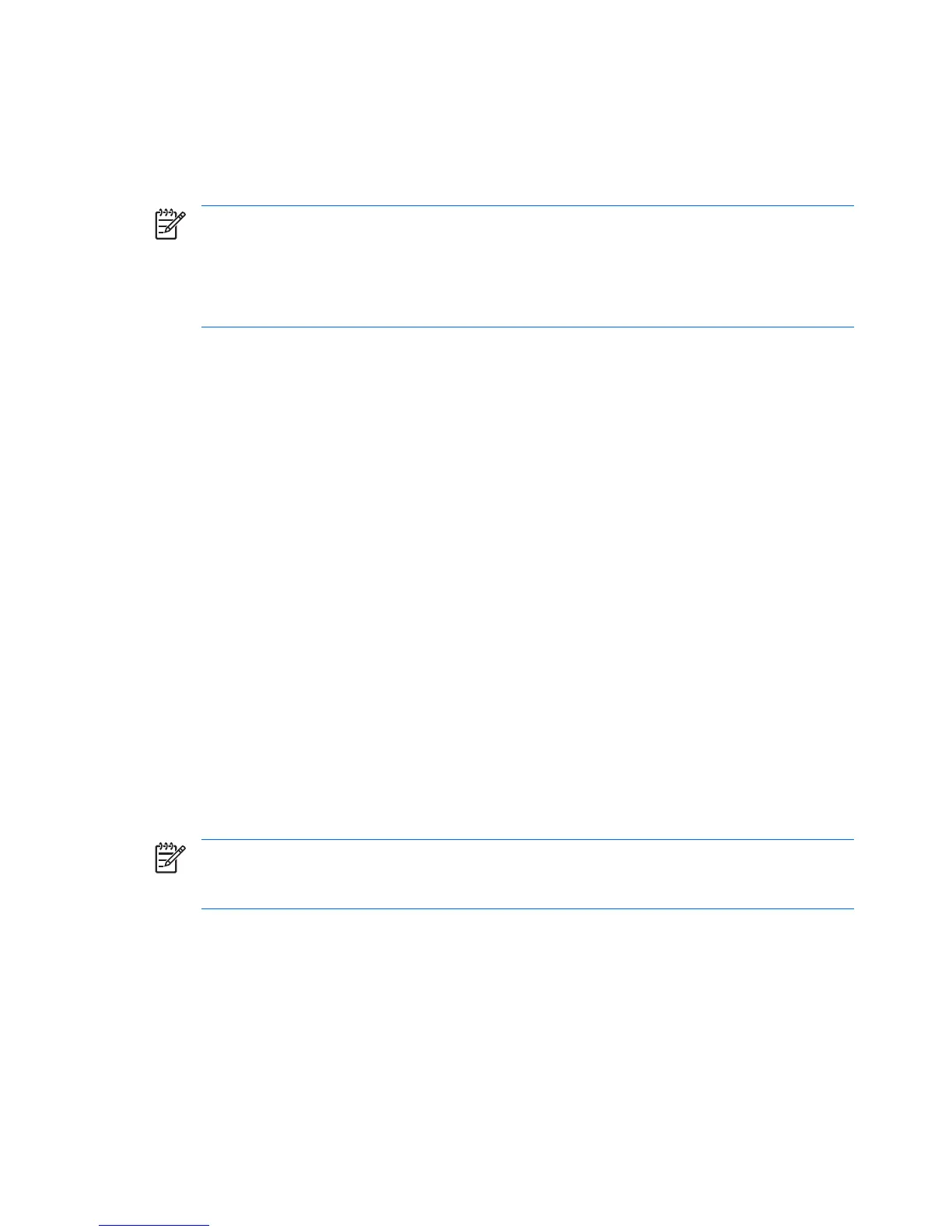Installation
HP Backup and Recovery Manager is preinstalled on both Desktop and Portable computers. Additionally,
on Portable computers, an end-user installation version is located in the C:\SWSETUP\SFT_REC
folder.
NOTE: There are two folders with HP Backup and Recovery Manager files — C:\SWSETUP\SFT
and C:\SWSETUP\SFT_REC. The SFT_REC version expands on the hard drive to almost the same
contents as SFT, and a link is placed on the desktop to allow a user to install it. The SFT version
has an extra directory and files, which are used only in the factory image.
NOTE: Desktops uses a COMPAQ folder instead of a SWSETUP folder on Windows XP.
Software options
The HP Backup and Recovery Manager is available in two forms:
●
Shipped preinstalled on the computer
●
On the Supplemental CD with Workstations and Desktops, and in the C:\SWSETUP\SFT_REC
folder on Portables. You can burn the C:\SWSETUP\SFT_REC folder to CD and run the .exe from
the CD to install.
When preinstalled on the computer, HP Backup and Recovery Manager is automatically part of the
Recovery Partition, and when created, the Recovery Disc Set. This application is already resident on the
computer and is automatically deployed again when the system is recovered. When included as part of
an HP hardware purchase, the HP Backup and Recovery Manager is easily installed by running the
setup.exe application from the CD.
HP provides upgraded versions of the Backup and Recovery Manager software on the Web for Portables.
The upgrade is in the same download location as drivers and other bundled software updates.
For Portables, the software is preinstalled. Run the setup.exe file from the C:\SWSETUP\SFT_REC folder.
Getting the software for an image
If you want to use your own custom image, select the software you want from the C:\SWSETUP folder.
Alternately, for Desktops you can burn the ISO images that are available on the Recovery Partition, load
a clean operating system, and choose which software offerings you want to install.
NOTE: HP Backup and Recovery Manager is available only on systems on which it came
preinstalled. Systems that did not come with the HP Backup and Recovery Manager preinstalled
are not licensed to use the software.
Deploying in an enterprise environment
You can deploy HP Backup and Recovery Manager in an enterprise environment using the following
options:
●
Desktops—You can install HP Backup and Recovery Manager and create a backup in an unattended
fashion using the command SETUP.EXE –S –Q
●
Portables—Automated installations are not supported; therefore, HP Backup and Recovery Manager
must be preloaded, with interactive installation per system thereafter.
6 HP Backup and Recovery Manager Administrator Guide ENWW
