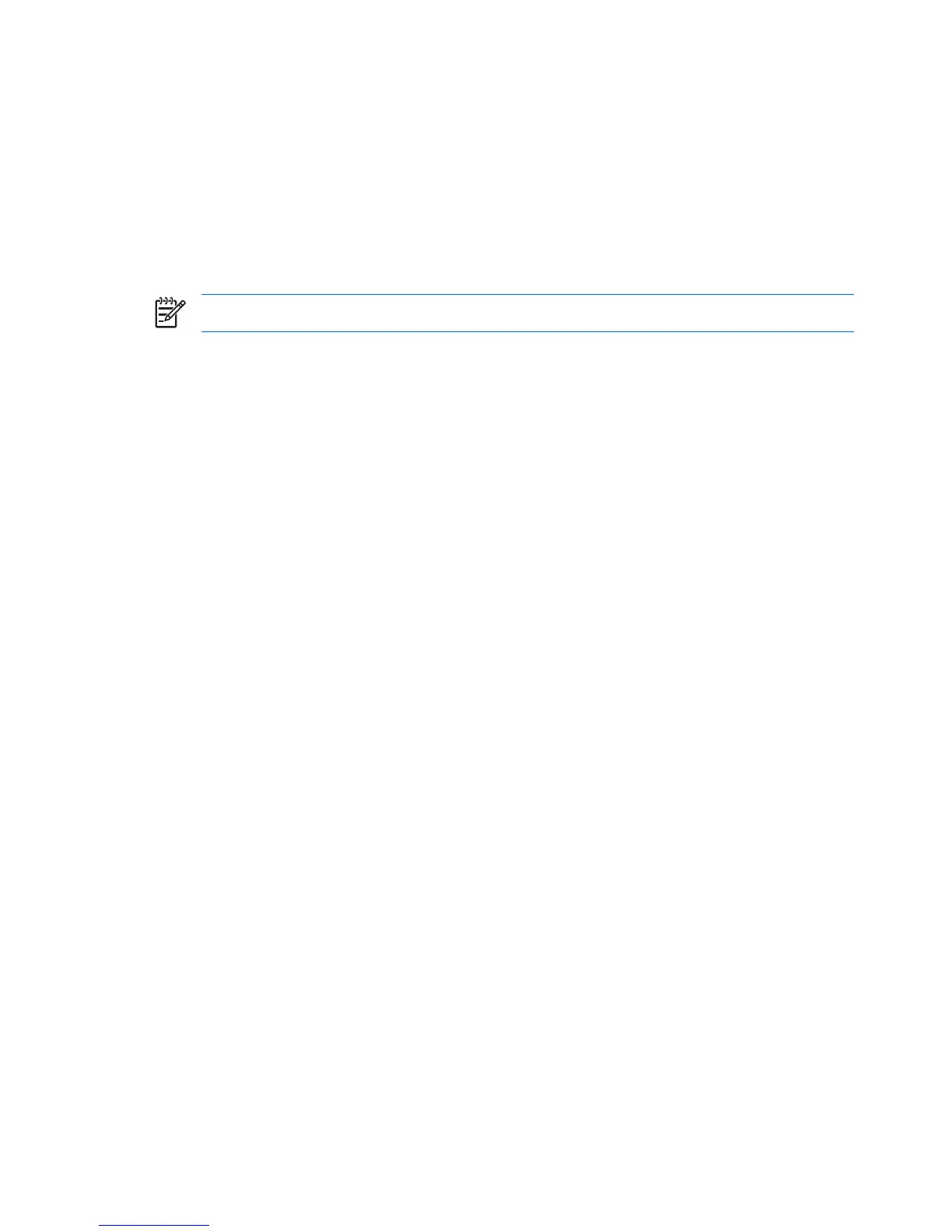Compression
HP Backup and Recovery Manager uses compression. The compression ratio depends on the data on the
disk and can range between 30% and 70%.
Encryption
You can encrypt “individual file and folder” backups. You can password protect backup types. The
encryption algorithm is a simple encode based on logical XORs and bit rotations. Only HP Backup and
Recovery Manager can read the encryption.
NOTE: The backup should not be considered as “protected” since no password/key is involved.
When backing up encrypted files in an EFS file system, the files backed up remain encrypted.
Backup and Recovery Manager will recover ProtectTools encrypted files. Note that you can only recover
encrypted files on the system where they were created unless the Embedded Security credential data is
migrated to the new system where the files will be recovered. Information on migrating Embedded Security
credential data is provided in the ProtectTools help files.
Integrated F11 hotkey support
HP Backup and Recovery Manager supports the integrated F11 hotkey for the HP Boot Recovery Partition.
The functionality of HP Backup and Recovery Manager is not affected by a BIOS with the integrated F11
hotkey.
If the F11 BIOS is enabled (through setup), then the BIOS will check for the existence of the volume label
entry that identifies the Recovery Partition.
Enabling/disabling features
You currently cannot customize HP Backup and Recovery Manager. There are no user actions that can
enable/disable features. Only HP development can remove or disable features.
Master Boot Record (MBR) reset after reloading custom operating
system
If you format a hard disk on a computer with HP Backup and Recovery Manager installed, then install a
new operating system but do not reset the Master Boot Record, the following message displays each time
the computer boots: Warning: Your system recovery partition was removed. Press F10 to
start the system recovery anyway or another key to delete the recovery partition.
HP Backup and Recovery Manager modifies the default MBR, which also displays the Press F11 to
restore your system message. If the Recovery Partition is erased, the MBR will print the recovery
partition error message each time the computer is booted, requiring that the user press a key to continue
the boot up process. To eliminate this prompt, reset the MBR to the default value.
10 HP Backup and Recovery Manager Administrator Guide ENWW
