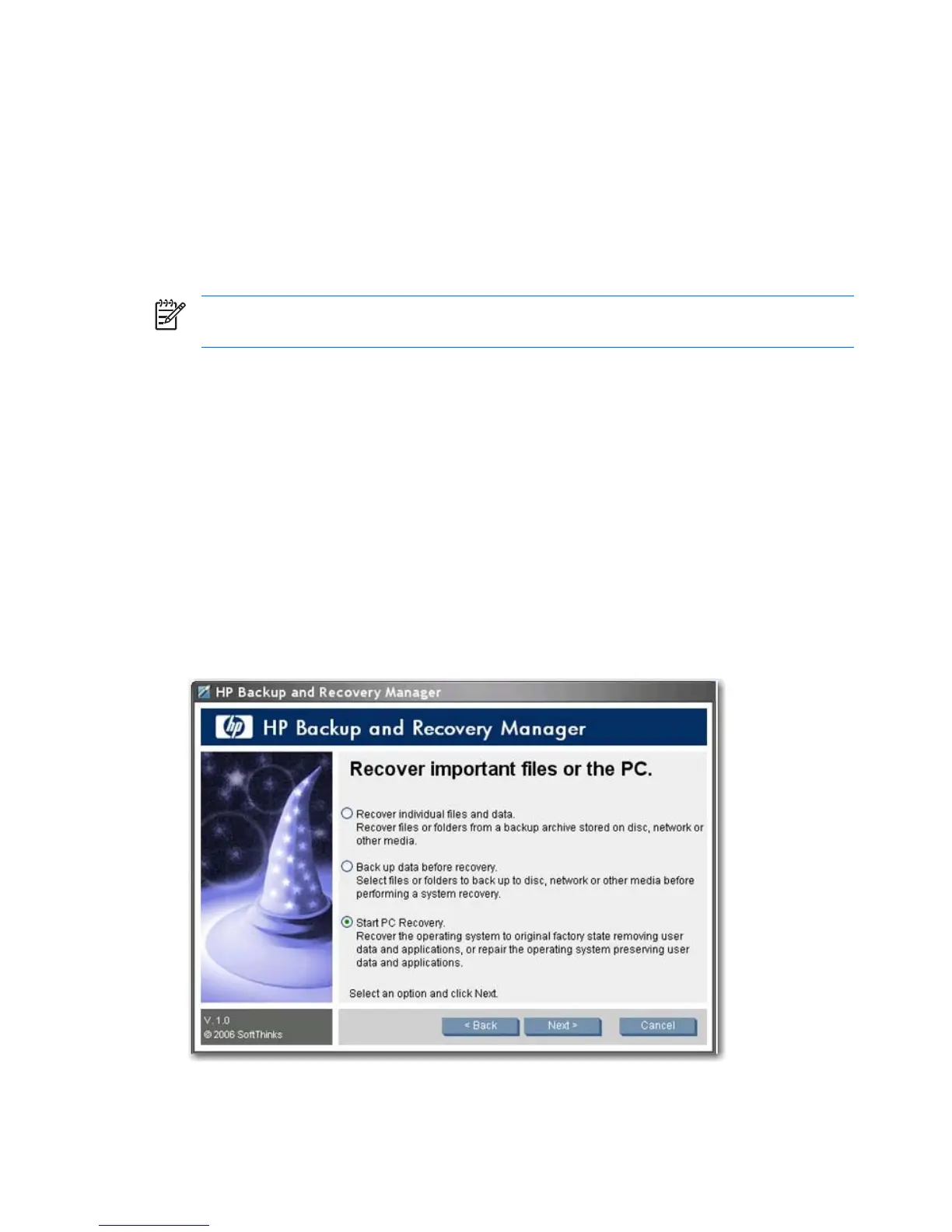To access the Recovery Media Creator:
1. Click Start > All Programs > HP Backup & Recovery > HP Backup and Recovery
Manager.
2. After the Welcome Screen, select Create recovery CDs or DVDs to recover the system.
3.
Follow the wizard.
This wizard makes it possible to create the recovery discs directly or to save the discs to the hard drive
as ISO images. You can later save these ISO images to disc using another application.
NOTE: This application cannot burn these ISO images to disc once saved to hard drive but will
create the Recovery Disc Set and any other backups or Recovery Point discs.
The Initial Recovery Point is stored to disc by the Recovery Disc Set. You cannot save the Initial Recovery
Point to disc multiple times.
How to recover
HP Backup and Recovery Manager provides two basic recovery methods. The first, recovery of files and
folders, operates in Windows. The second, PC Recovery, requires a reboot to the Recovery Partition or
from the Recovery Disc Set.
To access recovery wizards:
1. Click Start > All Programs > HP Backup & Recovery > HP Backup and Recovery
Manager.
2. Click Next from the Welcome screen.
3. Select Recover important files or the entire system.
4.
Select the type of recovery to perform.
16 HP Backup and Recovery Manager Administrator Guide ENWW
