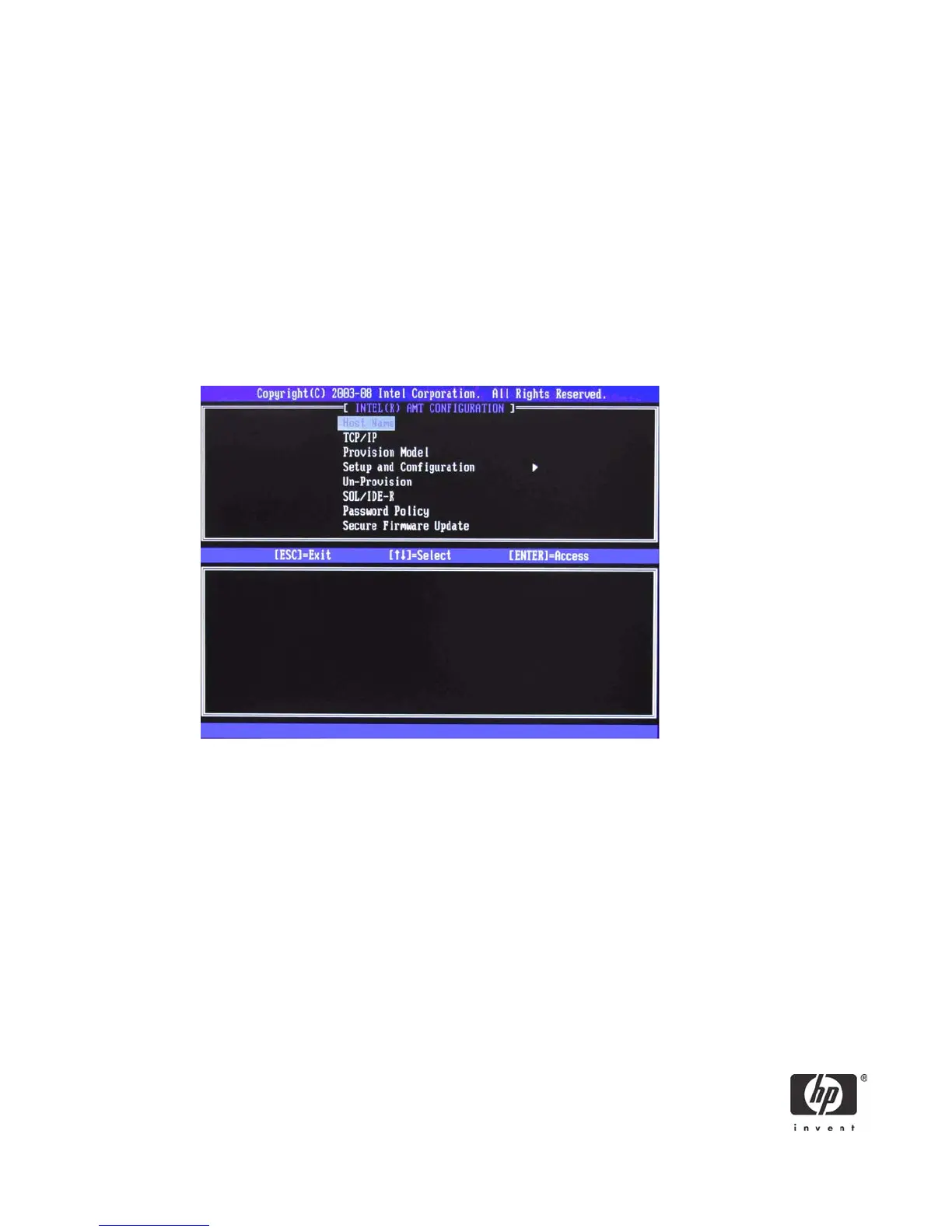9
See “Appendix B: Power / Sleep / Global States Explained” on page 34 for an explanation of
sleep/ power states.
See “Appendix C: Wake-On-ME Explained” on page 35 for an explanation of Wake-On-ME/
ME WoL.
b. Select Return to the previous menu.
10. Return to previous menu to exit the MEBx Setup and save ME configuration. The system will display an
Intel ME Configuration Complete message and reboot. After the ME Configuration is complete, you
can configure the AMT on the next boot.
11. Press Ctrl-P during POST to enter MEBx Setup again.
12. Type the MEBx password.
13. Select Intel AMT Configuration.
Figure 5 Intel AMT Configuration screen
14. Select Host Name, and then type a host name.
Default Setting = HPSystem, Recommended Setting = User Dependent
NOTES: Spaces are not accepted in the host name. Make sure there is not a duplicate host name on the
network. You can use host names in place of the system’s IP for any applications requiring the IP address.
15. Select TCP/IP.
a. Select Disable Network Interface, and then select N.
Default Setting = Network Interface Enabled, Recommended Setting = Network Interface
Enabled
If the network is disabled, then all remote AMT capabilities are disabled and TCP/IP settings are
not necessary.
