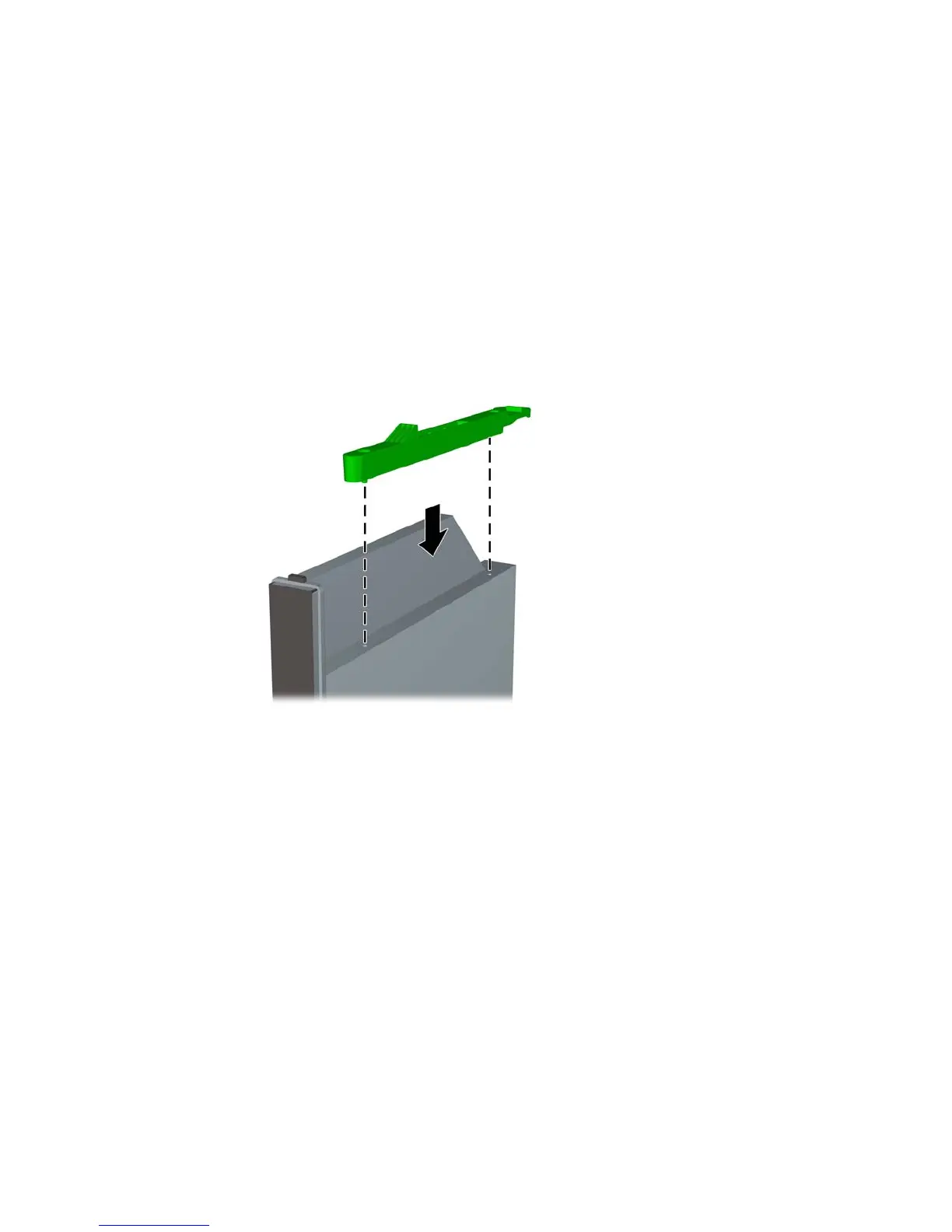Preparing the New Optical Drive
Before the new optical drive can be used, the release latch must be attached.
1. Peel the backing off the adhesive on the release latch.
2. Without allowing the release latch to touch the optical drive, carefully align the holes on the release
latch with the pins on the side of the optical drive. Make sure the release latch is oriented properly.
3. Insert the pin at the front of the optical drive into the hole at the end of the release latch, and press
firmly.
4. Insert the second pin, and press the entire release latch firmly to fasten the latch securely to the
optical drive.
Figure 2-14 Aligning the Release Latch
ENWW Replacing the Optical Drive 21