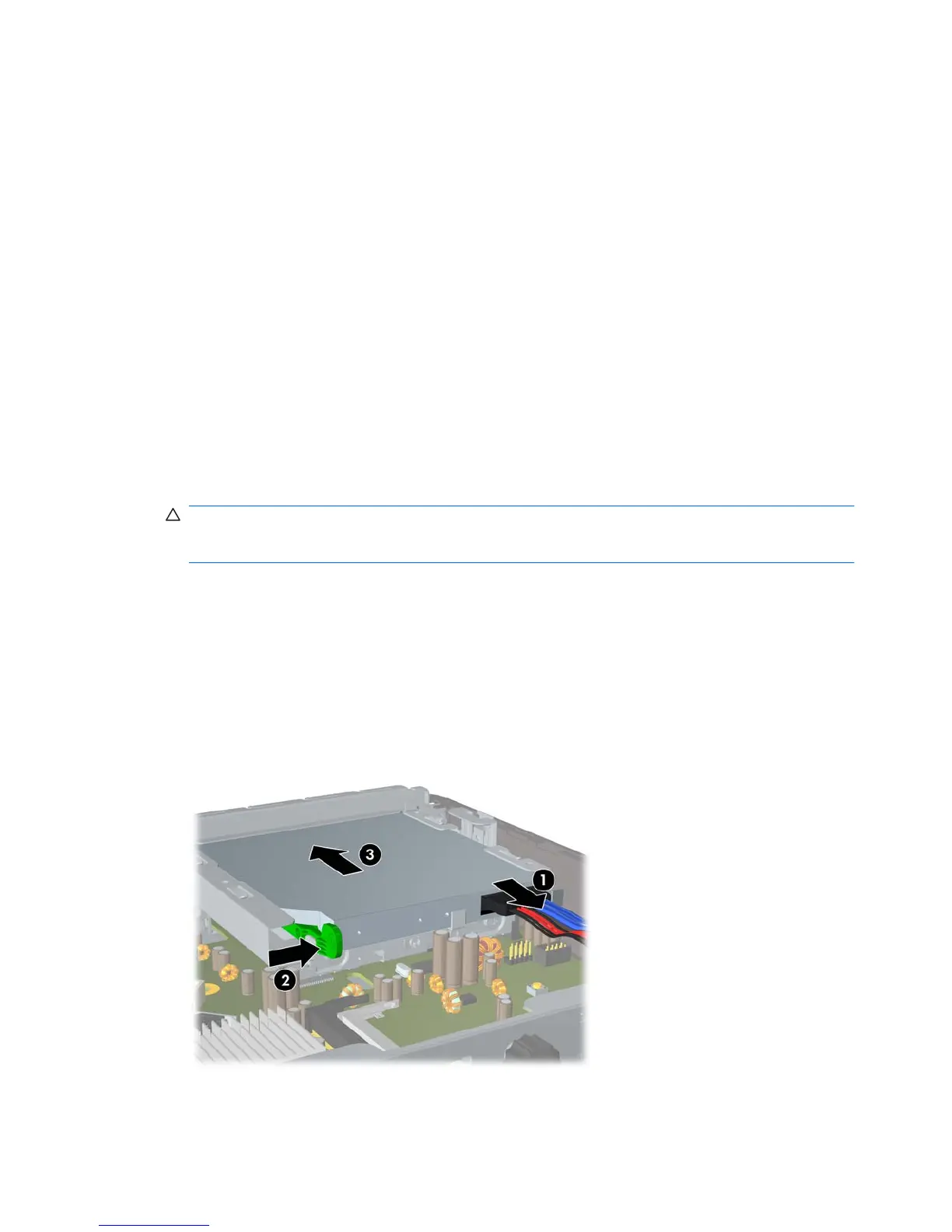12. If the computer was on a stand, replace the stand.
13. Reconnect the power cord and turn on the computer.
14. Lock any security devices that were disengaged when the computer cover or access panel was
removed.
The computer automatically recognizes the additional memory when you turn on the computer.
Replacing the Optical Drive
The Ultra-Slim Desktop uses a slimline Serial ATA (SATA) optical drive.
Removing the Existing Optical Drive
1. Remove/disengage any security devices that prohibit opening the computer.
2. Remove all removable media, such as a compact disc, from the computer.
3. Turn off the computer properly through the operating system, then turn off any external devices.
4. Disconnect the power cord from the power outlet and disconnect any external devices.
CAUTION: Regardless of the power-on state, voltage is always present on the system board as
long as the system is plugged into an active AC outlet. You must disconnect the power cord to
avoid damage to the internal components of the computer.
5. If the computer is on a stand, remove the computer from the stand and lay the computer down.
6. Remove the computer access panel.
7. Disconnect the cable on the rear of the optical drive (1), push the green release latch on the right
rear side of the drive toward the center of the drive (2), then slide the drive forward and out of the
bay through the front bezel (3).
Figure 2-13 Removing the Optical Drive
20 Chapter 2 Hardware Upgrades ENWW