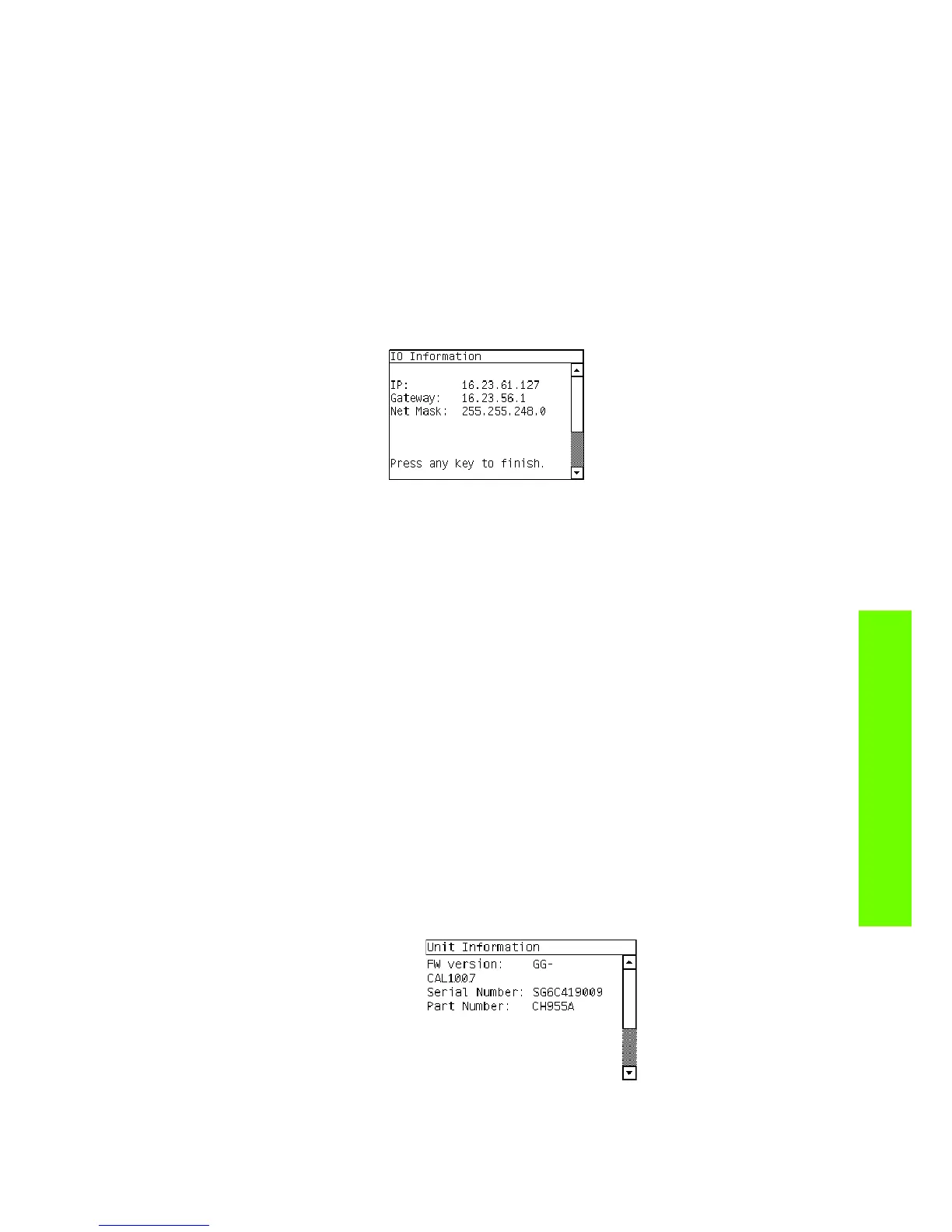Service Tests 131
Tests, Utilities & Calibrations
• Subnet mask
Procedure
1. Go to Diagnostic test>2. Electrical System Menu>2.6 IO Information, and press OK.
2. The Printer will initialize and the Front Panel will display the following messages:
• Getting IO Interface.
• Getting Interface info.
If there is a failure at this point, the Front Panel will display an error.
If no active interface is found, the Front Panel will display “No active interface found. Press any key
to finish”.
3. Once the IO information is obtained, it is displayed on the Front Panel. Press any key to exit.
4. Once the process is completed, OK will be displayed on the Front Panel.
2.7 Unit information
Description
This option allows you to view the following Printer information:
• Firmware version.
• Serial Number.
• Part Number.
Procedure
1. Go to Diagnostic test>2. Electrical System Menu>2.7 Unit Information, and press OK.
2. The Front Panel will display the various electrical subsystems being initialized in order to perform the
test, if there is a failure at this point the Front Panel will display a system error, troubleshoot the
system error using Chapter 3: System Error codes.
If the Serial Number does not have a correct 10 character format assigned or the Part number does
not have a correct 6 character format assigned, a fail message will display on the Front Panel. In this
case perform the diagnostic ‘71:19 Recovery’ to set the correct Serial Number (refer to page 132).
If there is a failure at this point, the Front Panel will display an error.
3. Once the Unit information is obtained, it is displayed on the Front Panel. Press any key to exit.
4. Once the process is completed, OK will be displayed on the Front Panel.
