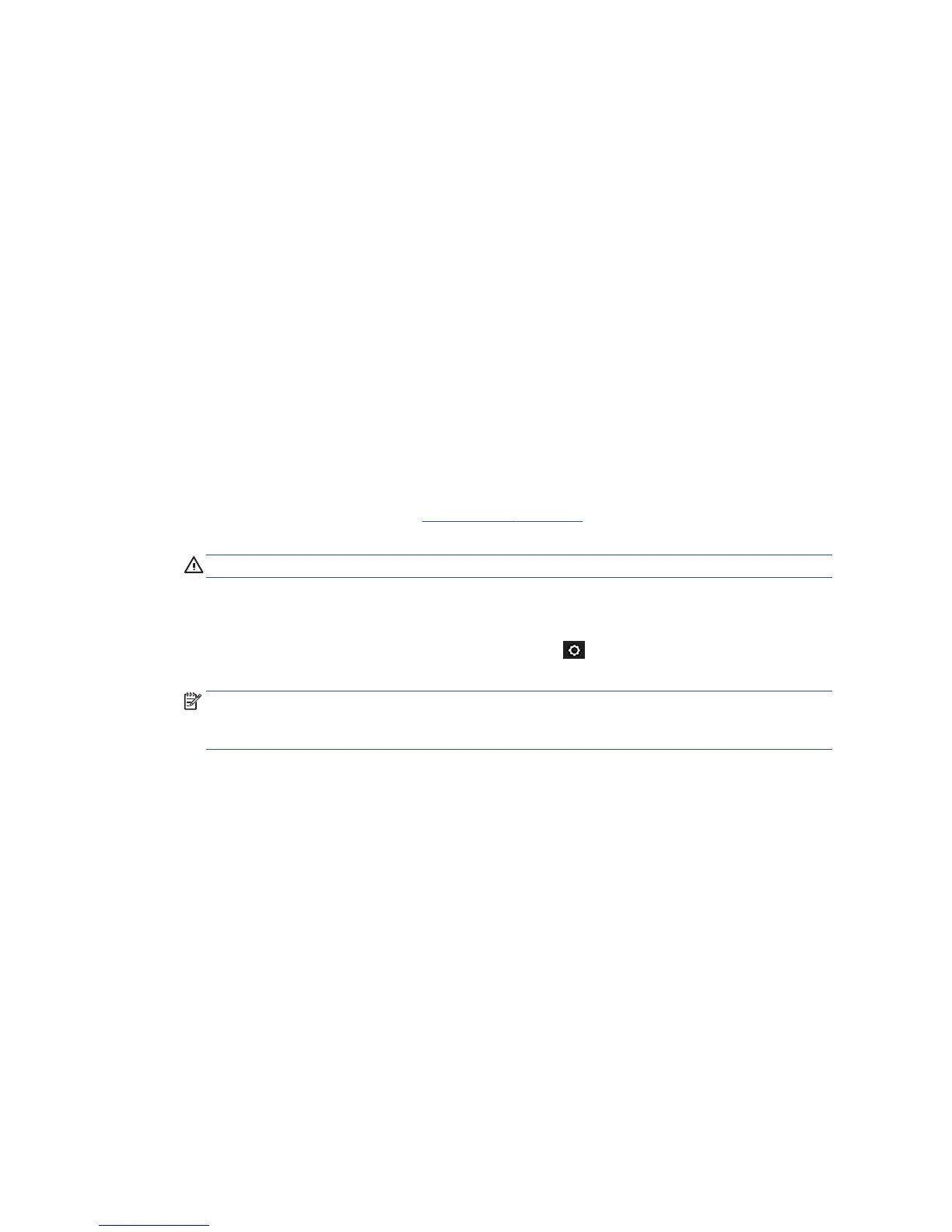Clean the printhead from the Embedded Web Server
1. Make sure there is paper in the input tray or a roll loaded.
2. In the Tools tab of the Embedded Web Server, select Print Quality Toolbox > Clean Printhead, and
follow the instructions on the screen.
Clean the printhead from the HP Utility
1. Make sure there is paper in the input tray or a roll loaded.
2. Windows: In the Support tab of the HP Utility, select Printhead Cleaning, and follow the instructions on
the screen.
3. Mac OS X: In the rst panel of the HP Utility, select Clean Printheads, and follow the instructions on the
screen.
Align the printhead
Precise printhead alignment is essential for accurate colors, smooth color transitions, and sharp edges in
graphical elements. Your printer has an automatic printhead alignment process which runs whenever a
printhead has been accessed or replaced.
You may need to align the printhead after a paper jam or if you are experiencing print-quality problems.
1. Load the paper you wish to use, see Paper handling on page 33. You can use a roll or a cut sheet; plain
white paper is recommended.
CAUTION: Do not use transparent or semi-transparent paper to align the printhead.
2. Ensure that the window is closed, as a strong light source near the printer during printhead realignment
can aect alignment.
3.
From the front panel, swipe down the dashboard and touch , then scroll down the menu and touch
Printer maintenance > Align printhead.
NOTE: Printhead alignment can also be started from the Embedded Web Server (Tools > Print Quality
Toolbox > Align Printhead), or from the HP Utility (Windows: Support > Printhead Alignment; Mac OS
X: Select Align).
4. If the loaded paper is satisfactory, the printer runs the realignment and prints a realignment pattern.
5. The process takes about ve minutes. Wait until the front-panel display shows the process complete
before using the printer.
If the printer cannot complete the printhead alignment successfully, you may be asked to clean the printhead
and try again.
Replace the printhead
The image that follows is a QR code containing a link to a video to get more information about how to replace
a printhead.
104 Chapter 12 Maintaining the printer ENWW
