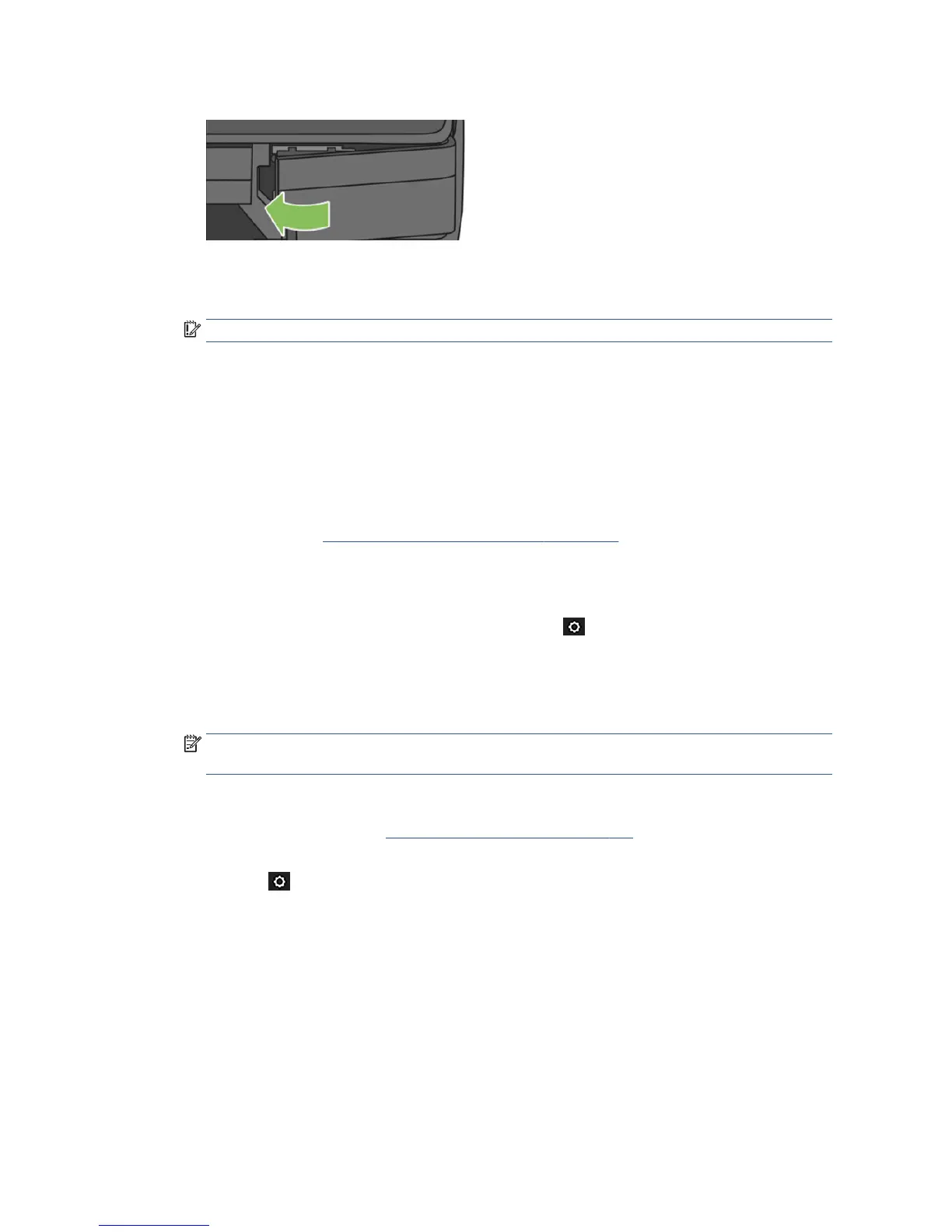14. Close the door and follow the instructions on the front panel.
15. The front panel recommends a printhead alignment.
The Printer now prepares the printhead for use. The process takes approximately 6 minutes.
IMPORTANT: Do not open any covers during this process.
Recalibrate the paper advance
Accurate paper advance is important to image quality because it is part of controlling the proper placement of
dots on the paper. If the paper is not advanced the proper distance between printhead passes, light or dark
bands appear in the print and image grain may increase.
The printer is calibrated to advance correctly with all the papers appearing in the front panel. When you select
the type of loaded paper, the printer adjusts the rate at which to advance the paper while printing. However, if
you are not satised with the default calibration of your paper, you may need to recalibrate the rate at which
the paper advances. See Troubleshooting print-quality issues on page 135 to determine whether paper
advance calibration will solve your issue.
Recalibrating the paper advance procedure
1.
From the front panel, swipe down the dashboard and touch , then scroll down the menu and touch
Printer maintenance > Paper advance calibration > Calibrate paper. The printer automatically
recalibrates the paper advance and prints a paper advance calibration image which you can send to
stacker or basket.
2. Wait until the front panel displays the status screen, then re-print your print.
NOTE: The recalibration procedure takes approximately three minutes. Do not worry about the paper
advance calibration image. The front-panel display shows any errors in the process.
If you are satised with your print continue using this calibration for your paper type. If you see
improvement in your print, continue with step three. If you are dissatised with the recalibration, return
to the default calibration, see Return to default calibration on page 108.
3. If you would like to ne-tune the calibration or are using a transparent paper, swipe down the dashboard
and touch , then scroll down the menu and touch Image quality maintenance > Paper advance
calibration > Adjust paper advance.
4. Select the percentage of change from –99% to +99%. To correct light banding decrease the percentage.
To correct dark banding increase the percentage.
5. Touch OK on the front panel, to save the value.
6. Wait until the front panel displays the status screen and reprint your print.
Return to default calibration
Returning to the default calibration sets all the corrections made by the paper advance calibration to zero. To
return to the default paper advance calibration value, you must reset the calibration.
108 Chapter 12 Maintaining the printer ENWW
