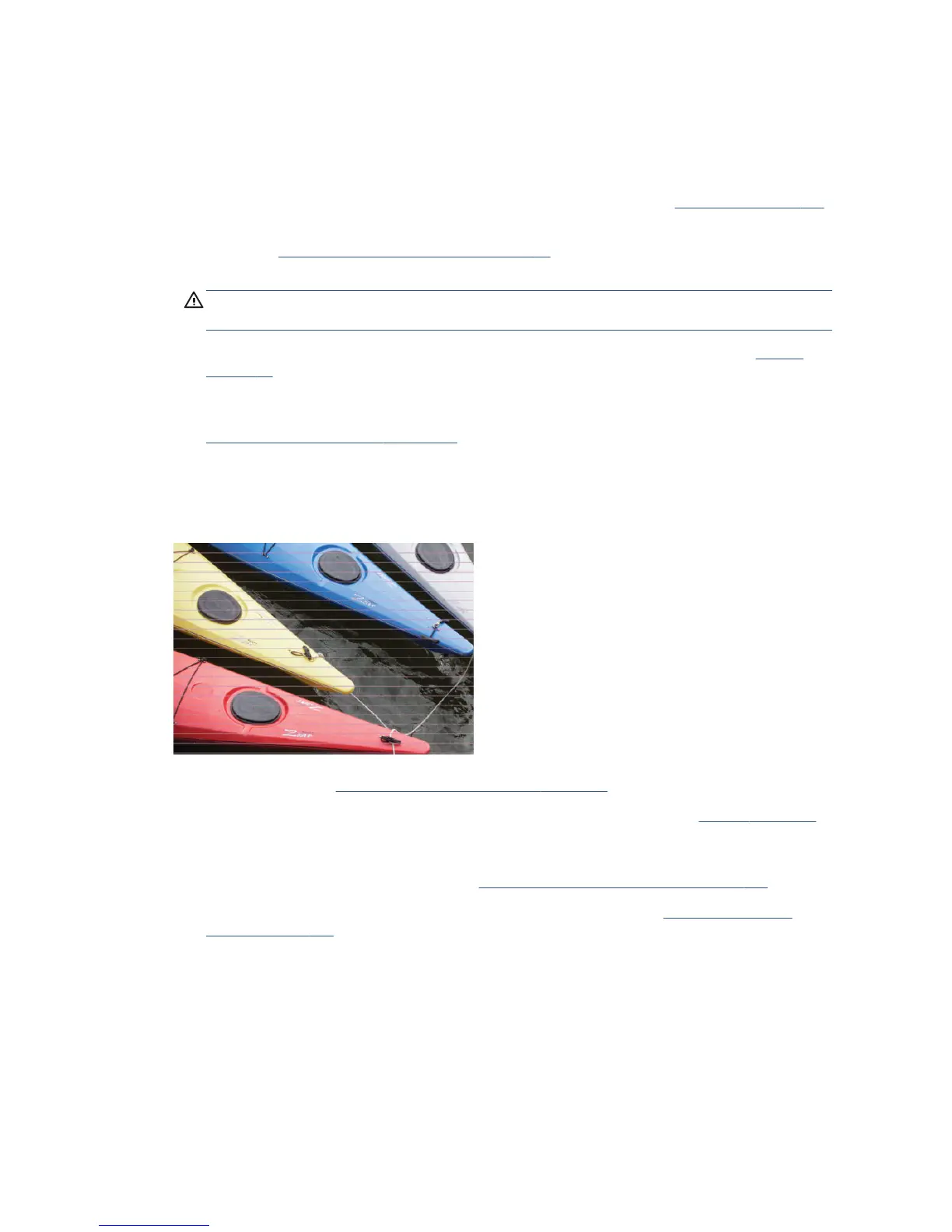General printing advice
When you have any print-quality problem:
●
To achieve the best performance from your printer, use only genuine manufacturer's supplies and
accessories, whose reliability and performance have been thoroughly tested to give trouble-free
performance and best-quality prints. For details of recommended papers, see Order paper on page 116.
●
Make sure that the paper type selected in the front panel is the same as the paper type loaded into the
printer (see View information about the paper on page 41). Also make sure that the paper type selected
in your software is the same as the paper type loaded into the printer.
CAUTION: If you have the wrong paper type selected, you could experience poor print quality and
incorrect colors, and perhaps even damage to the printhead.
●
Check that you are using the most appropriate print-quality settings for your purposes (see Printing
on page 45). You are likely to see lower print quality if you have moved the print-quality slider to the
'Speed' end of the scale, or set the custom quality level to Fast.
●
Check that your environmental conditions (temperature, humidity) are in the recommended range. See
Environmental specications on page 200.
Horizontal lines across the image (banding)
If your printed image suers from added horizontal lines as shown (the color may vary):
1. Check that the paper type you have loaded corresponds to the paper type selected in the front panel and
in your software. See View information about the paper on page 41.
2. Check that you are using appropriate print-quality settings for your purposes (see Printing on page 45).
In some cases, you can overcome a print-quality problem merely by selecting a higher print-quality
level. For instance, if you have set the Print Quality slider to Speed, try setting it to Quality.
3. Print the Print Quality Diagnostic Report. See The Print Quality Diagnostic Report on page 102.
4. If the printhead is working correctly, perform paper advance calibration: see Recalibrate the paper
advance on page 108.
If the problem persists despite all the above actions, contact your customer service representative for further
support.
136 Chapter 15 Troubleshooting print-quality issues ENWW
