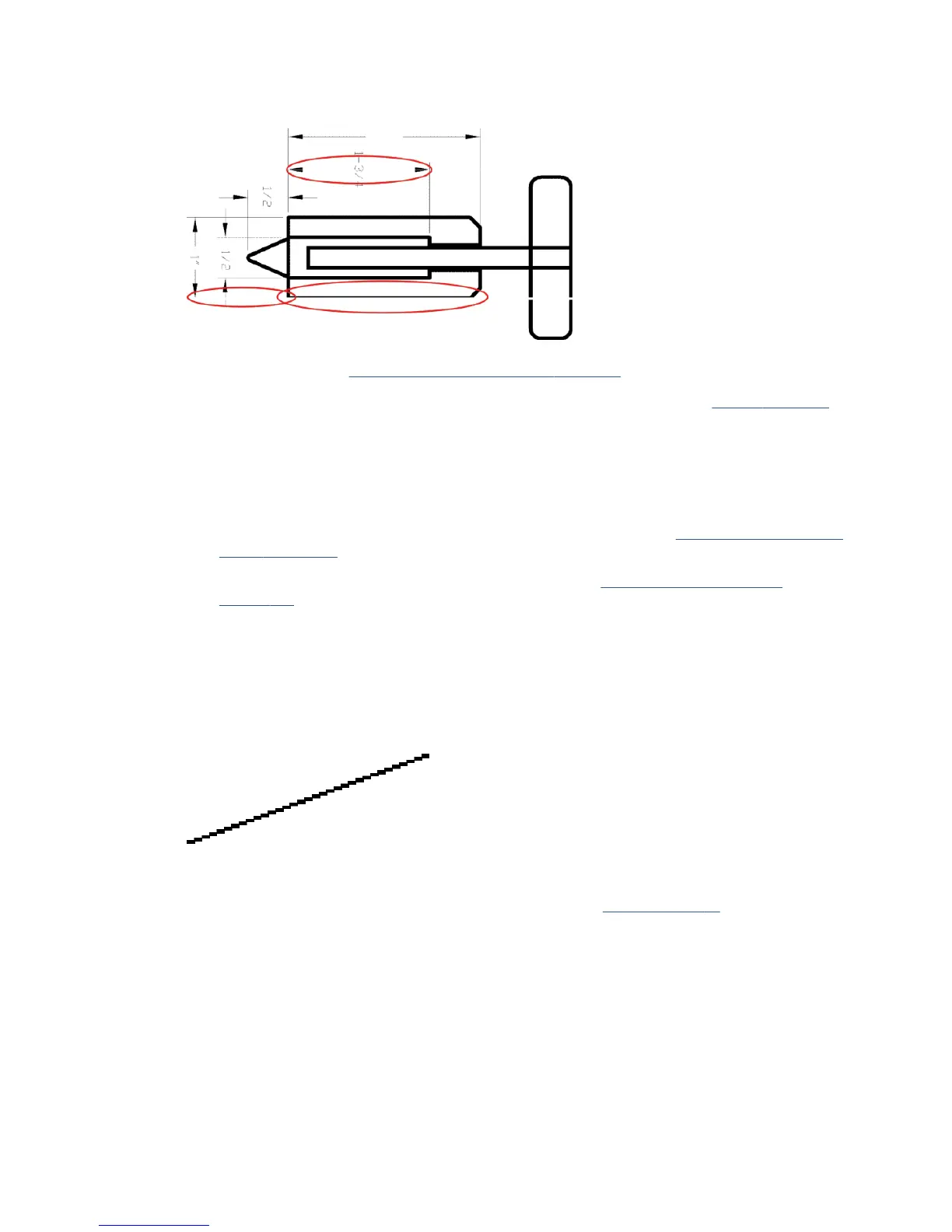Lines are too thick, too thin or missing
1. Check that the paper type you have loaded corresponds to the paper type selected in the front panel and
in your software. See View information about the paper on page 41.
2. Check that you are using appropriate print-quality settings for your purposes (see Printing on page 45).
Select the custom print-quality options in the driver dialog, and try turning on the Maximum detail
option (if available).
3. If the resolution of your image is greater than the printing resolution, you may notice a loss of line
quality. You can nd the Max. Application Resolution option in the driver dialog's Advanced tab, under
Document Options > Printer Features.
4. If lines are too thin or missing, print the Print Quality Diagnostic Report. See The Print Quality Diagnostic
Report on page 102.
5. If the problem remains, perform paper advance calibration: see Recalibrate the paper advance
on page 108.
If the problem persists despite all the above actions, contact your customer service representative for further
support.
Lines appear stepped or jagged
If lines in your image appear stepped or jagged when printed:
1. The problem may be inherent in the image. Try to improve the image with the application you are using
to edit it.
2. Check that you are using appropriate print-quality settings. See Printing on page 45.
3. Select the custom print-quality options in the driver dialog, and turn on the Maximum detail option (if
available).
Lines print double or in the wrong colors
This problem can have various visible symptoms:
●
Colored lines are printed double, in dierent colors.
ENWW Lines are too thick, too thin or missing 137
