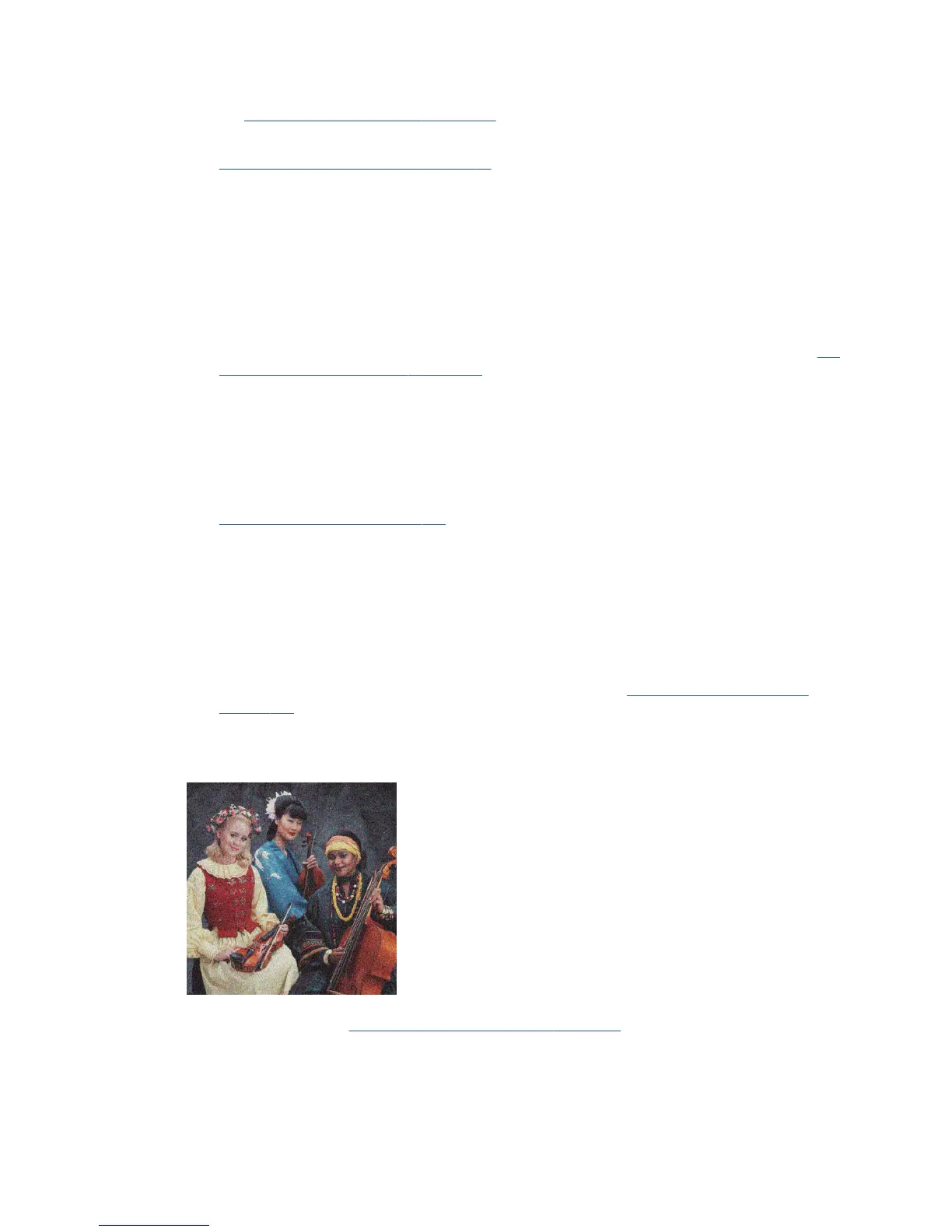1. Check that your environmental conditions (temperature, humidity) are suitable for high-quality printing.
See Environmental specications on page 200.
2. Check that the paper type selected in the front panel is the same as the paper type you are using. See
View information about the paper on page 41.
3. Try changing to a heavier paper type, such as HP Heavyweight Coated Paper.
4. Select a lower print quality (such as Speed); the printer will then use less ink.
5. Select a paper type that is slightly thinner than the paper you have loaded; this will persuade the printer
to use less ink. Here are some example paper types in ascending order of thickness: Plain Paper, Coated
Paper, Heavyweight Coated Paper.
6. If you are using glossy paper, try changing to a dierent type of glossy paper.
7. Print the Print Quality Diagnostic Report, and align the printhead if recommended in the report. See The
Print Quality Diagnostic Report on page 102.
Line lengths are inaccurate
If you have measured your printed lines and nd that the lengths are not suiciently accurate for your
purposes, you can try to improve line length accuracy in the following ways.
1. Print on HP Heavyweight Coated Paper, for which your printer's line length accuracy is specied. See
Functional specications on page 198.
Polyester lm is about ten times more dimensionally stable than paper. However, using lm that is
thinner or thicker than HP Heavyweight Coated Paper will reduce line length accuracy.
2. Set the Print Quality slider to Quality.
3. Maintain the room at a steady temperature between 10 and 30°C (50 and 86°F).
4. Load the roll of lm and let it rest for ve minutes before printing.
5. If you are still not satised, try recalibrating the paper advance. See Recalibrate the paper advance
on page 108.
The whole image is blurry or grainy
1. Check that the paper type you have loaded corresponds to the paper type selected in the front panel and
in your software. See View information about the paper on page 41.
2. Check that you are printing on the correct side of the paper.
ENWW Line lengths are inaccurate 139
