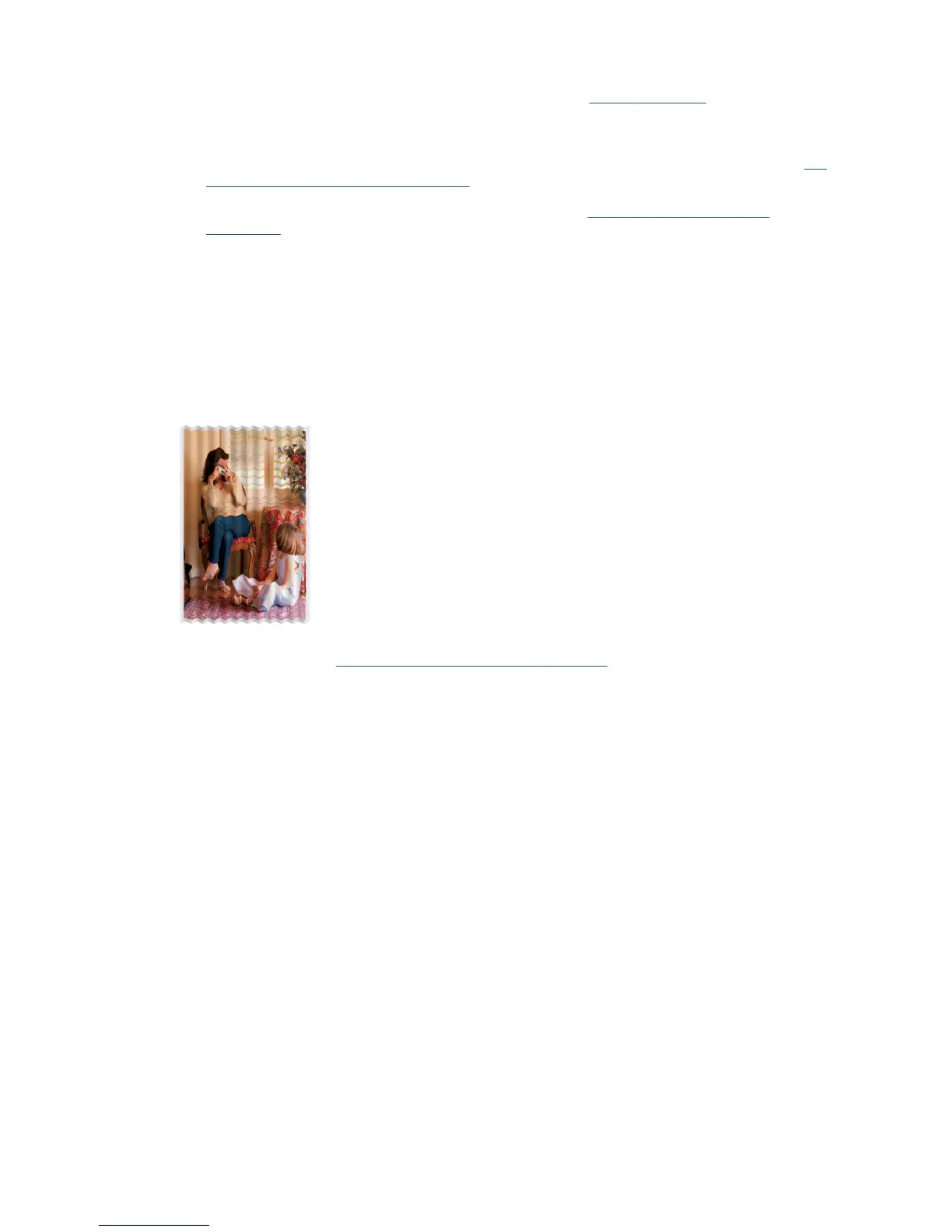3. Check that you are using appropriate print-quality settings (see Printing on page 45). In some cases, you
can overcome a print-quality problem merely by selecting a higher print-quality level. For instance, if
you have set the Print Quality slider to Speed, try setting it to Quality.
4. Print the Print Quality Diagnostic Report, and align the printhead if recommended in the report. See The
Print Quality Diagnostic Report on page 102.
5. If the problem remains, perform paper advance calibration: see Recalibrate the paper advance
on page 108.
If the problem persists despite all the above actions, contact your customer service representative for further
support.
The paper is not at
If the paper does not lie at when it comes out of the printer, but has shallow waves in it, you are likely to see
defects in the printed image, such as vertical stripes. This can happen when you use thin paper that becomes
saturated with ink.
1. Check that the paper type you have loaded corresponds to the paper type selected in the front panel and
in your software. See View information about the paper on page 41.
2. Try changing to a thicker paper type, such as HP Heavyweight Coated Paper.
3. Select a lower print quality (such as Speed); the printer will then use less ink.
4. Select a paper type that is slightly thinner than the paper you have loaded; this will persuade the printer
to use less ink. Here are some example paper types in ascending order of thickness: Plain Paper, Coated
Paper, Heavyweight Coated Paper.
The print is scued or scratched
The black ink pigment can be scued or scratched when touched by a nger, a pen or some other object. This
is particularly noticeable on coated paper.
Glossy paper may be extremely sensitive to the bin or to anything else that it contacts soon after printing,
depending on the amount of ink used and the environmental conditions at the time of printing.
To reduce the risk of scus and scratches:
●
Handle prints carefully.
●
Avoid stacking prints on top of each other.
140 Chapter 15 Troubleshooting print-quality issues ENWW
