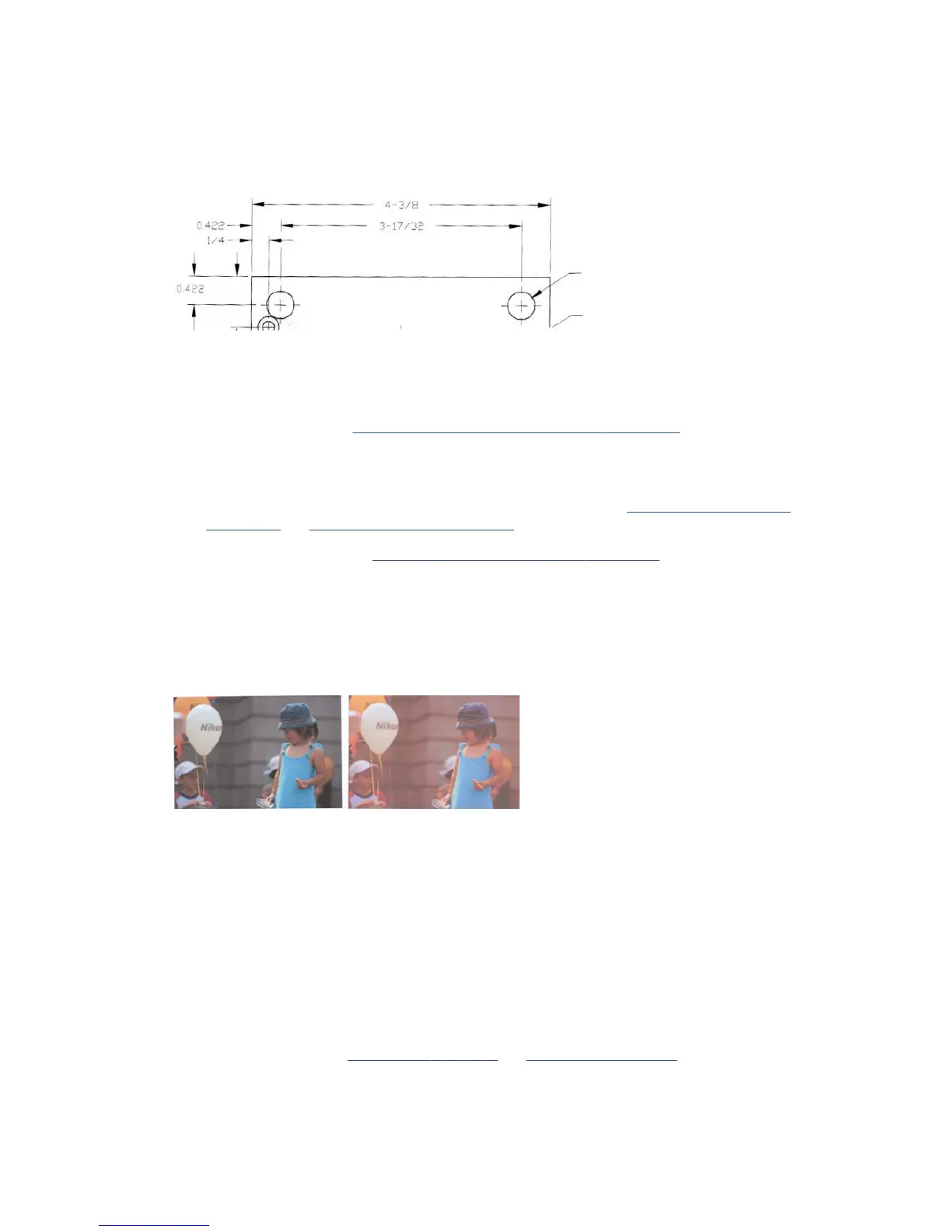Variable line thickness or missing lines
When scanning some CAD plots at low resolution, mostly when working with grayscale or black-and-white
prints that contain very thin lines, you may see a variation in line thickness, or even some missing lines, in
some places:
Actions
1. Repeat the scan or copy using a higher resolution (600 dpi). You should also set Background color
removal to O, or, for copying, set the content type to Mixed. You might also deactivate the automatic
de-skew as explained in A copied or scanned image is very skewed on page 165. In case you were
working in black-and-white mode, we recommend using grayscale instead.
2. If the problem persists, turn the original plot 90 degrees before scanning it again.
3. If the problem persists, clean and calibrate the scanner as indicated in Clean the scanner scanbars
on page 111 and Calibrate the scanner on page 112.
4. If the problem persists, see Defocus, blurring and fading colors on page 160.
Inaccurately reproduced colors
You have to deal with several variables if you want perfect color matching between the original you are
scanning and the copy or scanned le you obtain as a result. If you nd undesired colors in cases like the
example shown below (original on the left, scanned image on the right), you can follow these guidelines.
Actions
1. When dealing with copies, you must take into account that good color matching between a given original
and its copy can be achieved only if both are printed on the same type of paper. In the case of scanned
les, good color matching can be achieved only if your monitor is color-calibrated or compliant with
sRGB or AdobeRGB standards.
2. Reboot the printer and scan or copy again.
3. If the above conditions are met, you should also take into account that various scanner settings can
aect the nal color result, such as Lighter/Darker, background color or noise removal, content type and
paper type. To obtain the best possible colors, set the Darker/Lighter to Normal, the Background color
and noise removal to O, set the Content Type to Image (only if copying), and do not select the
Translucent Media. See Scan settings on page 61 and Copy settings on page 72.
156 Chapter 17 Troubleshooting copy and scan quality issues ENWW
