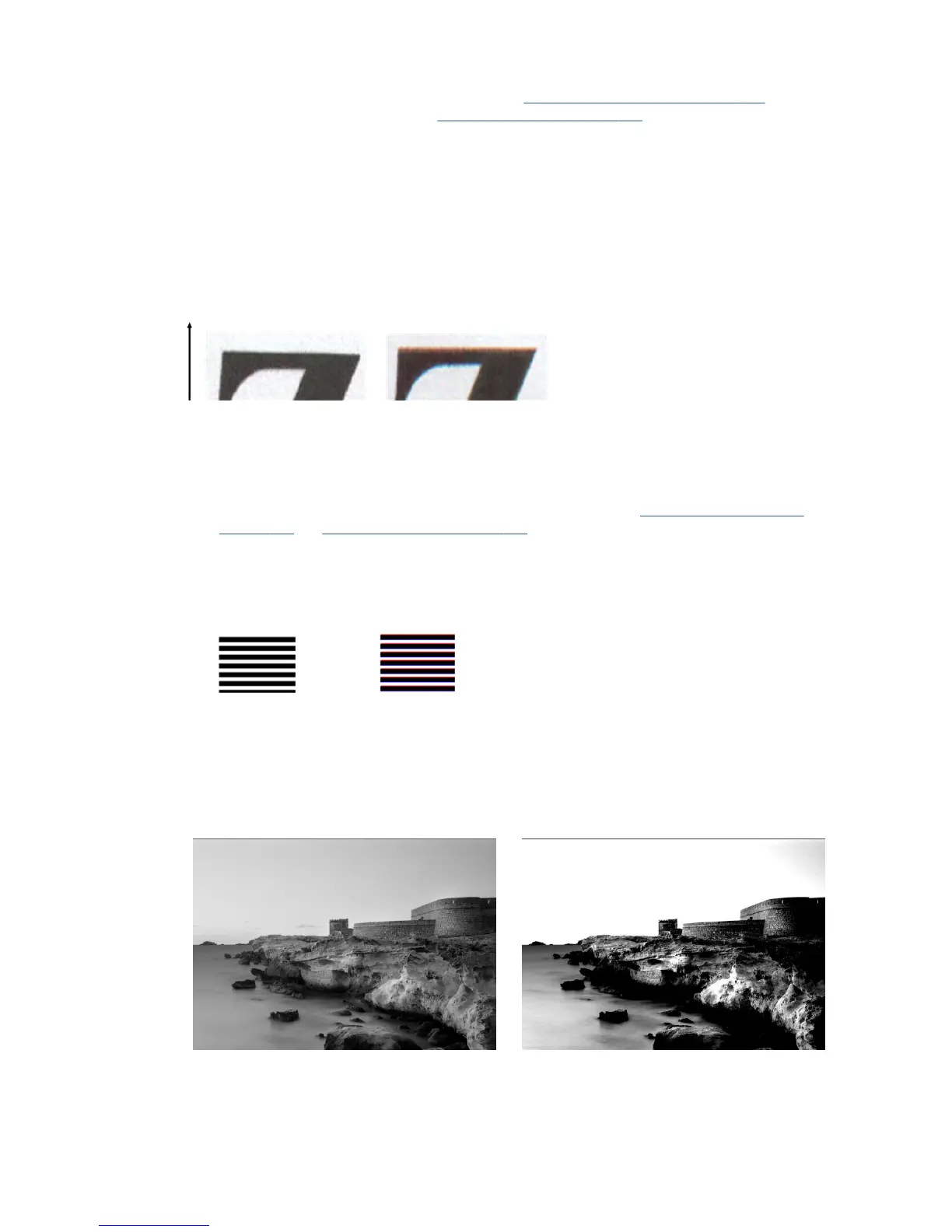4. For optimum color results, clean the scanbars (see Clean the scanner scanbars on page 111) and
calibrate the scanner as indicated in Calibrate the scanner on page 112.
5. Avoid placing the scanner in direct sunlight or near sources of heat or cold.
Color fringing
The problem called “color fringing” occurs when the scanner is aected by incorrect paper advance and/or
miscalibration. Nevertheless, some amount of color fringing is unavoidable, especially at high scanning
speeds. It can be seen at the borders of sharp black text over a white background, as in the example below
(original on the left, scanned image on the right). Please note the black arrow indicating the scanning
direction.
Actions
1. Repeat the scan after increasing the scanner’s resolution (choose 300dpi or higher quality if scanning,
Best if copying). Turn your original 90 degrees, if possible, before scanning it again.
2. If the problem persists, clean and calibrate the scanner as indicated in Clean the scanner scanbars
on page 111 and Calibrate the scanner on page 112.
3. If the problem still persists, you can diagnose this issue by analyzing the E patterns of the diagnostic
plot. The black horizontal lines appear slightly colored at the top and bottom of each end (in the
example on the right, below). Normally, they look red at the top and blue or green at the bottom, but it
could be the other way around.
If you see this eect, call HP support and report “color fringing problem after calibration”.
Clipping in dark or light areas
Sometimes you may see that the scanned le or copy of one of your plots has lost detail in light or dark areas
(or both), as in the example below: original on the left, scanned image on the right.
Image © www.convincingblack.com, reproduced with permission.
ENWW Color fringing 157
