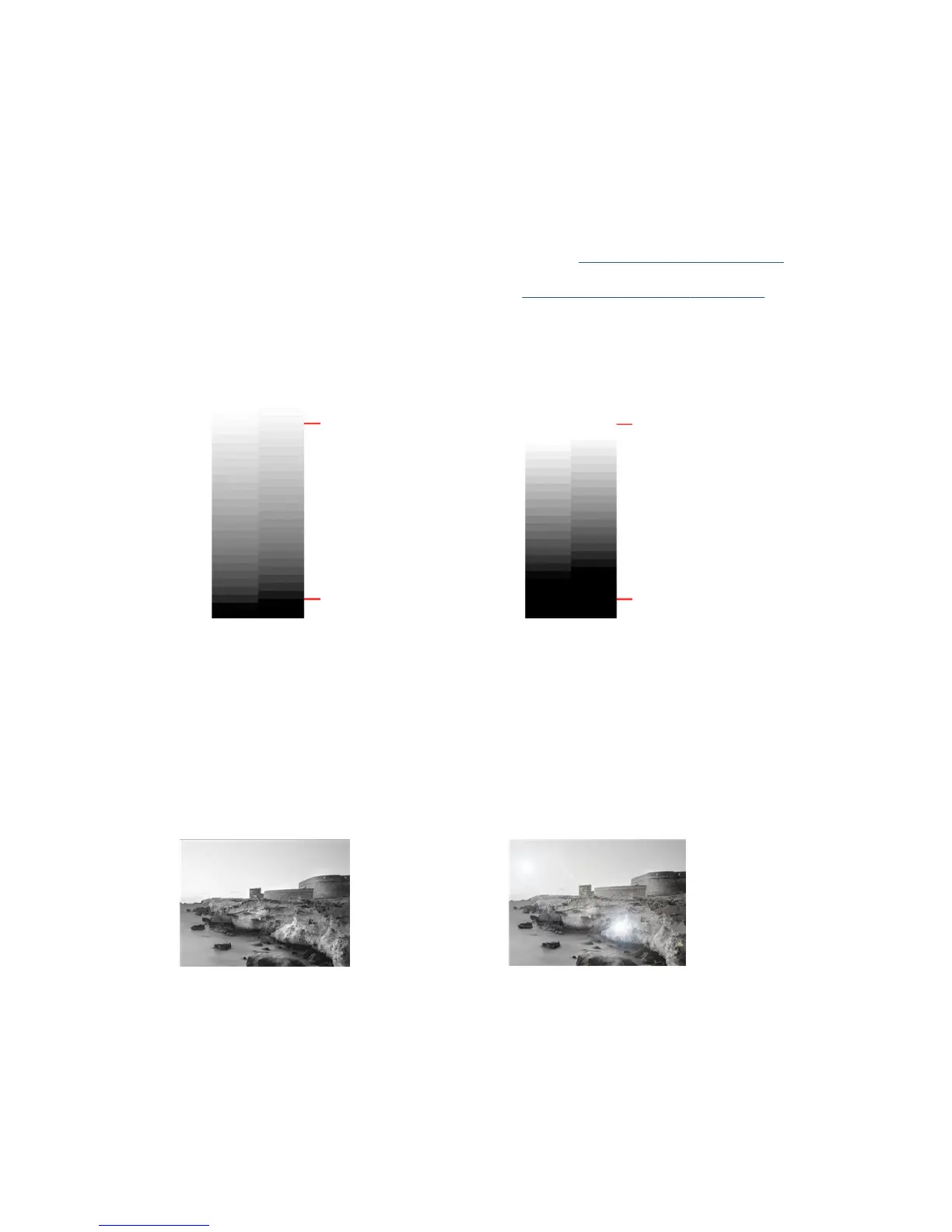Actions
1. If you are making copies, and the original is printed on photographic paper, while you are copying it onto
matte paper, this problem is to be expected. However, you can try to reboot the printer and set the
background color and noise removal to O and also change the Lighter/Darker settings; this also applies
if you see this problem in scanned les.
2. If the problem persists, repeat the scan or copy using a higher resolution (300 dpi or higher if scanning,
Normal or Best if copying). Set the content type to Image (if copying).
3. If the problem persists, recalibrate the scanner as indicated in Calibrate the scanner on page 112. Make
sure you clean the maintenance sheet before calibrating the scanner, and check that the maintenance
sheet is not damaged (if so, reprint it as explained in
The scanner diagnostic plot on page 167. Re-scan
your original after the calibration is completed.
4. If the problem persists, analyze patterns M (0, 1 and 2 modules) of the diagnostic plot. If you can
distinguish lightness steps beyond the upper and lower specied thresholds, then the scanner is ne.
Here you can see some examples of correct and incorrect functioning.
If your scanned pattern looks like the incorrect one on the right, whether the clipping is in dark and/or
light areas, call HP support and report “Clipping in dark/light areas”.
Flare in the image when scanning glossy originals
If the scanner is miscalibrated, or if the original plot you are trying to scan is very glossy or reective, you can
sometimes nd are in the scanned image, as in the following example: original on the left, scanned image on
the right.
Image © www.convincingblack.com, reproduced with permission.
158 Chapter 17 Troubleshooting copy and scan quality issues ENWW
