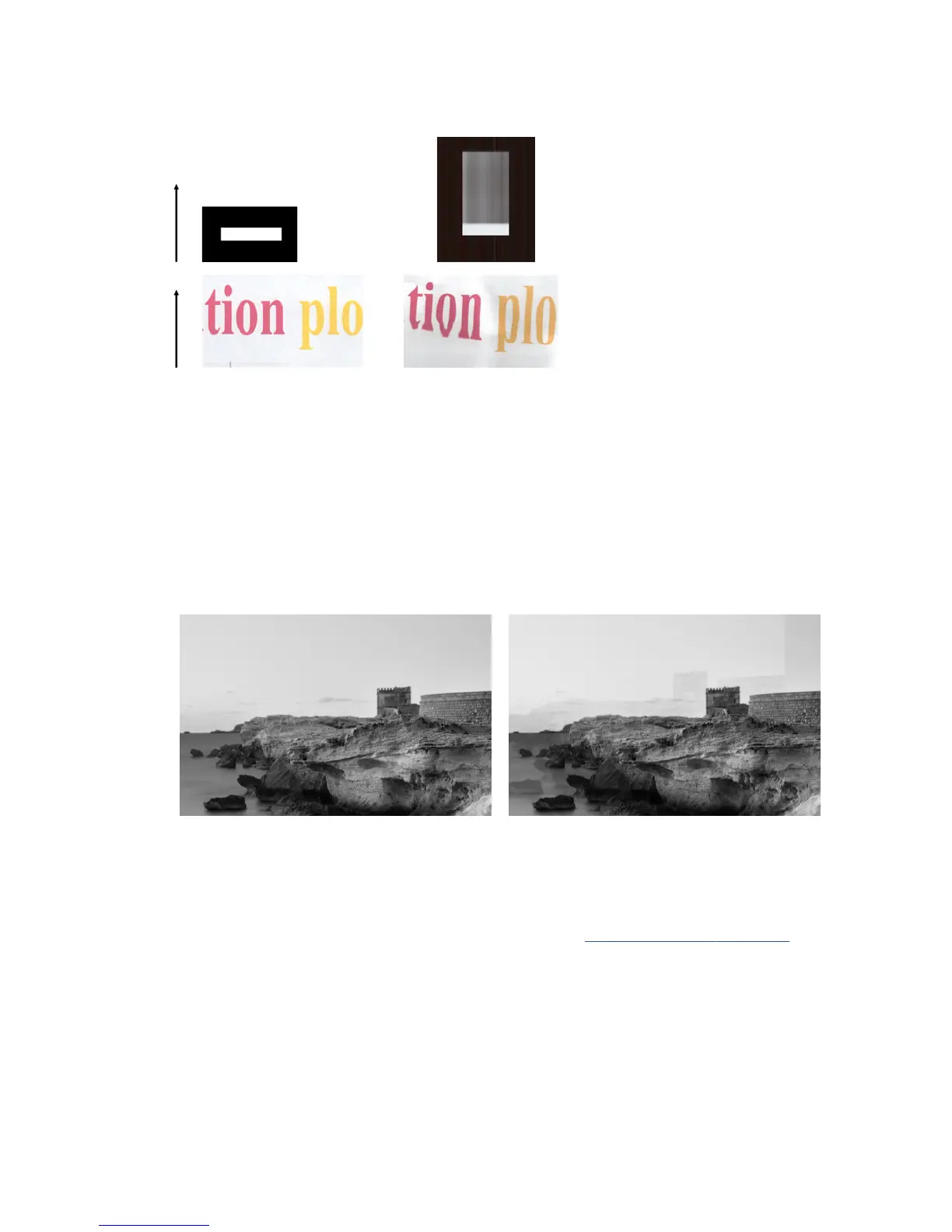path. You may see images like the following when this happens (original on the left, scanned image on the
right). Please note the black arrow indicating the scanning direction in these examples.
Actions
▲
Open and close the scanner lid by pushing it down until you hear a click. Then repeat your scan and
visually check that the original advances correctly through the scanner path. If not, call HP support and
report an “incorrect paper advance” error. Remember that your scanner is not intended to work with
originals thicker than 0.75 mm (29 mil).
Object replication (ghosting)
This error very rarely appears in CIS scanners. However, you can occasionally nd image defects like the
following: original on the left, scanned image on the right.
Image © www.convincingblack.com, reproduced with permission.
Actions
1. Restart your printer. Then calibrate the scanner, as indicated in Calibrate the scanner on page 112, and
repeat your scan. Turn the original 90 degrees if possible before re-scanning. You can also try modifying
the Lighter/Darker setting.
2. If the problem persists, analyze pattern C, modules 0, 1 and 2, of the diagnostic plot. Call HP support
and report an “object replication“ issue if you see the kind of error shown on the right.
164 Chapter 17 Troubleshooting copy and scan quality issues ENWW
