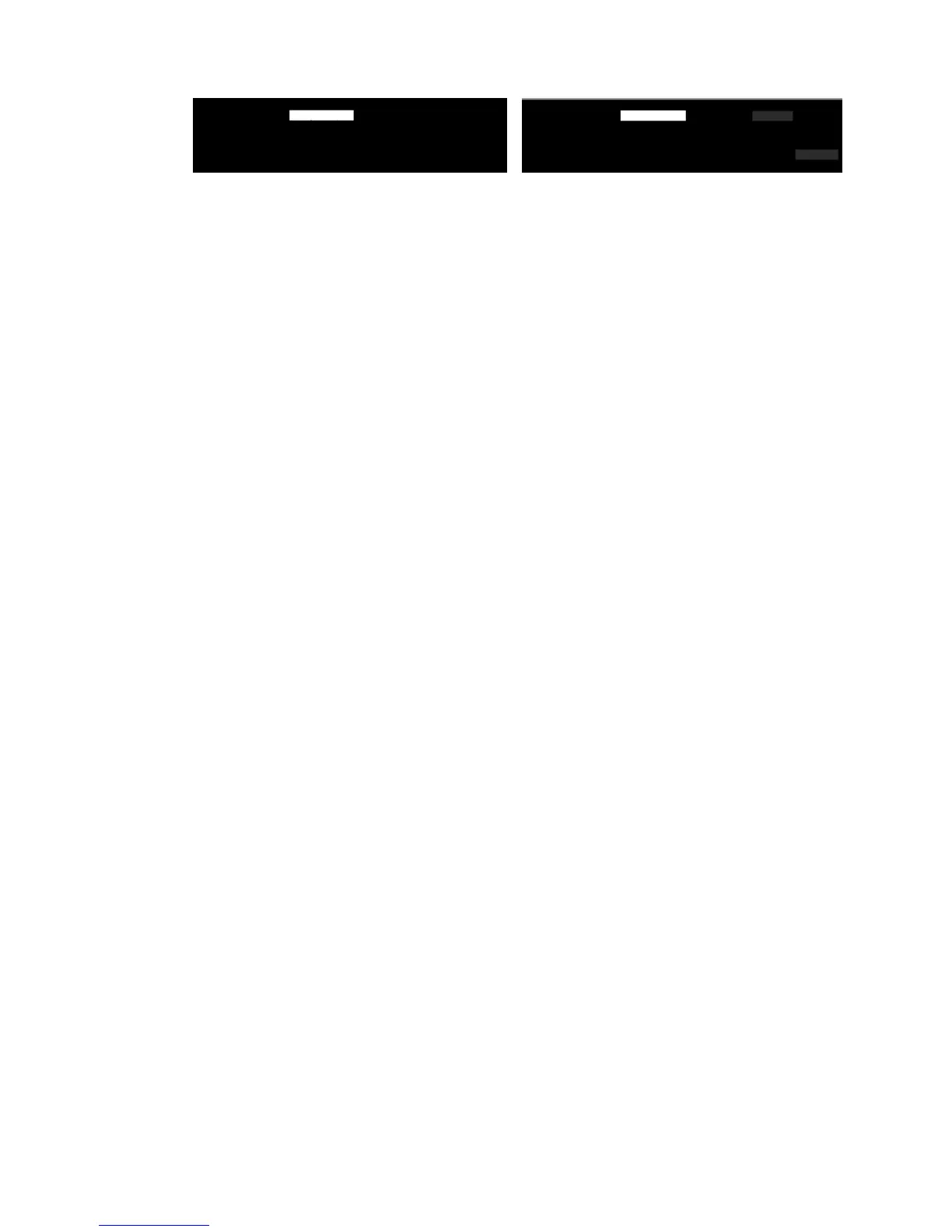Clipping or incorrect scale factor when down-scaling in copies
and prints
When doing copies or prints (from USB, Embedded Web Server, or printer driver), the scaling setting is
available with various possible options. If you are experiencing problems related to border clipping, or it
seems that your print has lost the scale-factor adjustment, please read this section carefully in order to select
the best value for the scaling setting in future jobs.
●
Custom (Precise scaling): In this case, the content of the original image is scaled by the percentage
factor that you have selected. For example, in an original CAD image with a 1:100 scale, if user selects
scale to 50%, the printed plot will have an accurate scale of 1:200. Nevertheless, in the case of down-
scalings when selecting a xed percentage, some clipping of the marginal content of the plot may occur,
as it is impossible for the printer to print up to the borders of the paper.
●
Fit to (Scale to t into page size): In this case, the content of the original image is scaled by the
percentage necessary to make sure that all the content is correctly printed and no clipping occurs.
Nevertheless, in the case of down-scalings when selecting t to page, the scale-factor adjustment may
not be an integer divisor of the original. For example, in an original CAD plot with a 1:100 scale on A2
paper size, if user selects scale to t on A3 paper size, the scaling factor will not be exactly 50% and the
scale of the printed plot will not be 1:200 exactly. However, the plot will be printed completely without
clipping any content.
Incorrect edge detection, mostly when scanning tracing paper
Tracing or translucent papers can be scanned with good results, although totally transparent papers are not
supported. Nevertheless, the resulting image may have extra margins or some clipping of the content in some
situations when detection of the edge of the paper is not accurate, which may also happen when scanning
plain paper if the glass plate is dirty. In order to avoid these undesired eects, please follow these
recommendations.
Actions
1. Carefully clean the scanner’s glass plate and the original to be scanned with a cloth. Turn the original 90
degrees if possible and re-scan it afterwards. Remember to select Translucent as the paper type at the
scanner if your original is translucent.
2. If the problem persists, please calibrate your scanner, and re-scan your original again afterwards.
3. If the problem persists in the case of translucent paper, attach a sheet of white paper to the back of the
original to be scanned.
A copied or scanned image is very skewed
Originals are often loaded into the scanner with some degree of skew. In order to correct for this unavoidable
problem, the scanner has a built-in automatic de-skew algorithm, which measures the skew in the original
and rotates the scanned image so that the result is perfectly straight. However, in some cases the de-skew
algorithm may increase the skew rather than correcting it. In other cases, the skew is so bad that it cannot be
automatically corrected.
To load the original with minimum skew, grasp the original with the image facing up and your hands at left
and right edges. You are recommended to avoid resting your hands or the original on the scanner's input tray.
ENWW Clipping or incorrect scale factor when down-scaling in copies and prints 165
